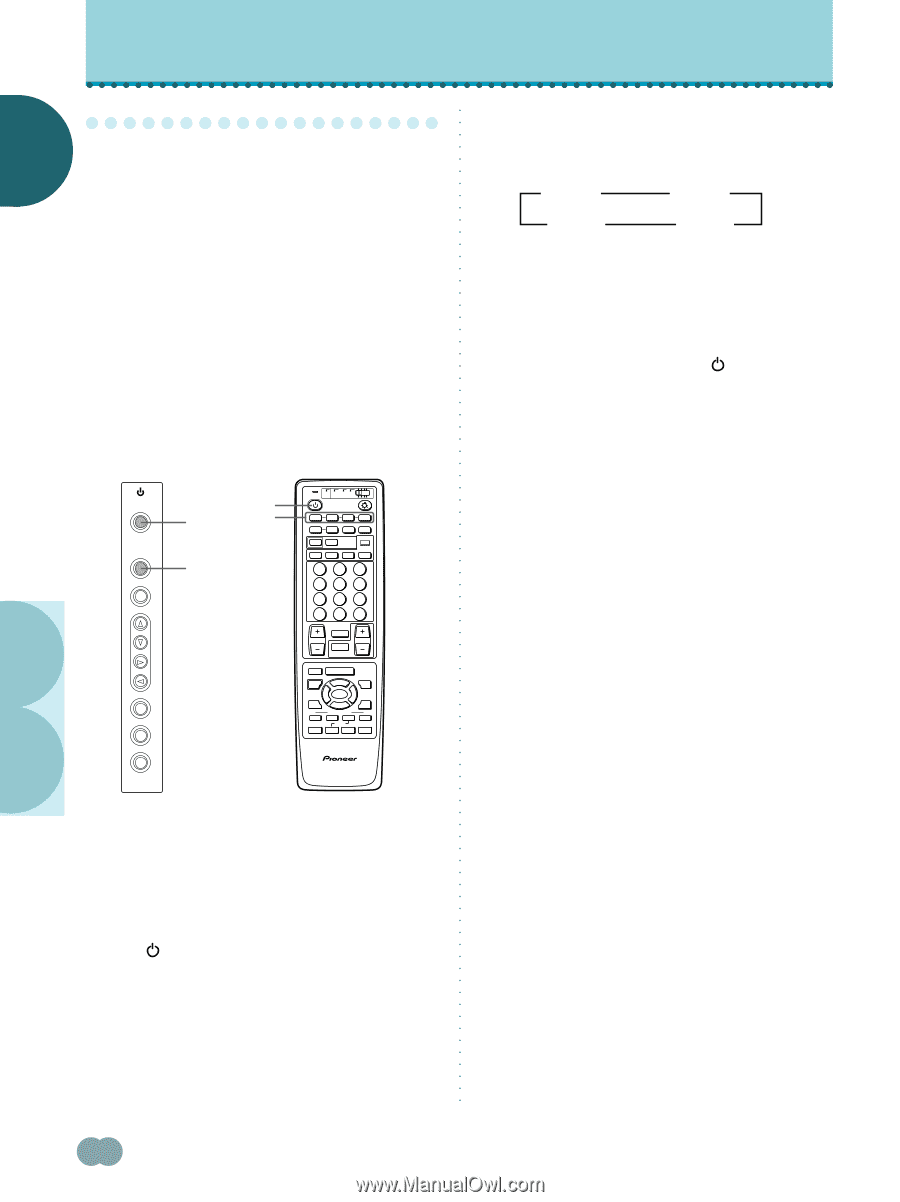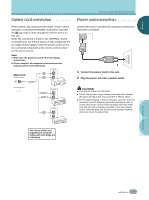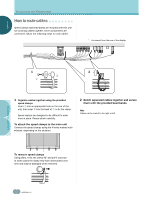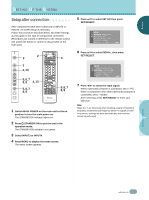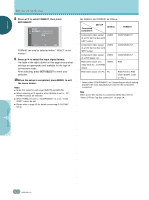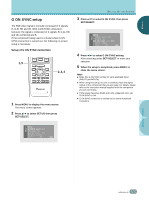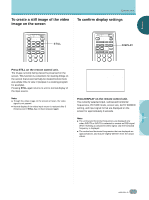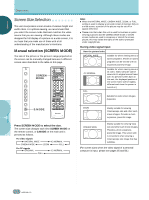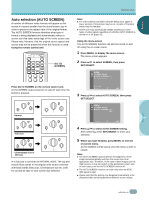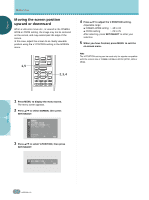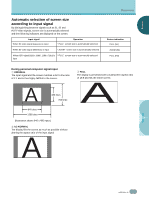Pioneer PDP-505HD Owner's Manual - Page 24
Selecting an input source - red light
 |
View all Pioneer PDP-505HD manuals
Add to My Manuals
Save this manual to your list of manuals |
Page 24 highlights
ENGLISH OPERATIONS S○e○le○ct○in○g a○n○in○p○ut○s○ou○rc○e This section explains the basic operation of this unit. Outlined on the following pages is how to turn the main power on and off, put this unit in the operation or standby mode and how to select connected components. Before you begin, make sure you have: ÷ Made connections between this unit and AV components or personal computer as described in the section "Installation and Connections" starting on page 9. ÷ Set up the on-screen menu to input signals from components connected to INPUT3 and INPUT4 as described in the section "Setting Up the System" on page 17. If no connections are made to these terminals, on-screen setup is not necessary. ○ ○ ○ ○ ○ ○ ○ ○ ○ ○ ○ ○ ○ ○ ○ ○ ○ ○ ○ ○ ○ ○ ○ ○ ○ ○ ○ ○ ○ 3 Press INPUT on the remote control unit or the main unit to select the input. On the control panel of the main unit, input changes each time INPUT is pressed as follows. 3 INPUT1 3 INPUT2 INPUT4 2 INPUT3 2 ÷ Input cannot be changed when a menu screen is displayed. ÷ When a signal from a personal computer is input, if the signal is not compatible with this unit, "OUT OF RANGE" will appear on the screen. 4 When viewing is finished, press STANDBY/ON to put the unit in standby mode. The STANDBY/ON indicator will blink and then remain lit (red) indicating that the standby mode is engaged. Operation is not possible while the STANDBY/ON indicator is blinking (red). ○ ○ STANDBY/ON INPUT MENU ADJUST 2,4 2,4 3 3 SET S.MODE RETURN TV CBL DTVDVD /VCR /SAT /LD STANDBY/ON INPUT 1 23 SCREEN MODE AUTO STILL 4 DISPLAY POWER AUDIO INPUT RECEIVER C C CLEAR DTV VIEW MODE 123 456 789 ¶ 0 CH ENTER CH RETURN CH VOL MUTING RECEIVER EDIT/ LEARN SOURCE POWER DVD TOP MENU MENU 1 8 TV/SAT/DTV/DVD MENU % SAT/DTV GUIDE SET/ SELECT % FAVORITES 7 3 VCR REC ¶ 4 (SAT)/DTV INFO ¡ ¢ CU-PDP008 Î PLASMA DISPLAY REMOTE CONTROL UNIT ○ ○ ○ ○ ○ ○ ○ ○ ○ ○ ○ ○ ○ ○ ○ ○ ○ ○ ○ ○ ○ ○ ○ ○ 5 Switch MAIN POWER on the main unit to the off position to turn the main power off. CAUTION Please do not leave the same picture displayed on the screen for a long time. Doing so may cause a phenomenon known as "screen burn" which leaves a ghost, or residual, image of the picture on the screen. ○ ○ ○ ○ Operation panel of the main unit Remote control unit ○ ○ ○ ○ ○ ○ ○ ○ ○ 1 Switch MAIN POWER on the main unit to the on position to turn the main power on. The STANDBY/ON indicator lights red. 2 Press STANDBY/ON to put this unit in the operation mode. The STANDBY/ON indicator turns green. ○ ○ ○ ○ ○ ○ OPERATIONS % % ○ ○ ○ ○ ○ ○ ○ ○ ○ 20 En