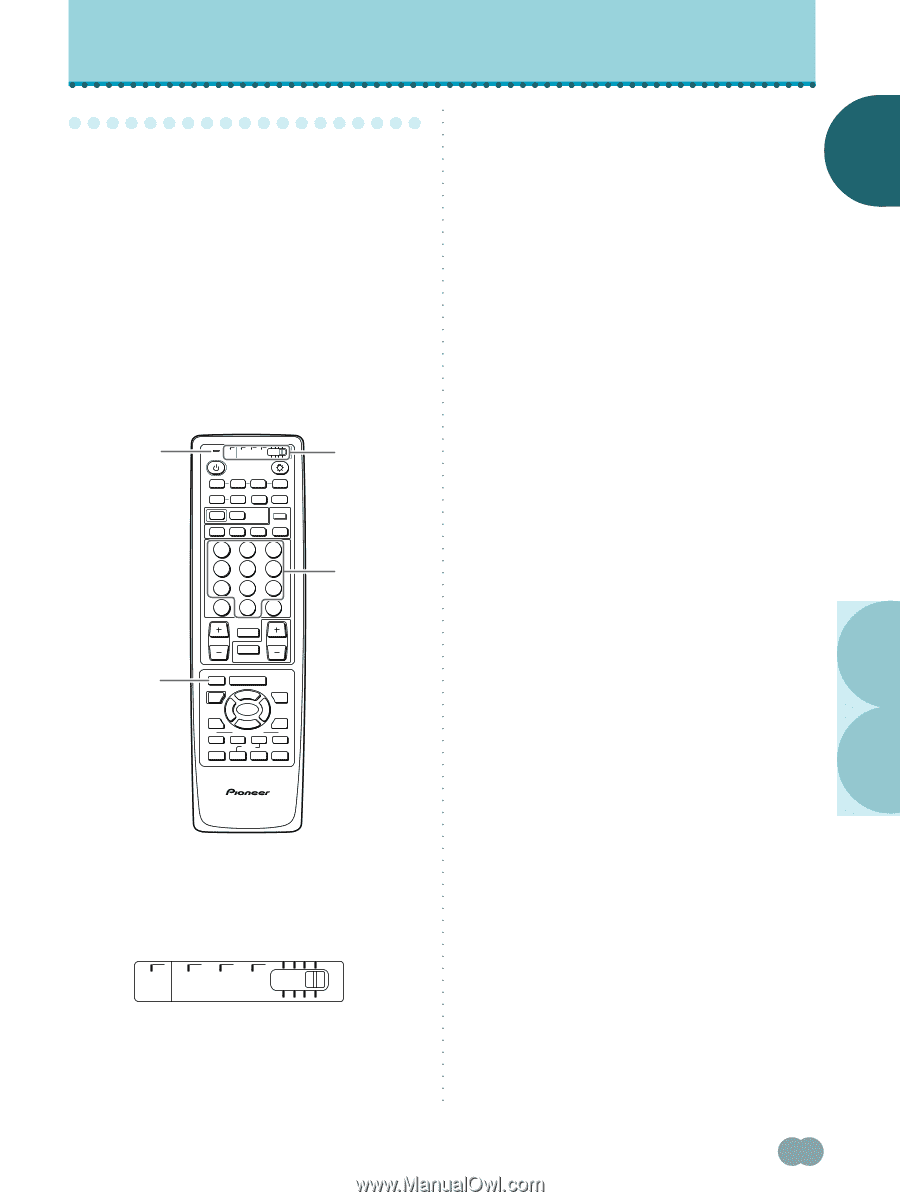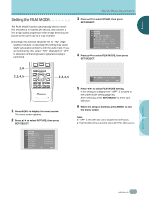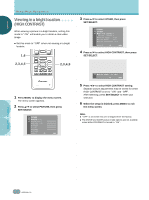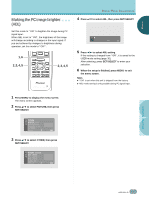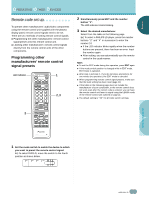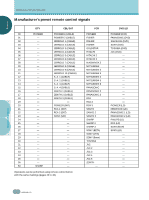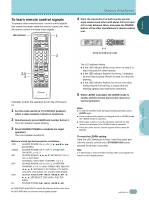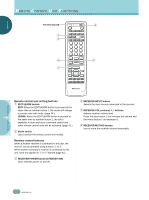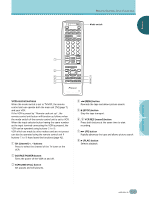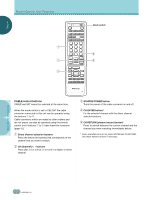Pioneer PDP-505HD Owner's Manual - Page 43
Remote code set up - power supply unit
 |
View all Pioneer PDP-505HD manuals
Add to My Manuals
Save this manual to your list of manuals |
Page 43 highlights
ENGLISH OPERATING OTHER DEVICES R○e○mo○te○ c○o○de○s○et○u○p To operate other manufacturers' audio/video components using the remote control unit supplied with the plasma display panel, remote control signals need to be set. There are two methods of setting remote control signals. ÷ Programming the other manufacturers' remote control signal presets into this remote control unit. ÷ Learning other manufacturers' remote control signals directly from the remote control units of the other components. Programming other manufacturers' remote control signal presets LED indicator 2 TV CBL DTVDVD /VCR /SAT /LD STANDBY/ON INPUT 1 23 SCREEN MODE AUTO STILL 4 DISPLAY POWER AUDIO INPUT RECEIVER CC CLEAR DTV VIEW MODE 123 456 789 ¶ 0 CH ENTER CH RETURN CH VOL MUTING RECEIVER EDIT/ LEARN SOURCE POWER DVD TOP MENU MENU 1 8 % % TV/SAT/DTV/DVD MENU % SAT/DTV GUIDE SET/ SELECT % FAVORITES 7 3 VCR REC ¶ 4 (SAT) /DTV INFO ¡ ¢ 1 2,3 ○ ○ ○ ○ ○ ○ ○ ○ ○ ○ ○ ○ ○ ○ ○ ○ ○ ○ ○ ○ ○ ○ ○ ○ ○ ○ ○ ○ ○ ○ ○ ○ ○ ○ ○ ○ ○ ○ ○ ○ ○ ○ ○ ○ ○ ○ ○ ○ ○ ○ ○ ○ ○ ○ 2 Simultaneously press EDIT and the number button "1". The LED indicator starts blinking. 3 Select the desired manufacturer. Select from the table on the following page. Ex) To select a PHILIPS LD player, press the number buttons "2" and "4" in succession to enter the number 24. ÷ If the LED indicator blinks rapidly when the number buttons are pressed, there has been an error. Input the number again. ÷ After setting, you can automatically use the remote control in the usual manner. Notes ÷ To exit the EDIT mode during this operation, press EDIT again. ÷ If the mode switch position is changed while in EDIT mode, EDIT mode is canceled. ÷ After step 1 and step 2, if you do not press any buttons for one minute (no operation), the EDIT mode is canceled. ÷ When programming remote control signal presets, make sure that the learn setting has been reset (page 41). ÷ If the table on the following page does not include the manufacturer of your component, or the remote control does not work even after the correct code is entered, you can have the remote control unit learn its signal using the LEARN mode of the remote control unit outlined on page 41. ÷ The default setting is "00" for all mode switch settings. ○ ○ ○ ○ CU-PDP008 Î PLASMA DISPLAY REMOTE CONTROL UNIT ○ ○ ○ ○ ○ ○ ○ ○ ○ ○ ○ 1 Set the mode switch to match the device to which you want to preset the remote control signal. Ex) To select DVD/LD, move the switch to the fourth position as shown below. TV CBL DTVDVD /VCR /SAT /LD ○ ○ ○ ○ ○ OPERATING OTHER DEVICES ○ ○ ○ ○ ○ ○ ○ ○ ○ 39 En