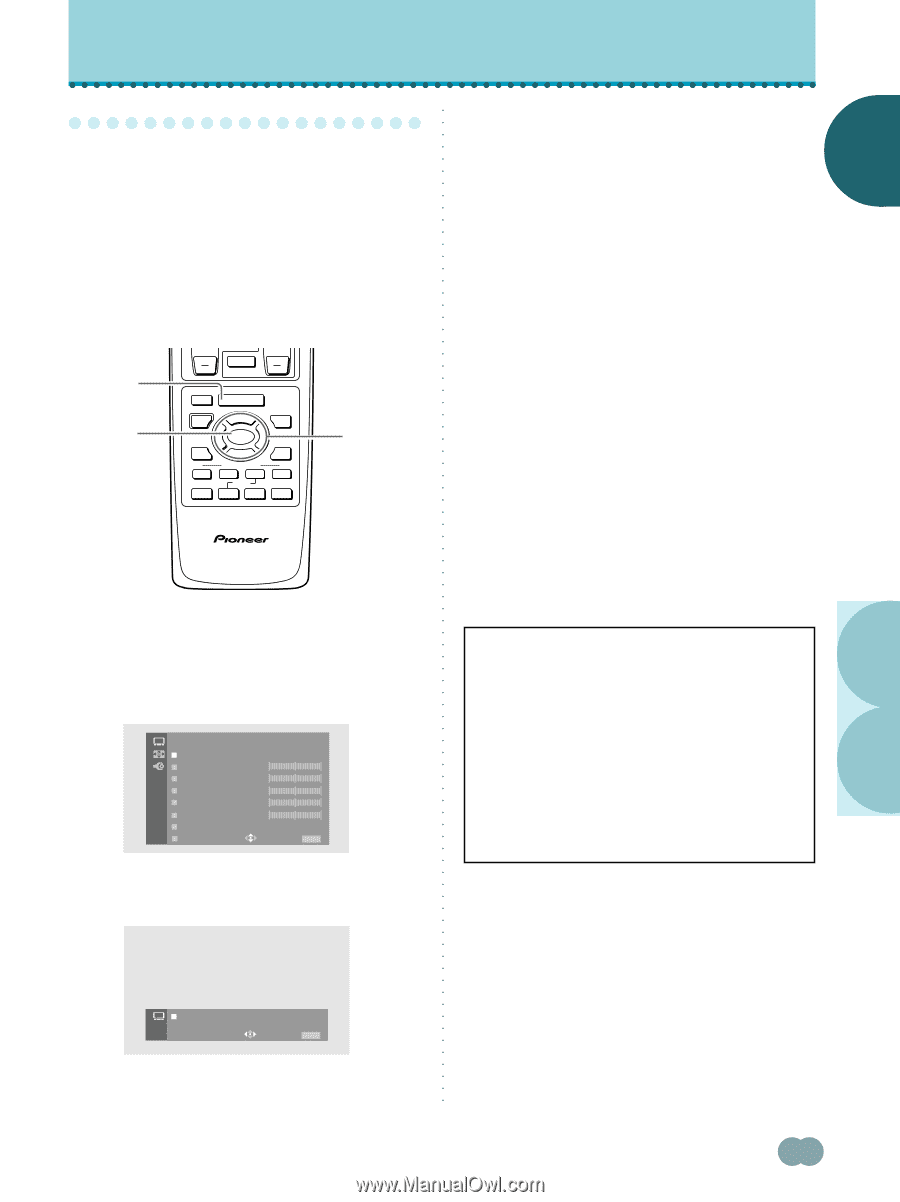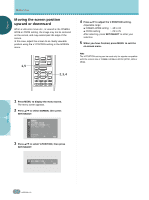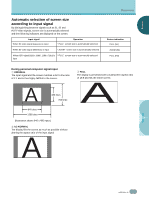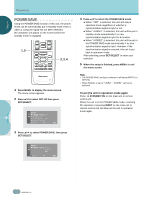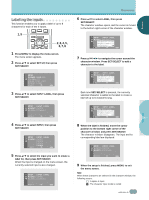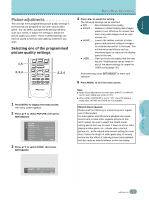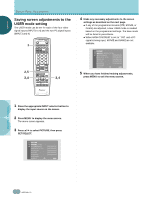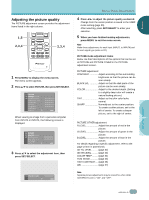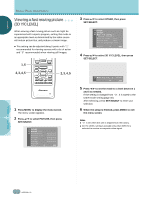Pioneer PDP-505HD Owner's Manual - Page 33
Picture adjustments
 |
View all Pioneer PDP-505HD manuals
Add to My Manuals
Save this manual to your list of manuals |
Page 33 highlights
ENGLISH DISPLAY PANEL ADJUSTMENTS P○ic○tu○re○a○d○ju○stm○ e○n○ts This unit has three programmed picture quality settings in memory that are designed for use with various video genre. You can select a programmed setting that best suits your needs, or adjust the settings to obtain the picture quality you desire. These modified settings can then be stored in memory and called up whenever you want. Selecting one of the programmed picture quality settings 1,5 2,3,4 CH VOL MUTING RECEIVER EDIT/ LEARN SOURCE POWER DVD TOP MENU MENU 1 8 % % TV/SAT/DTV/DVD MENU % SAT/DTV GUIDE SET/ SELECT % FAVORITES 7 3 VCR REC ¶ 4 (SAT)/DTV INFO ¡ ¢ 2,3,4 ○ ○ ○ ○ ○ ○ ○ ○ ○ ○ ○ ○ ○ ○ ○ ○ ○ ○ ○ ○ ○ ○ ○ ○ ○ ○ ○ ○ ○ ○ ○ ○ ○ 4 Press 2/3 to select the setting. The following settings can be selected: ÷ STD .......... Sets standard picture quality. ÷ MOVIE ..... Reduces contrast making dark images easier to see. Effective for movies that have many dark images such as night scenes, etc.. ÷ GAME ...... Lowers the relative contrast of video games and personal computer images to minimize discomfort to the eyes. This will minimize bad effects such as discolored spots or stains on the display panel of the unit. ÷ USER ........ Calls up the picture quality that the user has set. Modifications can be made to any of the above settings to create the USER setting (page 30). After selecting, press SET/SELECT to enter your selection. 5 Press MENU to exit the menu screen. ○ ○ CU-PDP008 Î PLASMA DISPLAY REMOTE CONTROL UNIT 1 Press MENU to display the menu screen. The menu screen appears. 2 Press 5/∞ to select PICTURE, then press SET/SELECT. PICTURE MOD E : S T D CON T RA S T BLACK LVL . COLOR T I NT SHARP OTHER EX I T USE: END: MENU 3 Press 5/∞ to select MODE, then press SET/SELECT. ○ ○ ○ ○ ○ ○ ○ ○ ○ ○ ○ ○ ○ ○ ○ ○ ○ ○ ○ ○ ○ ○ ○ ○ ○ ○ ○ ○ ○ ○ ○ Notes ÷ Make these adjustments for each input (INPUT1 to INPUT4) and for each signal type (video or PC). ÷ When HIGH CONTRAST is set to "ON" and a PC signal is being input, MOVIE and GAME are not available. Screen burn caution Please read the following to ensure long term regular use of this product. As video games and still picture playback can cause screen burn or have other negative effects on this unit's screen, be sure to select the GAME mode setting and to limit use to under 2 hours at a time. After playing a video game, etc., please view a normal picture etc., at the natural wide screen setting for more than 3 times the length of video game play. A moving picture has the effect of relieving screen burn playback and also reduces harmful effects within the display. DISPLAY PANEL ADJUSTMENTS ○ ○ ○ ○ ○ ○ ○ ○ ○ ○ MO D E : STD MOVIE GAME USER USE: END: MENU ○ ○ ○ ○ ○ ○ ○ 29 En