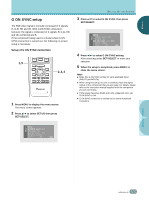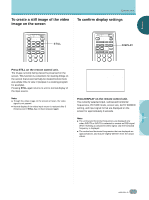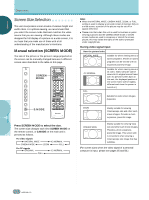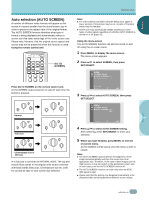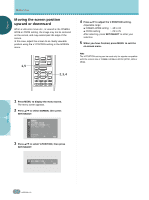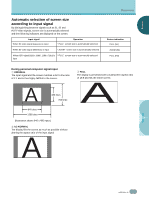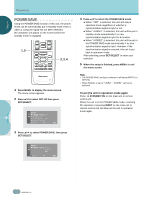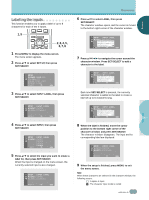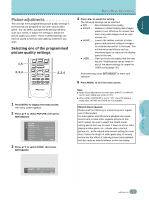Pioneer PDP-505HD Owner's Manual - Page 28
Moving the screen position, upward or downward
 |
View all Pioneer PDP-505HD manuals
Add to My Manuals
Save this manual to your list of manuals |
Page 28 highlights
ENGLISH OPERATIONS % % OPERATIONS Moving the screen position upward or downward When a vista size movie etc., is viewed at the CINEMA WIDE or ZOOM setting, the image may not be centered on the screen, and may extend past the edge of the screen. In this case, adjust the screen to an clearly viewable position using the V. POSITION setting in the SCREEN menu. ○ ○ ○ ○ ○ ○ ○ ○ ○ ○ ○ ○ ○ ○ ○ 4 Press 5/∞ to adjust the V.POSITION setting. Adjustable range: ÷ CINEMA WIDE setting : -15 to 15 ÷ ZOOM setting : -25 to 25 After selecting, press SET/SELECT to enter your selection. 5 When you have finished, press MENU to exit the on-screen menu. ○ ○ 1,5 CH RETURN CH VOL MUTING RECEIVER EDIT/ LEARN SOURCE POWER DVD TOP MENU MENU 1 8 TV/SAT/DTV/DVD MENU % SAT/DTV GUIDE SET/ SELECT % FAVORITES 7 3 VCR REC ¶ 4 (SAT)/DTV INFO ¡ ¢ 2,3,4 ○ ○ ○ ○ ○ ○ ○ ○ ○ ○ ○ ○ ○ ○ ○ ○ Note The V.POSITION setting can be used only for signals compatible with the screen size of CINEMA WIDE or ZOOM (NTSC, 480i or 480p). ○ ○ ○ ○ ○ ○ ○ ○ ○ ○ ○ ○ ○ ○ ○ ○ ○ ○ ○ ○ ○ ○ ○ ○ 1 Press MENU to display the menu screen. The menu screen appears. 2 Press 5/∞ to select SCREEN, then press SET/SELECT. SCREEN C I N EMA W I D E AUTO SCREEN : OFF V . POS I T I ON : 0 OTHER EX I T USE: END: MENU 3 Press 5/∞ to select V.POSITION, then press SET/SELECT. V . POS I T I ON : USE: 0 END: MENU ○ ○ ○ ○ ○ ○ ○ ○ ○ ○ ○ ○ ○ ○ ○ ○ ○ ○ ○ ○ ○ ○ ○ ○ ○ ○ 24 En