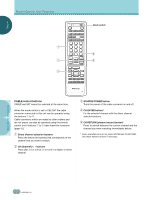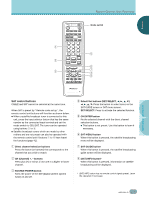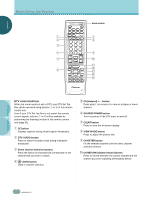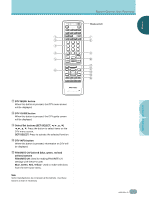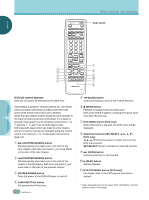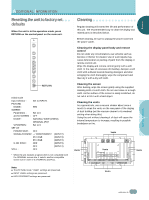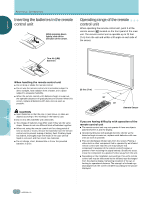Pioneer PDP-505HD Owner's Manual - Page 53
Cleaning, Resetting the unit to factory set, defaults
 |
View all Pioneer PDP-505HD manuals
Add to My Manuals
Save this manual to your list of manuals |
Page 53 highlights
ENGLISH ADDITIONAL INFORMATION R○e○se○tti○ng○ t○he○ u○n○it ○to○fa○c○to○ry○se○t defaults When the unit is in the operation mode, press RETURN on the control panel on the main unit. ○ ○ ○ ○ ○ ○ ○ ○ ○ C○le○a○ni○ng Regular cleaning will extend the life and performance of this unit. The recommended way to clean the display and related parts is described below. ○ STANDBY/ON ○ ○ ○ Before cleaning, be sure to unplug the power cord from the power outlet. ○ ○ INPUT MENU ADJUST SET S.MODE RETURN RETURN Initial mode Input selector : Set to INPUT1 PICTURE MODE : STD SCREEN Parameters : Set to 0 AUTO SCREEN : OFF MODE : NATURAL WIDE (VIDEO) ORIGINAL (PC)* V.POSITION : Set to 0 SET UP POWER SAVE : OFF SIGNAL/FORMAT: - / COMPONENT2 (INPUT2) PC / RGB (INPUT3) PC / RGB (INPUT4) G ON SYNC: OFF (INPUT3) OFF (INPUT4) STILL : OFF * When the unit receives a signal which is not compatible with the ORIGINAL screen size, it selects another compatible screen size in order of 4:3 NORMAL and FULL. ○ ○ ○ ○ ○ ○ ○ ○ ○ ○ ○ ○ ○ ○ ○ ○ ○ ○ ○ ○ ○ ○ ○ ○ ○ ○ ○ ○ ○ ○ ○ ○ ○ ○ ○ ○ ○ ○ ○ ○ ○ ○ ○ ○ ○ ○ ○ ○ ○ ○ ○ ○ ○ ○ ○ ○ Cleaning the display panel body and remote control Do not under any circumstances use solvents such as benzine or thinner for cleaner. Use of such liquids may cause deterioration or peeling of paint from the display or remote control unit. Wipe the display and remote control gently with a soft cloth. In the case of excessive dirt buildup, dampen a soft cloth with a diluted neutral cleaning detergent and after wringing the cloth thoroughly, wipe the component and then dry it with a dry soft cloth. Cleaning the screen After dusting, wipe the screen gently using the supplied cleaning cloth or a soft cloth. Do not use tissue or a rough cloth. As the surface of the screen is easily scratched, do not rub it or hit it with a hard object. Cleaning the vents As a general rule, use a vacuum cleaner about once a month to clean the vents on the rear panel of the display of dust buildup (set the vacuum cleaner to its weakest setting when doing this). Using the unit without cleaning it of dust will cause the internal temperature to increase, resulting in possible breakdown or fire. Vents Vents Vents Vents ○ ○ ○ Notes ÷ The PICTURE mode "USER" settings are preserved. ÷ INPUT LABEL settings are preserved. ÷ HIGH CONTRAST settings are preserved. ○ ○ ○ ○ ○ ○ Vents ADDITIONAL INFORMATION ○ ○ ○ 49 En