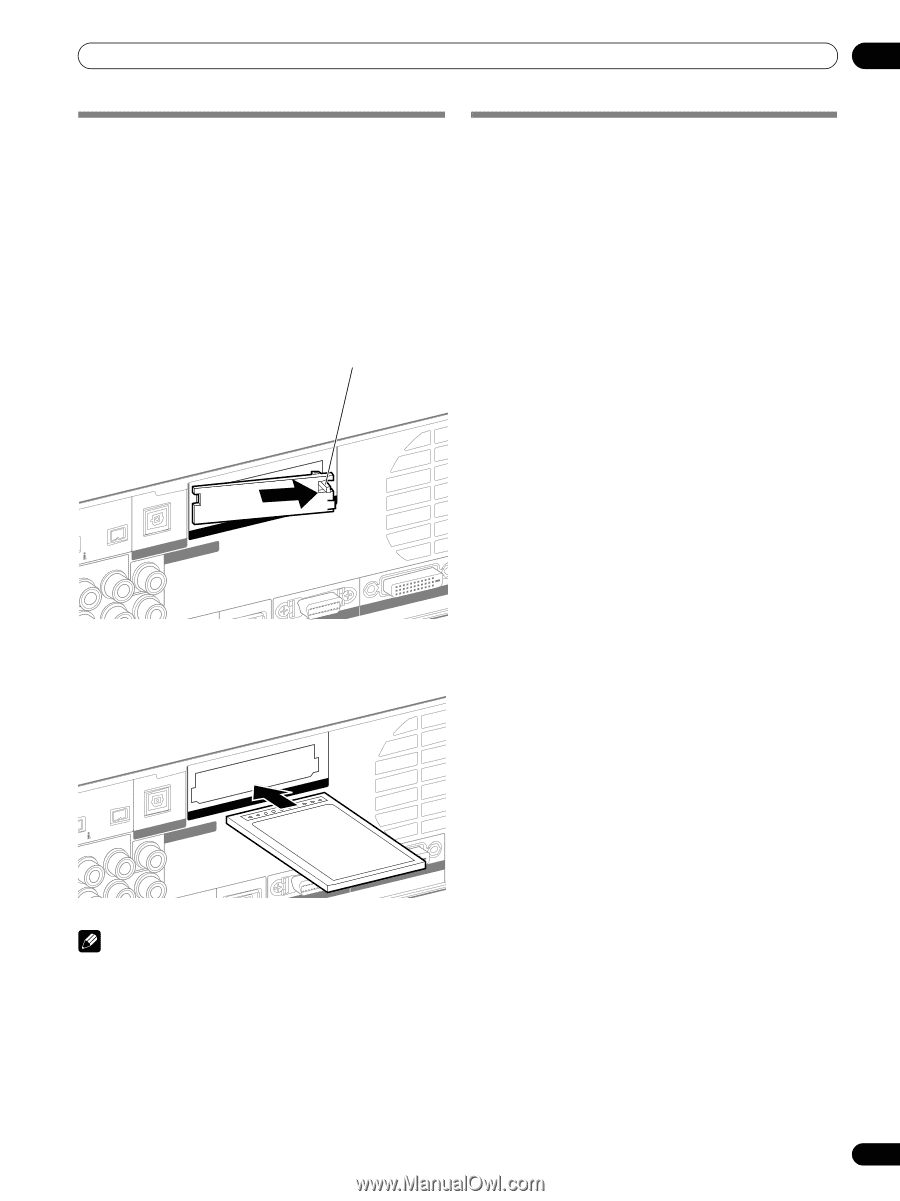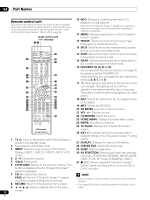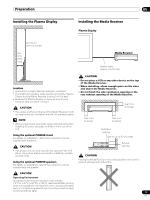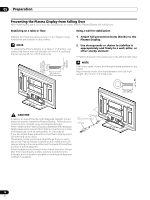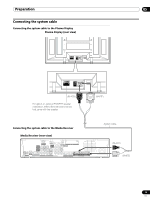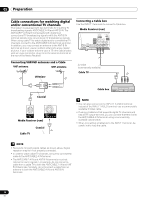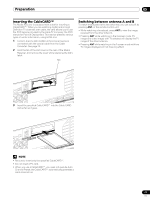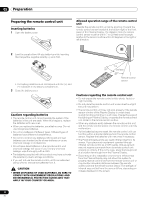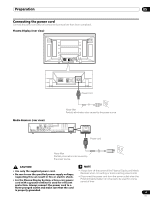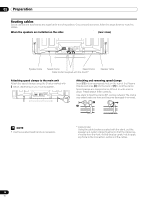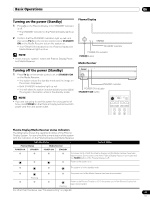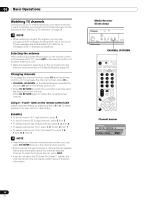Pioneer PRO-1130HD Owner's Manual - Page 21
Inserting the CableCARD™, Switching between antenna A and B - service
 |
View all Pioneer PRO-1130HD manuals
Add to My Manuals
Save this manual to your list of manuals |
Page 21 highlights
Preparation 05 Inserting the CableCARD™ The Media Receiver is equipped with a slot for inserting a CableCARD™. When you are watching digital and/or High Definition TV channels over cable, the card allows you to use the POD service provided by the cable TV company; the POD stands for Point of Deployment. This service presents various types of useful information, using HTML text. 1 Confirm that the ANT/CABLE A IN terminal has been connected with the coaxial cable from the Cable Converter. See page 20. 2 Hold the tab of the slot cover on the rear of the Media Receiver, and remove the cover while releasing the tab's latch. Tab Switching between antenna A and B To watch broadcasts via the two antennas, you can select it by pressing ANT on the remote control unit. • While watching a broadcast, press ANT to view the image received from the other antenna. • Pressing ANT while watching in the 2-screen mode (TV image and video image) with TV selected will display the TV image of the other antenna. • Pressing ANT while watching in the 2-screen mode with two TV images displayed will not have any effect. S400 (TS) R-AUDIO-L DIOGPITTAICLASOLUUBT WOOFER Cable CARD WHITE 3 LACK M CABLE Insert the specified CableCARD™ into the Cable CARD slot as far as it goes. S400 (TS) R-AUDIO-L DIOGPITTAICLASOLUUBT WOOFER Cable CARD BLACK WHITE STEM CABLE NOTE • Be sure to insert only the specified CableCARD™. • Do not insert a PC card. • When you use a CableCARD™, you need not execute Auto Channel Preset; the CableCARD™ automatically generates a cable channel list. 21 En