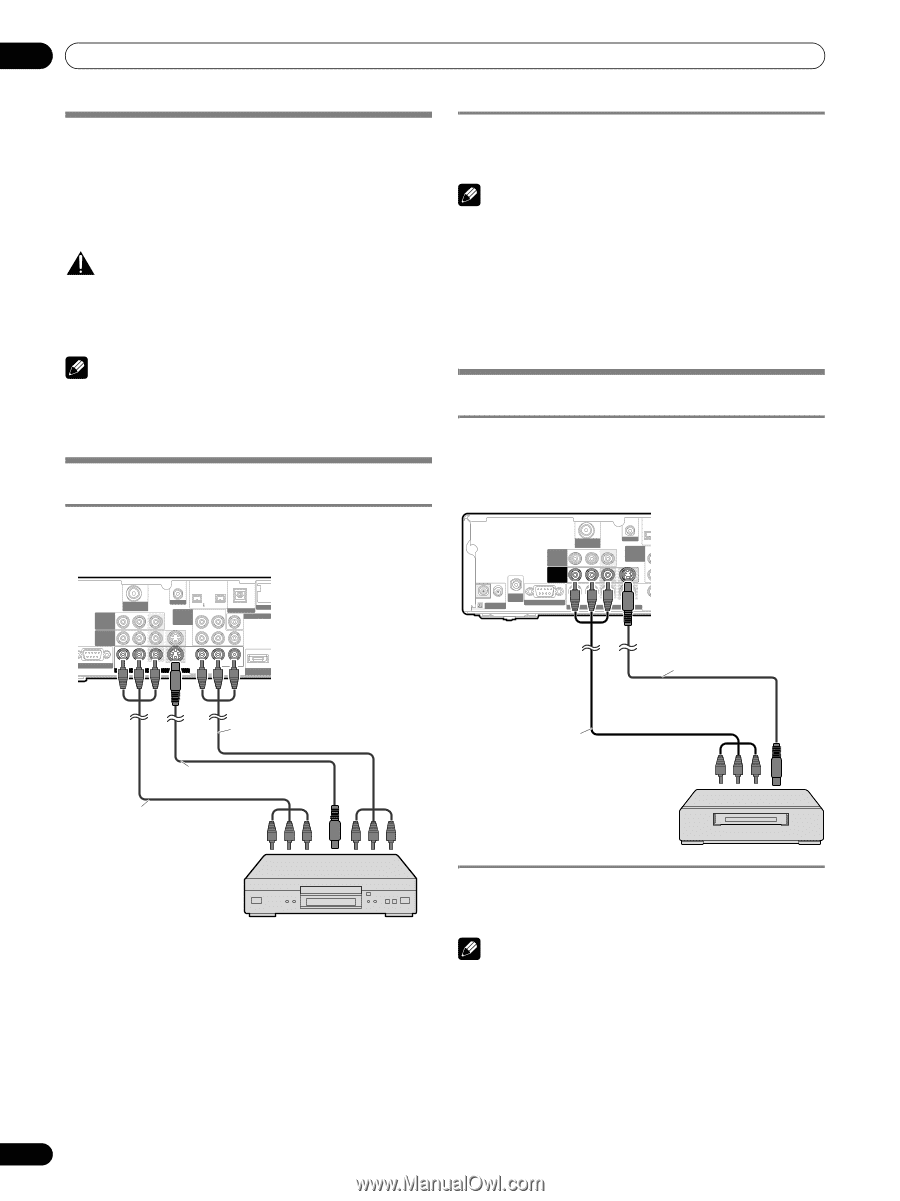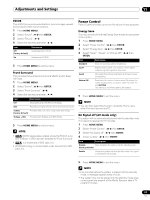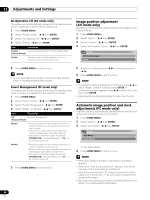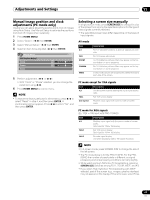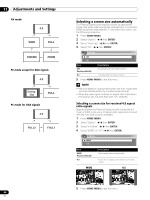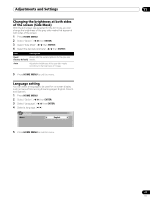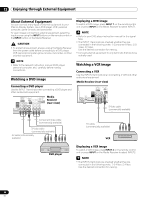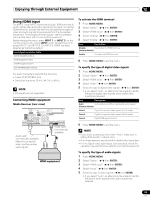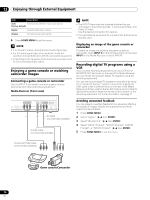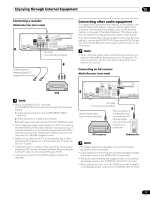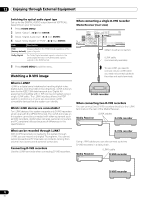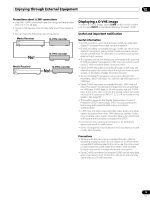Pioneer PRO-1130HD Owner's Manual - Page 68
Enjoying through External Equipment - no optical audio
 |
View all Pioneer PRO-1130HD manuals
Add to My Manuals
Save this manual to your list of manuals |
Page 68 highlights
12 Enjoying through External Equipment Enjoying through External Equipment About External Equipment You can connect many types of external equipment to your Plasma Display System, like a DVD player, VCR, personal computer, game console, and camcorder. To view images coming from external equipment, select the input source using the INPUT buttons on the remote control or the INPUT button on the Media Receiver. CAUTION • To protect all equipment, always unplug the Media Receiver from the power outlet before connecting to a DVD player, VCR, personal computer, game console, camcorder, or other external equipment. NOTE • Refer to the relevant instruction manual (DVD player, personal computer, etc.) carefully before making connections. Watching a DVD image Connecting a DVD player Use the INPUT 1 terminals when connecting a DVD player and other audiovisual equipment. MONITOR OUT ANT/ CABLE A IN INPUT 2 G-LINK INPUT 3 S400 (TS) R-AUDIO-L OPTICAL DIGITAL OUT SUB WOOFER Media Receiver (rear view) SERVICE ONLY R-AUDIO-L VIDEO S-VIDEO INPUT 1 Y CB / PB COMPONENT VIDEO CR / PR INPUT 1 HD Displaying a DVD image To watch a DVD image, press INPUT 1 on the remote control unit or press INPUT on the Media Receiver to select INPUT1. NOTE • Refer to your DVD player instruction manual for the signal type. • The INPUT 1 terminals are checked whether they are connected in the following order; 1) Component Video, 2) SVideo, 3) Video. Use the desired connection for viewing. • Connect external equipment to only terminals that are to be actually used. Watching a VCR image Connecting a VCR Use the INPUT 2 terminals when connecting a VCR and other audiovisual equipment. Media Receiver (rear view) MONITOR OUT ANT/ CABLE A IN INPUT 2 G-LINK INPUT 3 I N OUT CONTROL ANT B IN SERVICE ONLY R-AUDIO-L VIDEO S-VIDEO INPUT 1 COM V S-Video cable (commercially available) Component Video cable (commercially available) S-Video cable (commercially available) AV cable (commercially available) AV cable (commercially available) VCR DVD player Displaying a VCR image To watch a VCR image, press INPUT 2 on the remote control unit or press INPUT on the Media Receiver to select INPUT2. NOTE • The INPUT 2 terminals are checked whether they are connected in the following order; 1) S-Video, 2) Video. Use the desired connection for viewing. 68 En