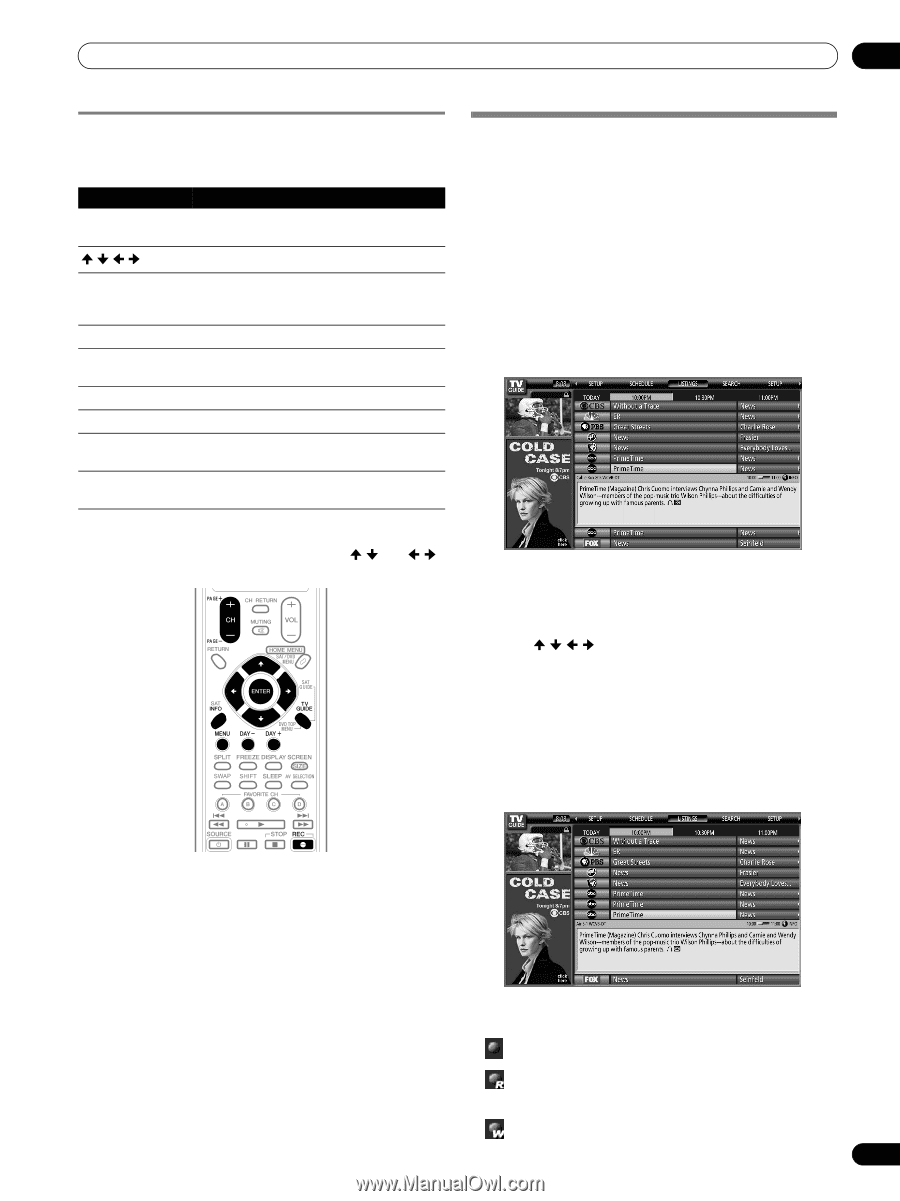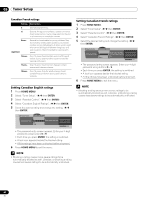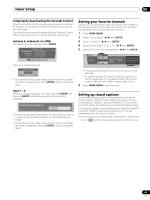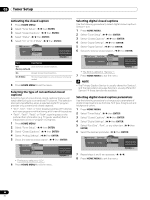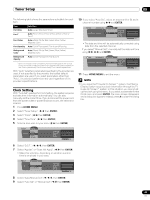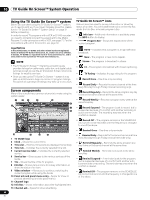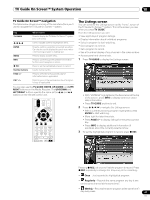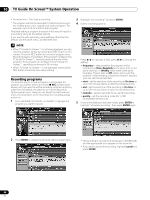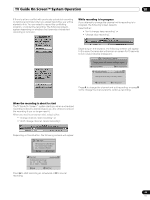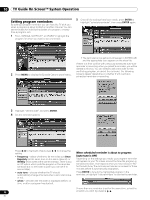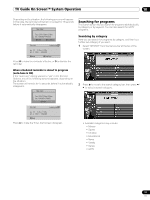Pioneer PRO-1130HD Owner's Manual - Page 47
The Listings screen
 |
View all Pioneer PRO-1130HD manuals
Add to My Manuals
Save this manual to your list of manuals |
Page 47 highlights
TV Guide On Screen™ System Operation 10 TV Guide On Screen™ navigation The table below shows a summary of the remote buttons you'll use to navigate the TV Guide On Screen™ system. Key TV GUIDE What it does Press to display the TV Guide On Screen™ system (also use to exit). /// Use to navigate screens (highlight an item). ENTER Press to confirm a selection or execute an action. Can also be used to display the panel menu when a forthcoming program is highlighted. MENU Press to display a panel menu. INFO REC Press to cycle through the available information for the current program or screen. Press to set the highlighted program to record. Number buttons PAGE +/- Use for numeric entry. Press to select the previous/next page of information (where applicable). DAY +/- Press to jump to the next/previous day of program listings (if applicable). You can also use the TV GUIDE, ENTER, UP/DOWN, and LEFT/ RIGHT buttons on the Media Receiver. The UP/DOWN and LEFT/RIGHT buttons operate the same as the / and / buttons on the remote control unit. The Listings screen You can consider the Listings screen as the "home" screen of the TV Guide On Screen™ system. This is the screen you see when you press TV GUIDE. From the Listings screen you can: • View eight days of program listings. • Display information about individual programs. • Select a program to start watching. • Set a program to remind. • Set a program to record. • See a thumbnail display of any channel in the video window. • Access panel and channel ads. 1 Press TV GUIDE to display the Listings screen. • With "LISTINGS" highlighted in the Service bar at the top of the screen, press INFO to display (and then close) Help information. • Press TV GUIDE anytime to exit. 2 Press / / / to navigate the Listings screen. • With a currently showing program highlighted, press ENTER to start watching. • Move right for later time slots. • Press PAGE+/- to display listings for the previous/next day. • Press INFO to display additional information (if available) about the currently selected show. 3 To set the highlighted program to record, press REC. Pressing REC just once will set the program to record. Press REC repeatedly to change the frequency of the recording: • Once - Just records the highlighted program. • Regularly - Records the same program any day it airs on the same channel at the same time1. • Weekly - Records the same program at the same time1/ day every week. 47 En