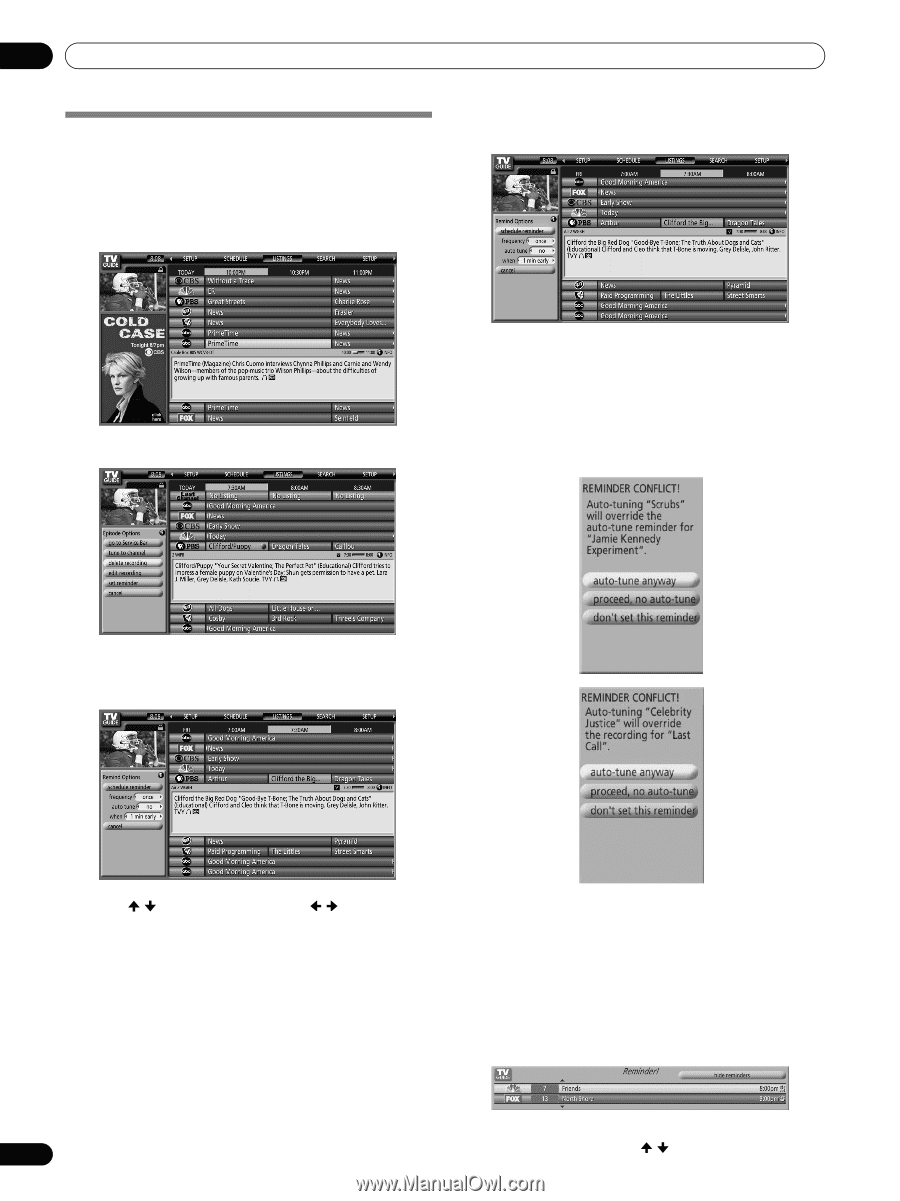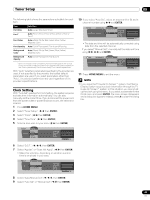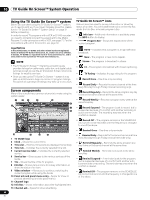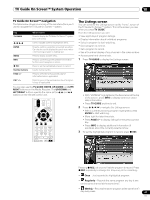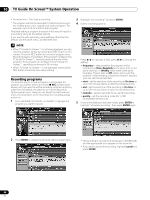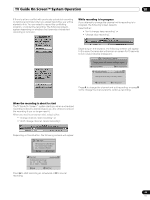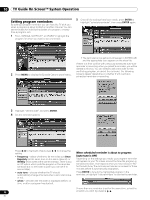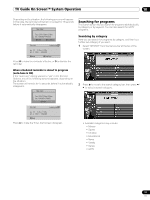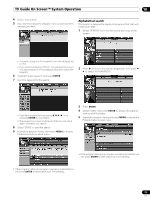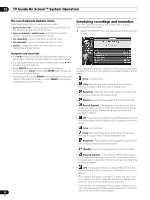Pioneer PRO-1130HD Owner's Manual - Page 50
Setting program reminders
 |
View all Pioneer PRO-1130HD manuals
Add to My Manuals
Save this manual to your list of manuals |
Page 50 highlights
10 TV Guide On Screen™ System Operation Setting program reminders By setting a program reminder you can have the TV alert you when a program is about to start on another channel. You can set reminders for individual episodes of a program, or every time a program airs. 1 From LISTINGS, SCHEDULE, or SEARCH, highlight the program for which you want to set a reminder. 5 Once all the settings have been made, press ENTER to highlight "schedule reminder", then press ENTER again. 2 Press MENU to display the Episode Options panel menu. • The reminder is now set (and will appear in SCHEDULE) and the appropriate icon appears on the show tile. If there is a time conflict with previously scheduled auto-tune reminder or recording when you preset a reminder, you will be alerted to this too. You can select to set a reminder for the conflicting program, or cancel the reminder. The following screens appear depending on whether it will override a scheduled reminder or recording. 3 Highlight "set reminder" and press ENTER. 4 Set the reminder options: Press / to highlight a field; press / to change the setting. • frequency - select whether to be reminded just Once, Regularly (at the same time on the same channel), or Weekly (every week at the same time/day). There's also an Off option which puts the program in the reminder schedule but no reminder is given (you can set it to remind later). • auto tune - choose whether the TV should automatically change channels when a reminder is due, or not. • when - set when the reminder is displayed (before, on time, or after a program has started). When scheduled reminder is about to progress (auto-tune is OFF) Depending on the settings you made, your program reminder will appear on your TV screen around the time the program is scheduled to start. This happens when you have selected "NO" for the auto tune. The reminder will remain on-screen for three minutes before it automatically disappears. Press ENTER to tune to the highlighted program in the reminder; or highlight "hide reminders" to dismiss the reminder. If more than one reminder is set for the same time, select the 50 program you want by pressing / . En