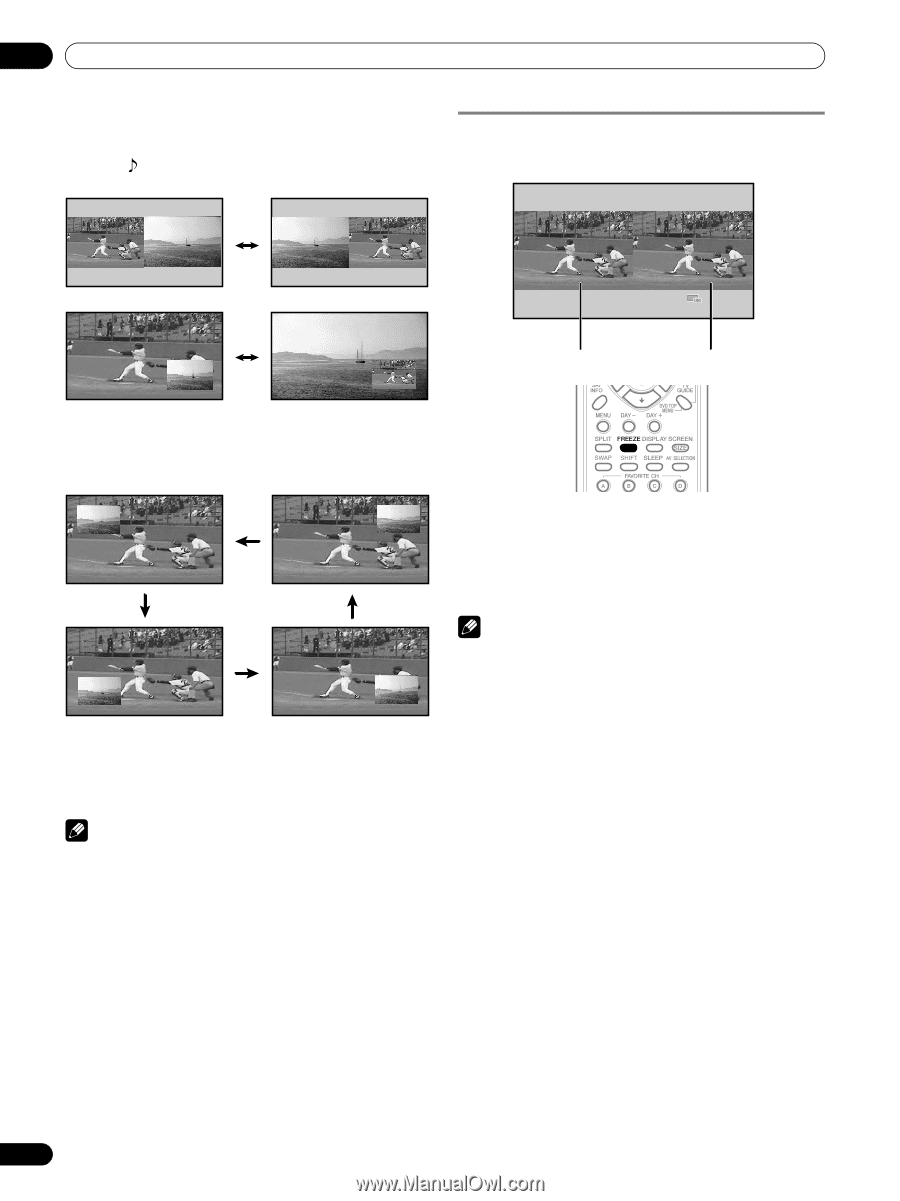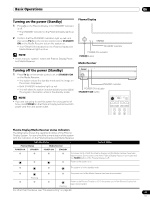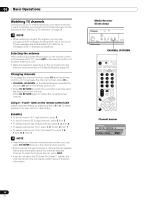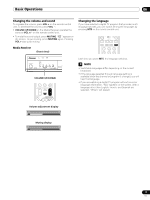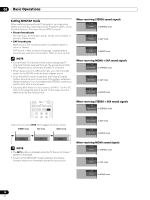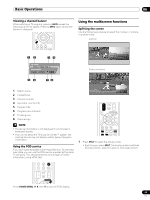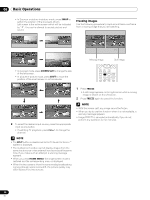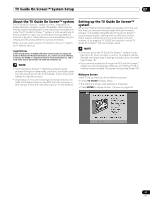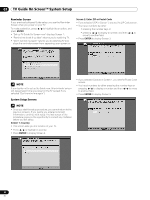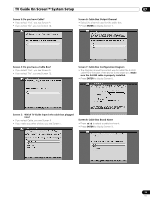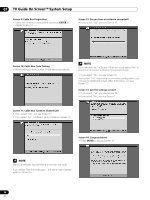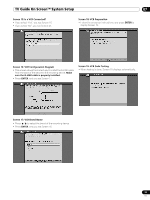Pioneer PRO-1130HD Owner's Manual - Page 30
Freezing images
 |
View all Pioneer PRO-1130HD manuals
Add to My Manuals
Save this manual to your list of manuals |
Page 30 highlights
06 Basic Operations • In 2-screen or picture-in-picture mode, press SWAP to switch the position of the 2 screens shown. Left screen is the active screen which will be indicated by " ". The user is allowed to operate picture and sound. Freezing images Use the following procedure to capture and freeze one frame from a moving image that you are watching. Moving image Still image • In 2-screen mode, press SCREEN SIZE to change the size of the left screen. • In picture-in-picture mode, press SHIFT to move the position of the small screen in anti-clockwise. 2 To select the desired input source, press the appropriate input source button. • If watching TV programs, press CH +/- to change the channel. NOTE • The SPLIT button is disabled while the TV Guide On Screen™ system is displayed. • The multiscreen function cannot display images from the same input source or two external input sources at the same time. If you make such an attempt, a warning message appears. • When you press HOME MENU, the single-screen mode is restored and the corresponding menu is displayed. • When the two screens show the same analog broadcasting coming through antenna A and B, the picture quality may differ between the two screens. 1 Press FREEZE. • A still image appears on the right screen while a moving image is shown on the left screen. 2 Press FREEZE again to cancel the function. NOTE • With the screen split, any image cannot be frozen. • When you try to use this function when it is not available, a warning message appears. • Image FREEZE is canceled automatically if you do not perform any operation for five minutes. 30 En