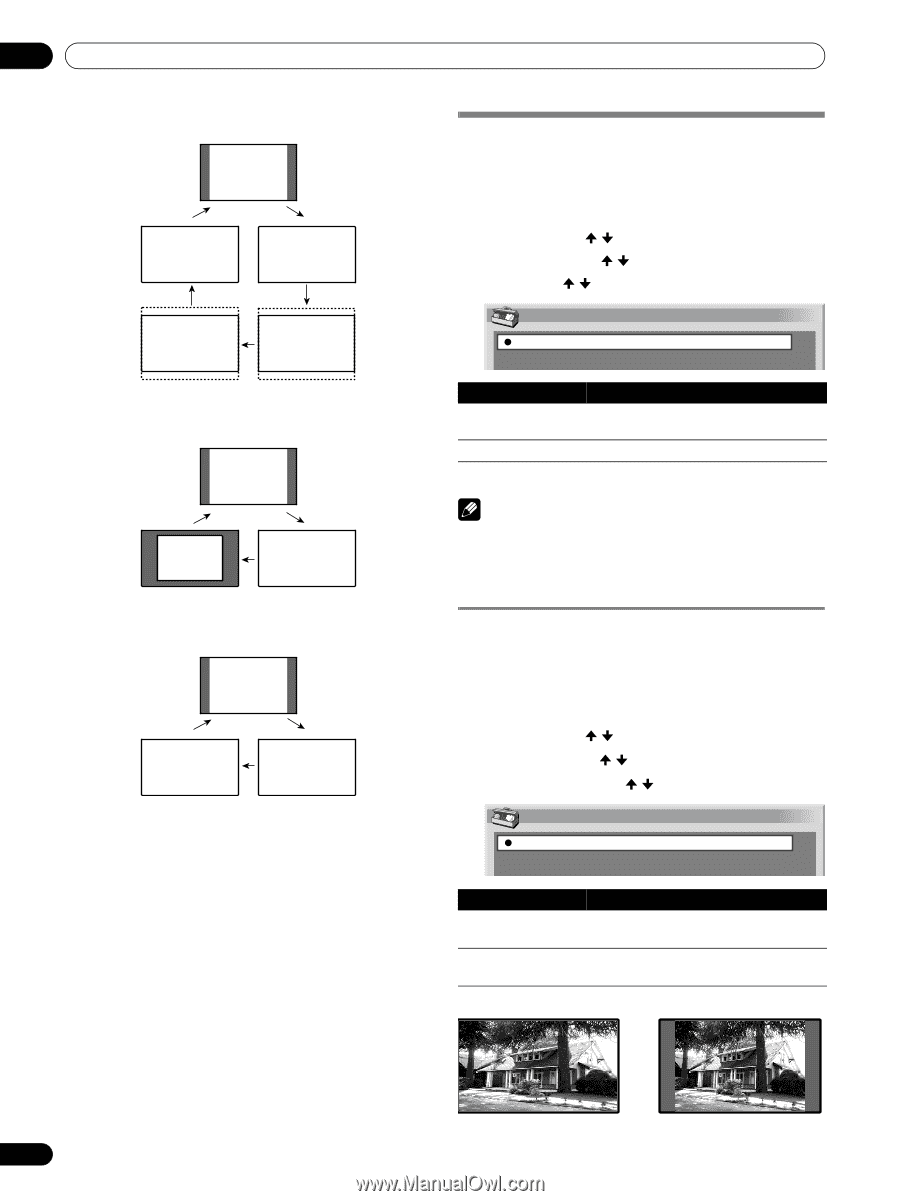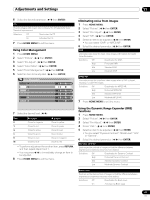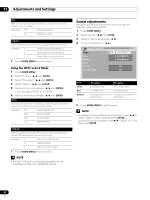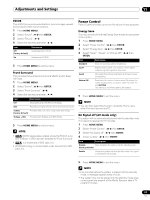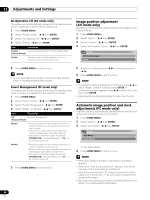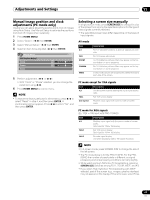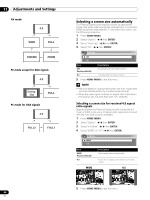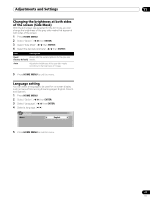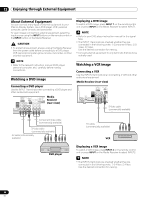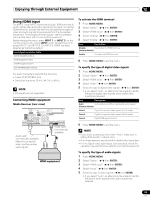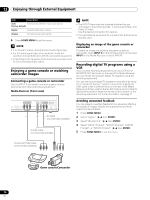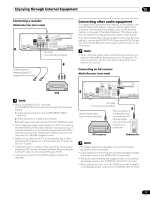Pioneer PRO-1130HD Owner's Manual - Page 66
Cinema, Dot By, Full2, Full1
 |
View all Pioneer PRO-1130HD manuals
Add to My Manuals
Save this manual to your list of manuals |
Page 66 highlights
11 Adjustments and Settings AV mode 4:3 WIDE FULL CINEMA ZOOM PC mode except for XGA signals 4:3 Dot by Dot FULL PC mode for XGA signals 4:3 FULL2 FULL1 66 En Selecting a screen size automatically The Plasma Display automatically selects an appropriate screen size when video signals are received from a connected HDMI equipment (see page 69). To activate this function, use the following procedure. 1 Press HOME MENU. 2 Select "Option". ( / then ENTER) 3 Select "Auto Size". ( / then ENTER) 4 Select "On". ( / then ENTER) Auto Size Off On Item Off (factory default) On Description Deactivates the Auto Size function. Activates the Auto Size function. 5 Press HOME MENU to exit the menu. NOTE • Manually select an appropriate screen size if an image does not automatically switch to a correct screen format. • When the video signal contains no aspect ratio information, the function will not work even with "On" selected. Selecting a screen size for received 4:3 aspect ratio signals Specify whether the Plasma Display should choose the 4:3 mode or WIDE mode when 4:3 aspect ratio signals are received with the Auto Size function activated. 1 Press HOME MENU. 2 Select "Option". ( / then ENTER) 3 Select "4:3 Mode". ( / then ENTER) 4 Select "WIDE" or "4:3". ( / then ENTER) 4:3 Mode WIDE 4:3 Item WIDE (factory default) 4:3 Description Wide image without side masks Keeps the 4:3 aspect ratio and presents side masks. WIDE 4:3 5 Press HOME MENU to exit the menu.