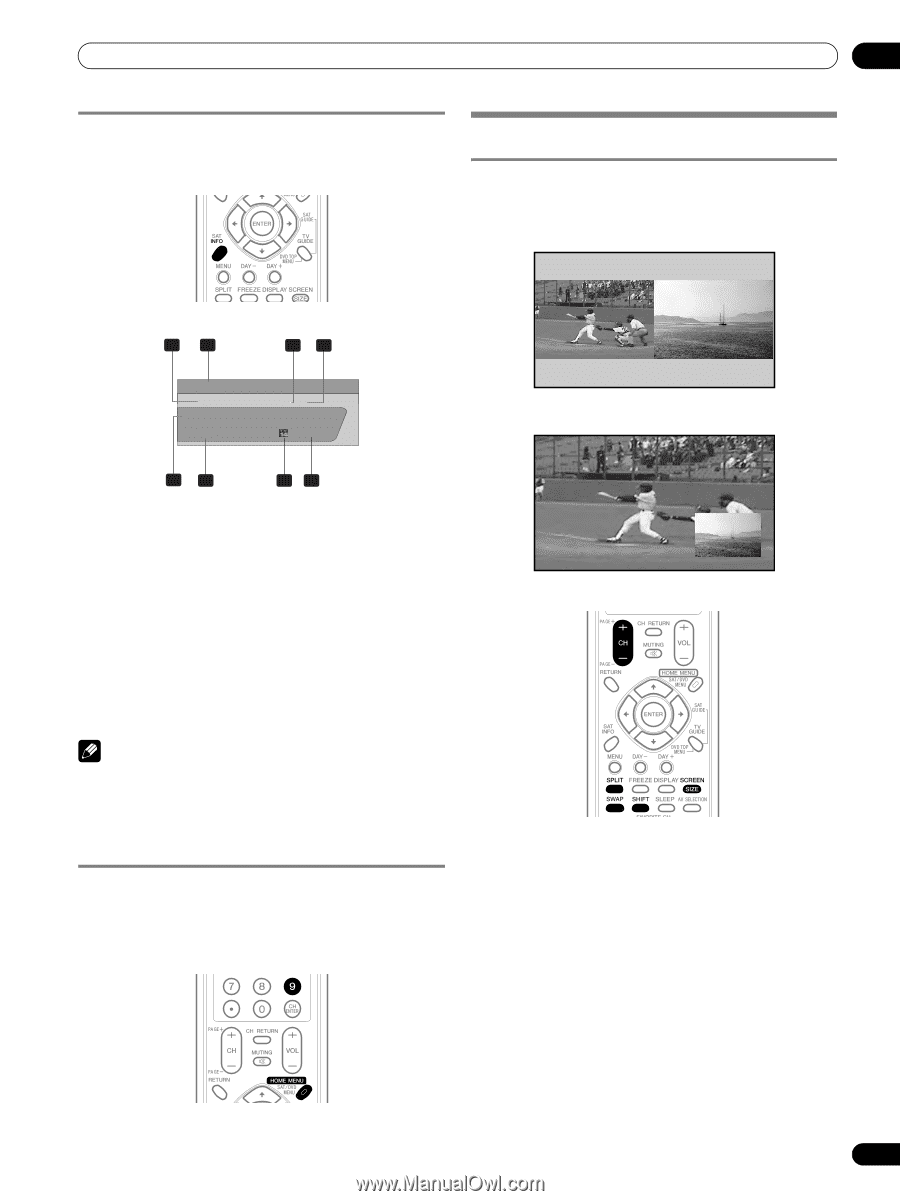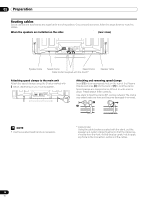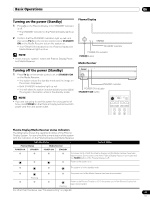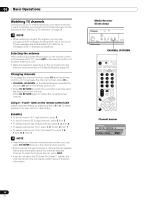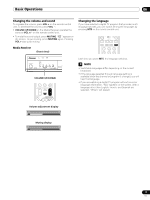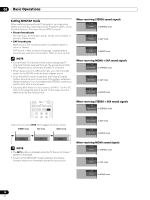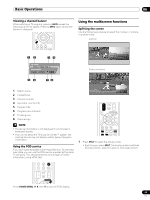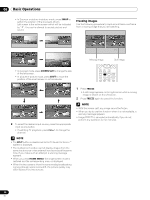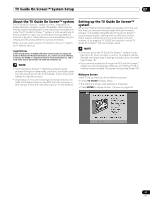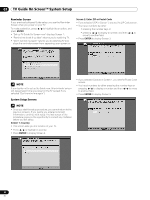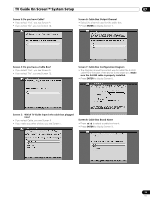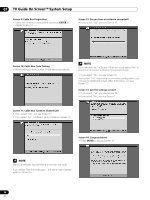Pioneer PRO-1130HD Owner's Manual - Page 29
Using the multiscreen functions
 |
View all Pioneer PRO-1130HD manuals
Add to My Manuals
Save this manual to your list of manuals |
Page 29 highlights
Basic Operations 06 Viewing a channel banner While watching a TV program, pressing INFO causes the following banner to appear. Pressing INFO again causes the banner to disappear. Using the multiscreen functions Splitting the screen Use the following procedure to select the 2-screen or picturein-picture mode. 2-screen 12 34 12:33pm DTV 2 • 1002.102 A XXXXXXXXXX 12:30pm - 2:00pm XXX 56 78 Picture-in-picture 1 Station name 2 Current time 3 Channel number 4 Input (Ant. A or Ant. B) 5 Program title 6 Program time schedule 7 TV rating icon 8 Channel logo NOTE • The above information is not displayed if not included in broadcast signals. • If you do not setup the TV Guide On Screen™ system, the channel banner may not display certain types of program information. Using the POD service If you have watched digital and/or High Definition TV channels over cable, you can use the POD service provided by the cable TV company. This service presents various types of useful information, using HTML text. 1 Press SPLIT to select the display mode. • Each time you press SPLIT, the display mode is switched among 2-screen, picture-in-picture, and single-screen. Press HOME MENU, 9, 9, then 9 to view the POD display. 29 En