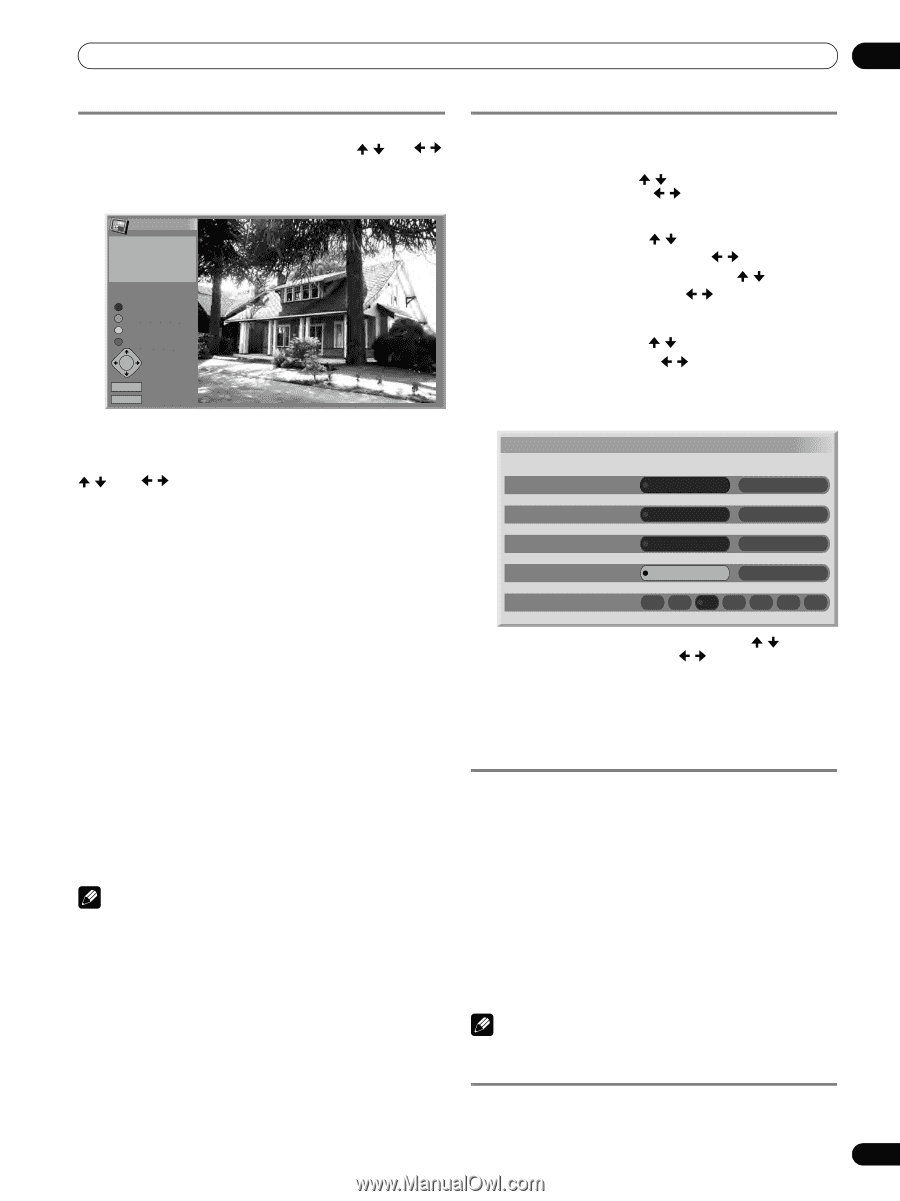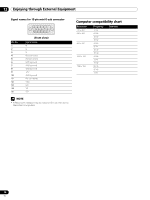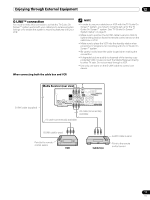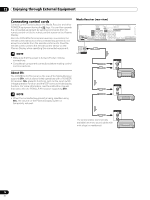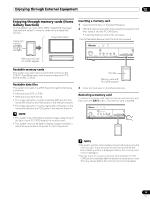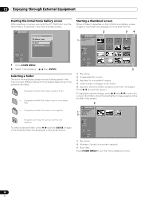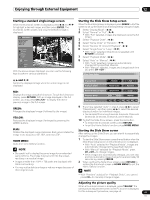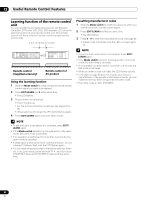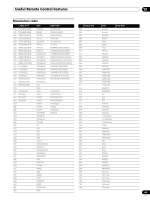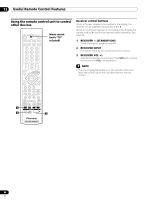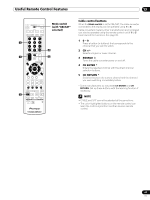Pioneer PRO-1130HD Owner's Manual - Page 81
Green, Yellow, Home Menu
 |
View all Pioneer PRO-1130HD manuals
Add to My Manuals
Save this manual to your list of manuals |
Page 81 highlights
Enjoying through External Equipment 12 Starting a standard single-image screen When the thumbnail screen is displayed, press / and / to highlight a desired image, and then press ENTER. The thumbnail screen closes, and only the selected image is displayed. Home Gallery Picture information IMG_0011.JPG 2272 X 1704 2003. 01. 01 Display a Picture Full Screen Zoom In Zoom Out Rotation Select RETURN Return HOMEMENU Exit With the above screen displayed, you can use the following keys to perform various operations: Starting the Slide Show Setup screen When the thumbnail screen is displayed, press GREEN to start the screen to set up the Slide Show that sequentially changes images. 1 Select "Display Mode". ( / ) 2 Select "Normal" or "Full". ( / ) • With "Full" selected, images are displayed using the full screen. 3 Select "Playback Order". ( / ) 4 Select "Name Order" or "Random". ( / ) 5 Select "Number Of Times Of Playback". ( / ) 6 Select "Single Time" or "Loop". ( / ) • With "Loop" selected, Slide Show is repeated until RETURN is pressed. 7 Select "Playback Mode". ( / ) 8 Select "Auto" or "Manual". ( / ) • With "Auto" selected, images are automatically changed at the specified intervals. • With "Manual" selected, images are changed each time you press CH +/CH -. Slide Show Setup / and / : Scrolls the displayed image when the entire image is not displayed. Display Mode Playback Order Normal Name Order Full Random RED: Displays the image using the full screen. To quit the full-screen display, press RETURN. With an image displayed in the full screen, you may press CH +/CH - to display the next or previous image in the full screen. GREEN: Enlarges the displayed image (if allowed by the image). YELLOW: Reduces the displayed image (if enlarged by pressing the GREEN button). BLUE: Rotates the displayed image clockwise. Each press rotates the image in the sequence; 90°, 180°, and then 270°. HOME MENU: Quits the Home Gallery function. NOTE • Be careful not to display the same image for an extended period of time. The image may be burnt into the screen, resulting in a residual image. • Images smaller than 1024 × 768 pixels are displayed with blank surrounding. • You may not be able to enlarge or reduce images because of their original sizes. Number Of Times Of Playback Single time Loop Playback Mode Auto Manual Interval(sec) 3 5 10 20 30 60 90 9 If you have selected "Auto" in step 8, press / to select "Interval(sec)", and then press / to select the desired display duration for individual images. • You can select from among 3 seconds, 5 seconds, 10 seconds, 20 seconds, 30 seconds, 60 seconds, and 90 seconds. 10 To start the Slide Show screen, press the red button. • To restore the thumbnail screen, press RETURN. • To quit the Home Gallery function, press HOME MENU. Starting the Slide Show screen After setting up the Slide Show, you can start it to sequentially change the images. 1 To start the Slide Show screen, press the red button when the Slide Show Setup screen or a thumbnail screen is displayed. • With "Auto" selected for "Playback Mode", images are automatically changed at the specified intervals. • With "Manual" selected for "Playback Mode", press CH +/CH - to change images. • While images are automatically changed, you can stop and hold automatic image change for approximately 90 seconds by pressing FREEZE. 2 When quitting the Slide Show screen, press RETURN to restore the thumbnail screen or HOME MENU to quit the Home Gallery function. NOTE • With "Random" selected for "Playback Order", you cannot press CH - to manually change images. Adjusting the picture quality When a thumbnail screen is displayed, press YELLOW. The same picture adjustment screen as the PC source is displayed. For the subsequent procedure, see page 59. 81 En