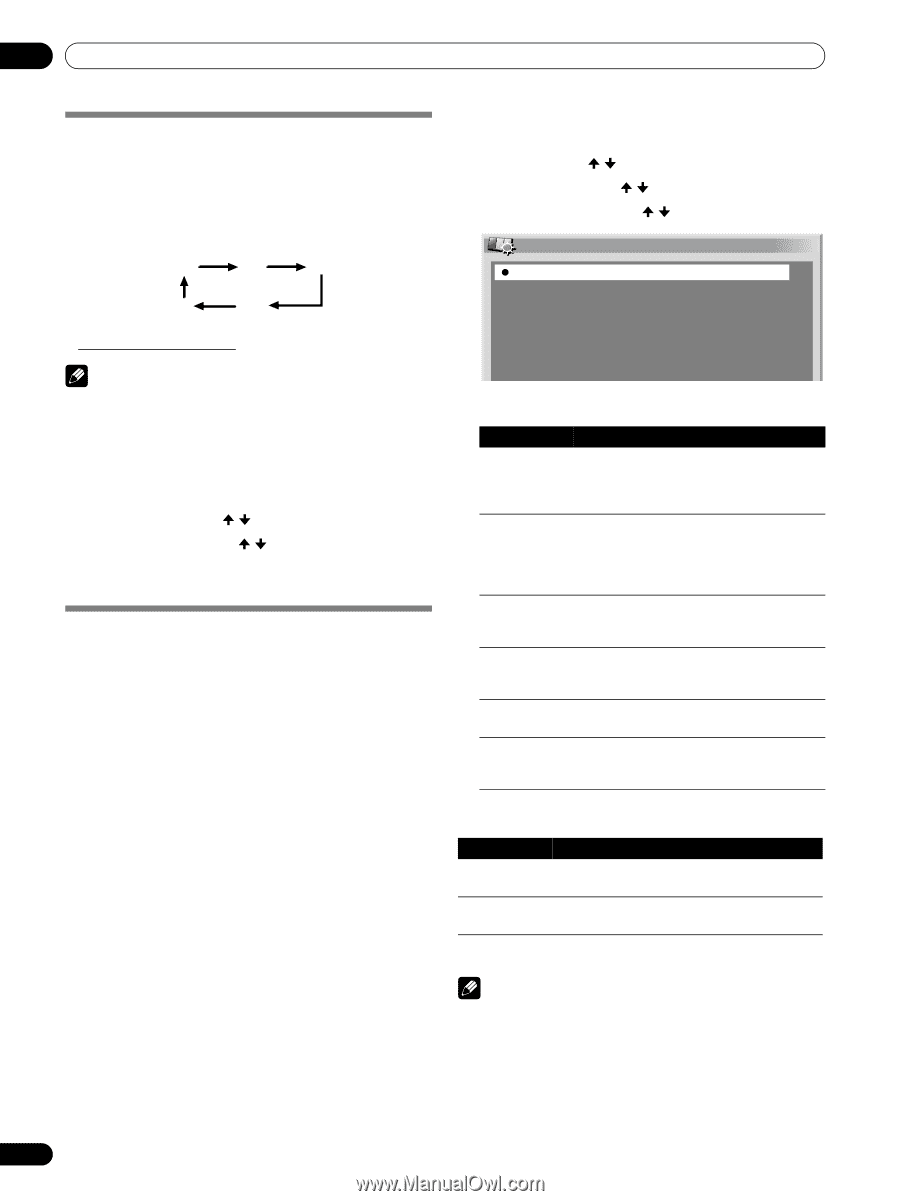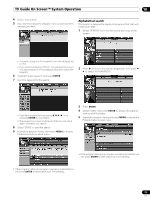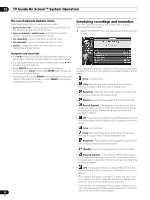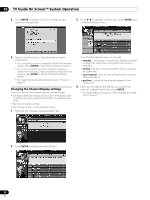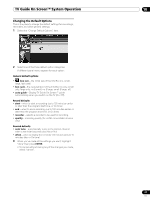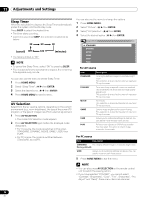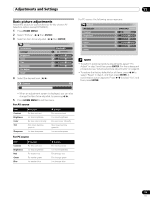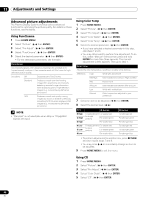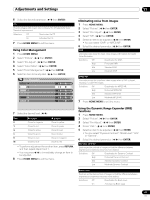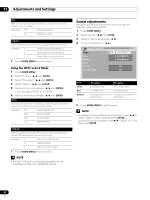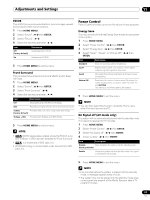Pioneer PRO-1130HD Owner's Manual - Page 58
Adjustments and Settings
 |
View all Pioneer PRO-1130HD manuals
Add to My Manuals
Save this manual to your list of manuals |
Page 58 highlights
11 Adjustments and Settings Adjustments and Settings Sleep Timer When the selected time elapses, the Sleep Timer automatically places the system into the standby mode. Press SLEEP to select the desired time. • The timer starts counting. • Each time you press SLEEP, the selection is switched as below: 30 60 90 (cancel) Off 120 (minutes) • The factory default is "Off". NOTE • To cancel the Sleep Timer, select "Off" by pressing SLEEP. • Five minutes before the selected time elapses, the remaining time appears every minute. You can also use the menu to set the Sleep Timer. 1 Press HOME MENU. 2 Select "Sleep Timer". ( / then ENTER) 3 Select the desired time. ( / then ENTER) 4 Press HOME MENU to exit the menu. AV Selection Select from the six viewing options, depending on the current environment (e.g., room brightness), the type of the current TV program, or the type of images input from external equipment. 1 Press AV SELECTION. • The current AV Selection mode appears. 2 Press AV SELECTION again before the displayed mode disappears. • For AV source, the mode is switched in this order; STANDARD, DYNAMIC, MOVIE, GAME, USER, then PURE. • For PC source, the mode is switched between STANDARD and USER. You can also use the menu to change the options. 1 Press HOME MENU. 2 Select "Picture". ( / then ENTER) 3 Select "AV Selection". ( / then ENTER) 4 Select the desired option. ( / then ENTER) AV Selection STANDARD DYNAMIC MOVIE GAME USER PURE For AV source Item STANDARD DYNAMIC MOVIE GAME USER PURE Description For a highly defined image in a normally bright room This selection is shared by the external input and TV input sources. For a very sharp image with maximum contrast This mode does not allow manual image quality adjustment. This selection is shared by the external input and TV input sources. For movies This selection is shared by the external input and TV input sources. Lowers image brightness for easier viewing. This selection is shared by the external input and TV input sources. Allows you to customize settings as desired. You can set the mode for each input source. Reflects input signals as faithfully as possible. You may select this option to check image materials, for example. For PC source Item Description STANDARD For a highly defined image in a normally bright room (factory default) USER Allows you to customize settings as desired. You can set the mode for each input source. 5 Press HOME MENU to exit the menu. NOTE • You can also press AV SELECTION on the remote control unit to switch the viewing option. • If you have selected "DYNAMIC", you cannot select "Contrast", "Brightness", "Color", "Tint", "Sharpness", "Pro Adjust" and "Reset"; these menu items are dimmed. 58 En