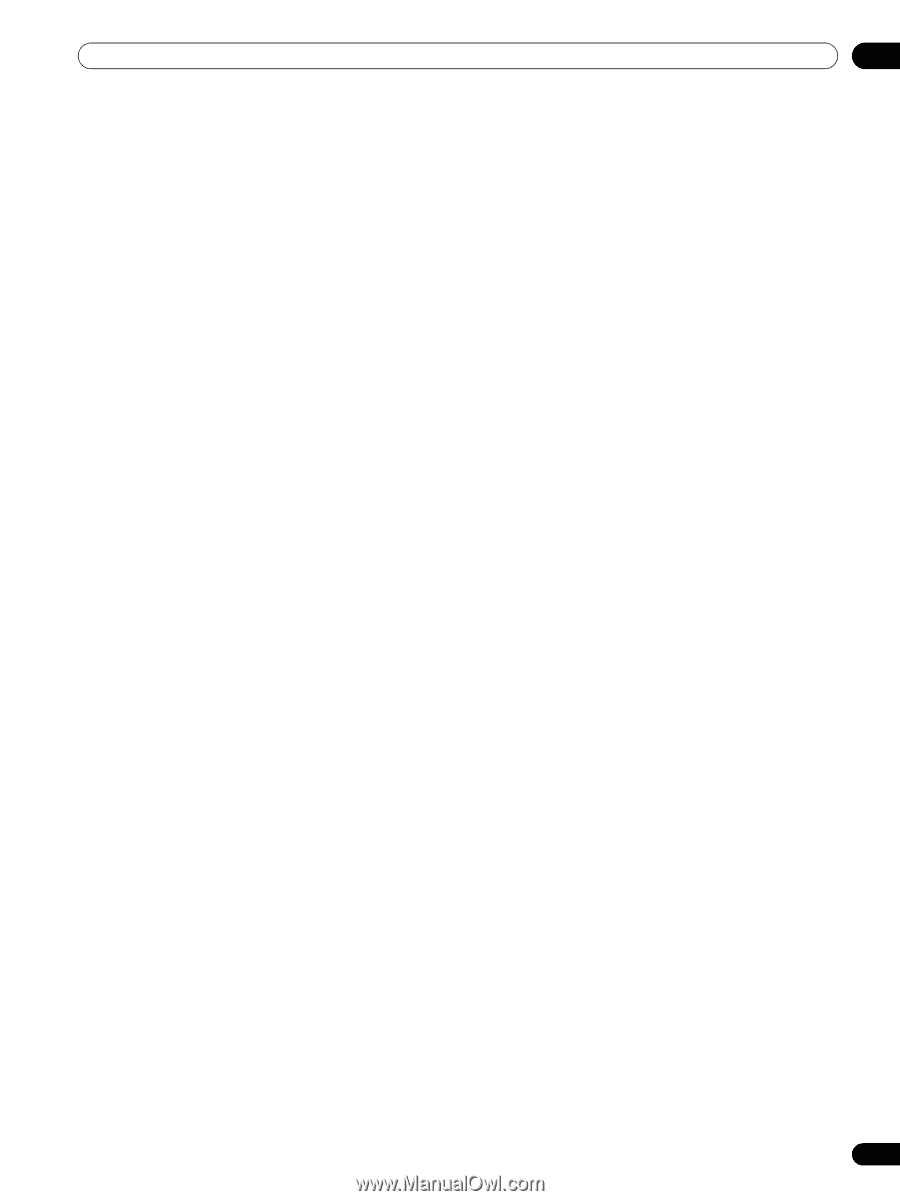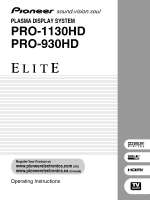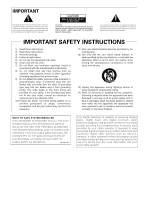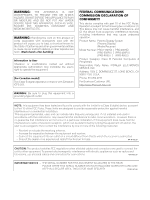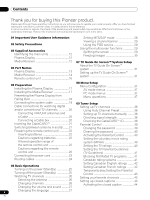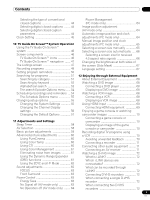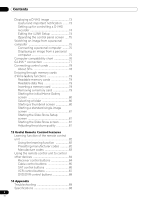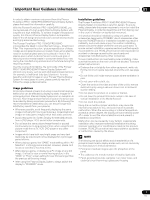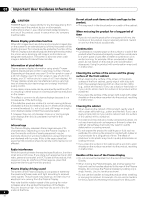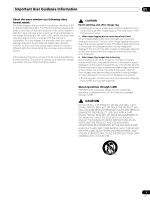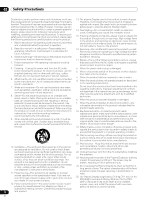Pioneer PRO-1130HD Owner's Manual - Page 5
Contents - 50
 |
View all Pioneer PRO-1130HD manuals
Add to My Manuals
Save this manual to your list of manuals |
Page 5 highlights
Contents Selecting the type of conventional Power Management closed captions 44 (PC mode only 64 Selecting digital closed captions ........ 44 Image position adjustment Selecting digital closed caption (AV mode only 64 parameters 44 Automatic image position and clock Clock Setting 45 adjustments (PC mode only 64 10 TV Guide On Screen™ System Operation Using the TV Guide On Screen™ system 46 Screen components 46 TV Guide On Screen™ icons 46 TV Guide On Screen™ navigation ....... 47 The Listings screen 47 Recording programs 48 Setting program reminders 50 Manual image position and clock adjustments (PC mode only 65 Selecting a screen size manually 65 Selecting a screen size automatically ..... 66 Selecting a screen size for received 4:3 aspect ratio signals 66 Changing the brightness at both sides of the screen (Side Mask 67 Language setting 67 Searching for programs 51 12 Enjoying through External Equipment Searching by category 51 About External Equipment 68 Searching by keyword 52 Watching a DVD image 68 Alphabetical search 53 Connecting a DVD player 68 The search Episode Options menu ..... 54 Displaying a DVD image 68 Scheduling recordings and reminders ... 54 Watching a VCR image 68 The Schedule Options menu 55 Connecting a VCR 68 Changing setup options 55 Displaying a VCR image 68 Changing the System Settings 55 Using HDMI Input 69 Changing the Channel Display Connecting HDMI equipment 69 settings 56 Enjoying a game console or watching Changing the Default Options 57 camcorder images 70 11 Adjustments and Settings Sleep Timer 58 AV Selection 58 Basic picture adjustments 59 Advanced picture adjustments 60 Using PureCinema 60 Using Color Temp 60 Using CTI 60 Using Color Management 61 Eliminating noise from images 61 Using the Dynamic Range Expander (DRE) functions 61 Using the 3DYC and I-P Mode 62 Sound adjustments 62 FOCUS 63 Front Surround 63 Power Control 63 Energy Save 63 No Signal off (AV mode only 63 No Operation off (AV mode only) ........ 64 Connecting a game console or camcorder 70 Displaying an image of the game console or camcorder 70 Recording digital TV programs using a VCR 70 Avoiding unwanted feedback 70 Connecting a recorder 71 Connecting other audio equipment ......... 71 Connecting an AV receiver 71 Watching a D-VHS image 72 What is i.LINK 72 Which i.LINK devices are connectable 72 What can be recorded through i.LINK 72 Connecting D-VHS recorders 72 When connecting a single D-VHS recorder 72 When connecting two D-VHS recorders 72 5 En