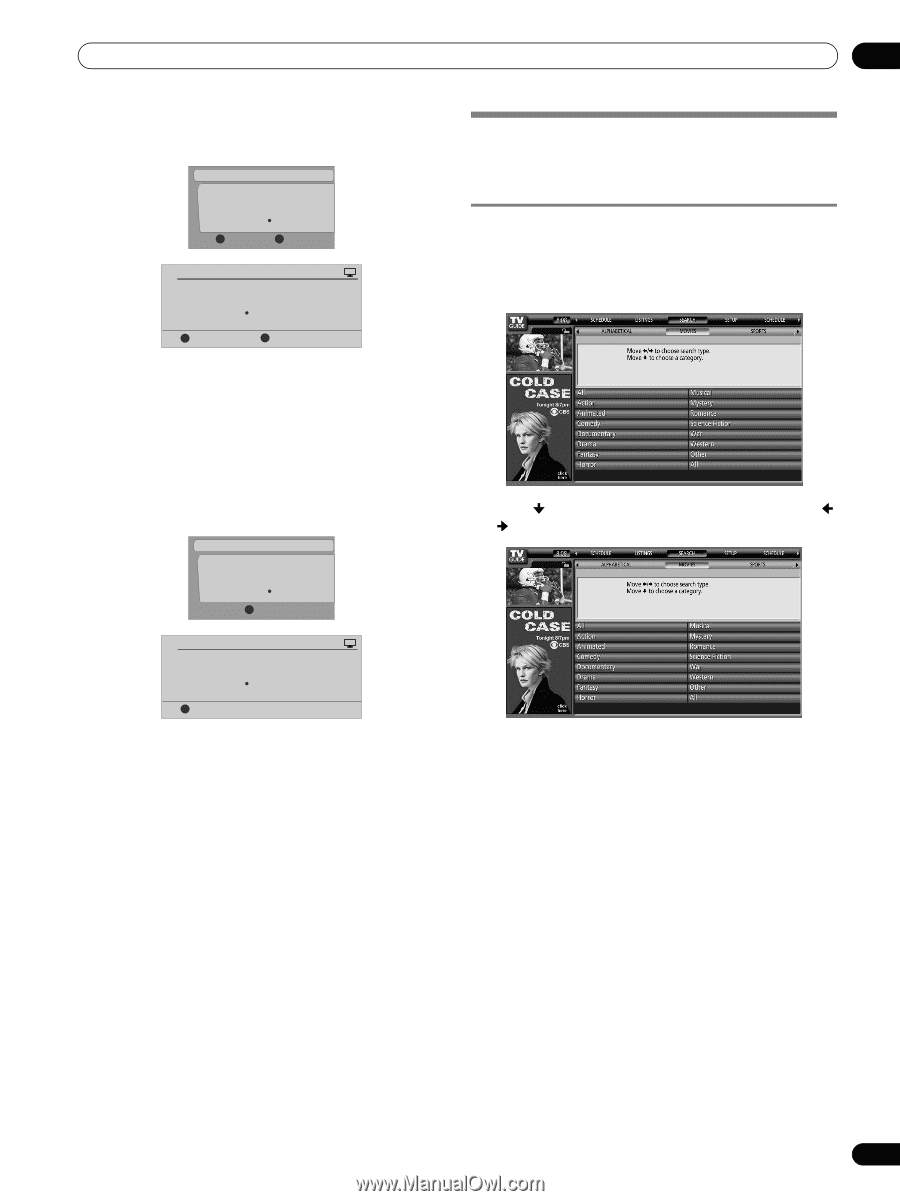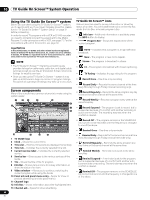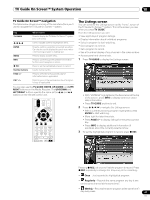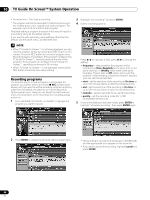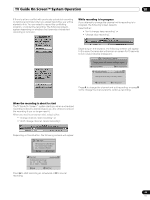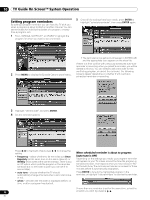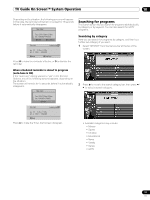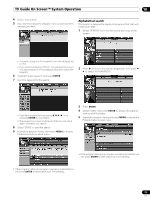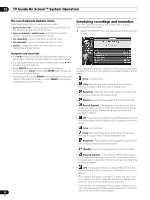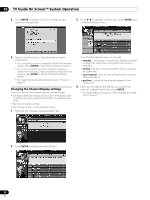Pioneer PRO-1130HD Owner's Manual - Page 51
Searching for programs
 |
View all Pioneer PRO-1130HD manuals
Add to My Manuals
Save this manual to your list of manuals |
Page 51 highlights
TV Guide On Screen™ System Operation 10 Depending on the situation, the following screens will appear. In this case, the reminder will remain on-screen for 15 seconds before it automatically disappears. Timer Alert Tues. 12/30 12:30am-12:59am Ant. A 1000.000 BRAV022 A Accept D Cancel Timer Timer Alert PLASMA DISPLAY Wed. 1/5 4 : 06am- 9 : 08am Ant. A 1000. 5 BRAV022 A Accept D Cancel Timer Press A to leave the reminder effective, or D to dismiss the reminder. Searching for programs The Search screen lets you search for programs alphabetically, by category or by keyword. You can also search for HDTV programs. Searching by category Here you can search for programs by category, and then by a further sub-category if you want. 1 Select "SEARCH" from the Service bar at the top of the screen. When scheduled reminder is about to progress (auto-tune is ON) If the "auto-tune" setting was set to "yes" in the Remind Options, one of the following screens appears, depending on the situation. The screen will remain for 15 seconds before it automatically disappears. Timer Alert Tues. 12/30 12:30am-12:59am Ant. A 1000.000 BRAV022 A Accept 2 Press to move to the search category bar, then press / to select a search category. Timer Alert PLASMA DISPLAY Wed. 1/5 4 : 06am- 9 : 08am Ant. A 1000. 5 BRAV022 A Accept Press A to make the Timer Alert screen disappear. • Available categories may include: • Movies • Sports • Children • Educational • News • Variety • Series • HDTV 51 En