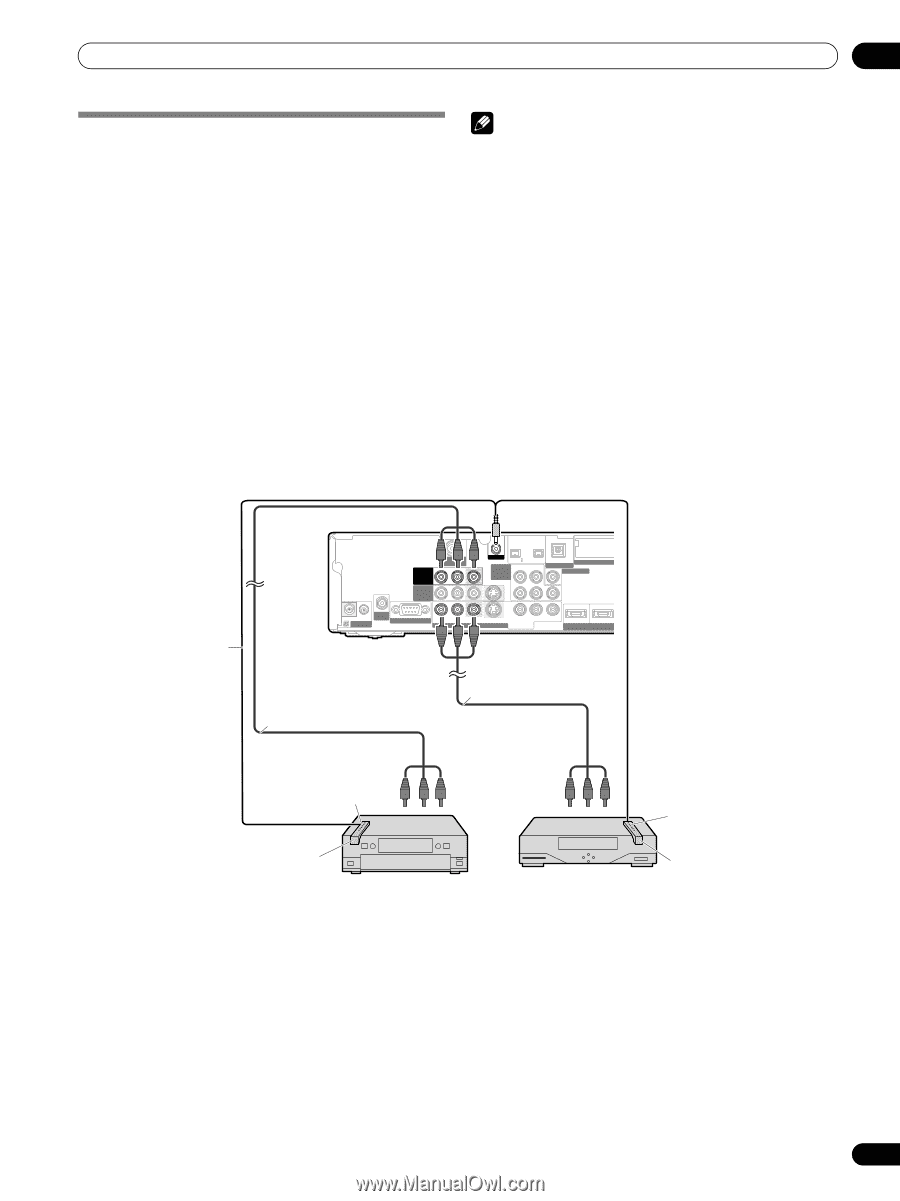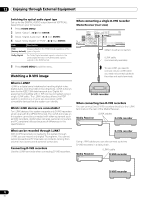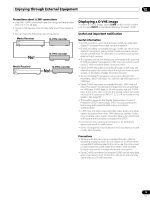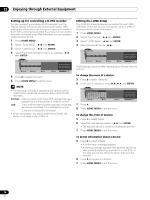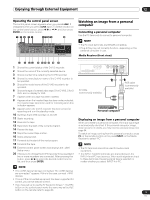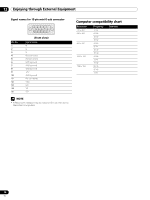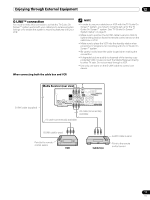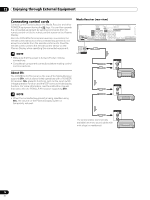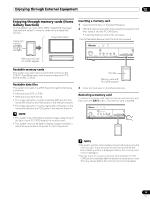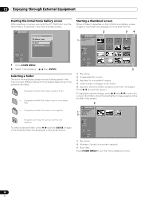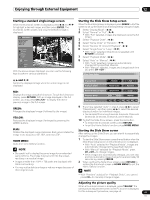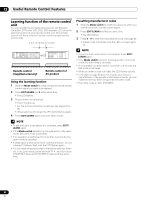Pioneer PRO-1130HD Owner's Manual - Page 77
G-LINK™ connection
 |
View all Pioneer PRO-1130HD manuals
Add to My Manuals
Save this manual to your list of manuals |
Page 77 highlights
Enjoying through External Equipment 12 G-LINK™ connection You need to make this connection, so that the TV Guide On Screen™ system works with your cable box to receive program listings or to enable the system's recording features with your VCR. When connecting both the cable box and VCR NOTE • In order to use your cable box or VCR with the TV Guide On Screen™ system, you have to correctly set up for the TV Guide On Screen™ system. See "TV Guide On Screen™ System Setup" on page 31. • Make sure to position the G-LINK cable's wand so that its light emitting section faces the remote control sensor on the cable box or VCR. • Make sure to place the VCR into the standby status when presetting TV programs for recording with the TV Guide On Screen™ system. • Be careful not to leave the cable looped when making the connection. • If degraded picture quality is observed while viewing copyprotected VOD movies connect the Media Receiver directly to other TV sets. Do not connect through a VCR. • Use only one wand on the G-LINK cable to control one device. G-LINK cable (supplied) Media Receiver (rear view) MONITOR OUT ANT/ CABLE A IN INPUT 2 G-LINK INPUT 3 S400 (TS) R-AUDIO-L OPTICAL DIGITAL OUT SUB WOOFER Cable CAR I N OUT CONTROL ANT B IN SERVICE ONLY R-AUDIO-L VIDEO S-VIDEO INPUT 1 Y CB / PB COMPONENT VIDEO CR / PR INPUT 1 INPUT 3 HDMI AV cable (commercially available) AV cable (commercially available) G-LINK cable's wand Point to the remote control sensor VCR Cable box G-LINK cable's wand Point to the remote control sensor 77 En