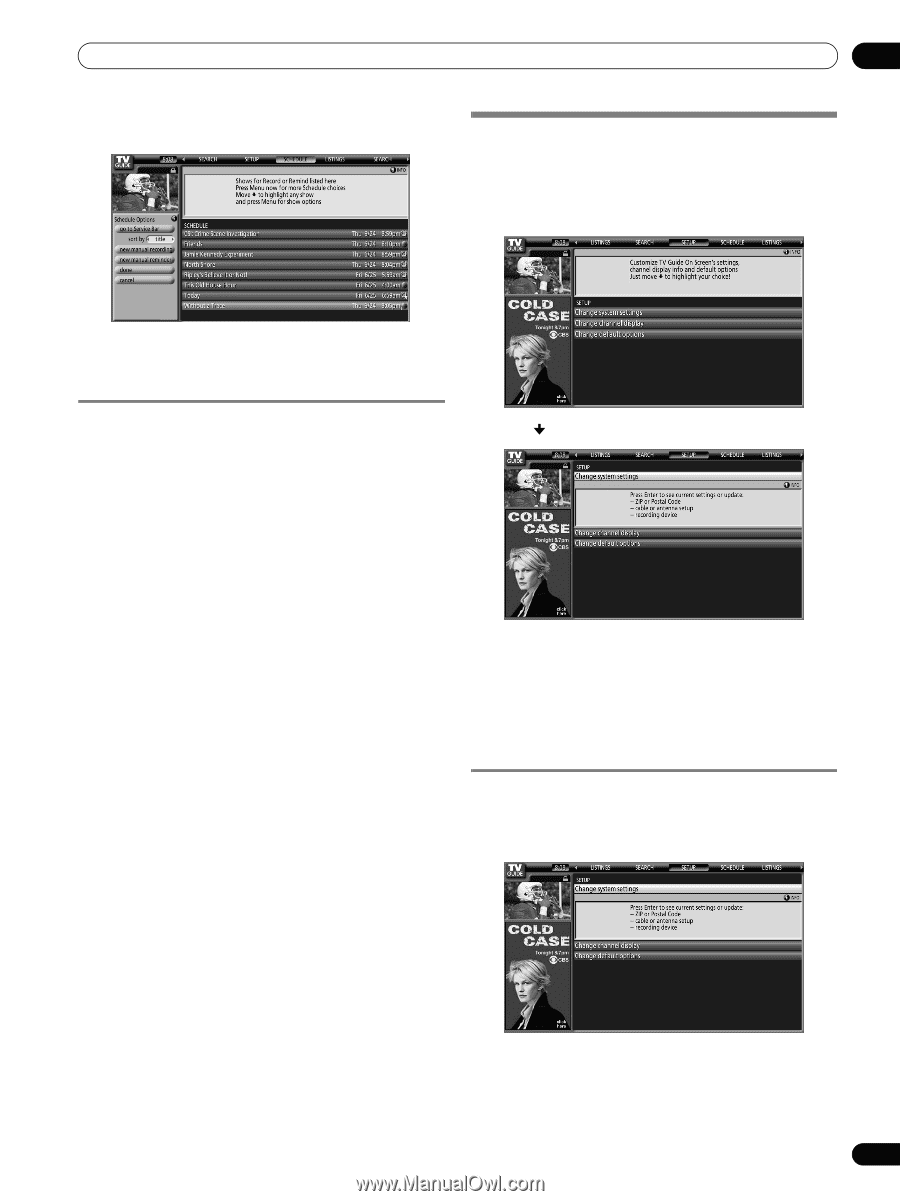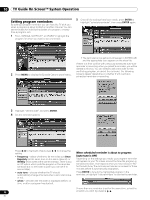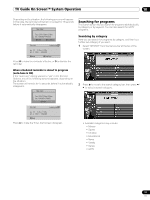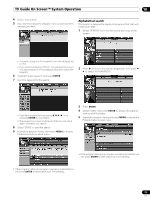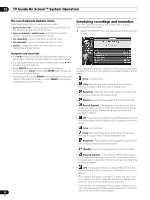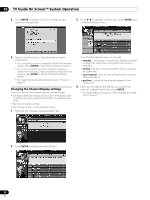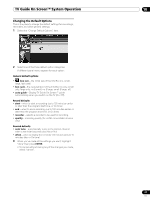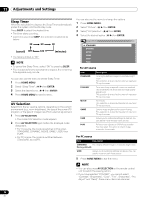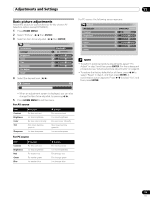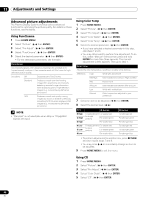Pioneer PRO-1130HD Owner's Manual - Page 55
Changing setup options
 |
View all Pioneer PRO-1130HD manuals
Add to My Manuals
Save this manual to your list of manuals |
Page 55 highlights
TV Guide On Screen™ System Operation 10 2 Highlight a program in the list and press MENU to display the Schedule Options panel menu. Changing setup options You can change TV Guide On Screen™ settings from the Setup menu. Setup options are divided into three categories: System Settings, Channel Display, and Default Options. 1 Select "SETUP" from the Service bar at the top of the screen. • When you highlight a program in the list you'll see information related to that program appear in the Info Box. The Schedule Options menu The Schedule Options menu is accessible by pressing MENU when either "SCHEDULE" is highlighted in the Service bar, or a program is highlighted. When "SCHEDULE" is highlighted in the service bar: • go to Service Bar - closes the panel menu and returns to the Service bar at the top of the screen. • sort by - select a sort order for the program listings. • new manual recording - select and then fill in all the necessary fields to set the recording. Select "schedule recording" when you're done to save and exit, or select "cancel" to exit without saving. • new manual reminder - select and then fill in all the necessary fields to set the reminder. Select "schedule reminder" when you're done to save and exit, or select "cancel" to exit without saving. • done - closes the panel menu and returns to the Service bar at the top of the screen. • cancel - closes the panel menu without saving any changes and returns to the Service bar at the top of the screen. When a program is highlighted: • go to Service Bar - closes the panel menu and returns to the Service bar at the top of the screen. • watch now - start watching the selected program (this option is "tune to channel" for a program that isn't showing now). • cancel - closes the panel menu and returns to the highlighted program listing. For recording: • set recording - set the program to record (opens the Record Options menu). • delete recording - remove the recording from the schedule (requires confirmation). • edit recording - edit the recording settings (opens the Record Options menu). For reminder: • set reminder - set the program to remind (opens the Remind Options menu). • delete reminder - remove the reminder from the schedule (requires confirmation). • edit reminder - edit the reminder settings (opens the Remind Options menu). 2 Press to select one of the setup areas. As you highlight an option you can see the settings you can adjust in that area: • System Settings - ZIP/postal code, cable setup, etc. • Channel Display - Channel position, tuning channel, display on/off, etc. • Default Options - General, recording and reminder defaults Changing the System Settings The System Settings include your ZIP/postal code and your cable TV setup. 1 Highlight the "Change System Settings" item. 55 En