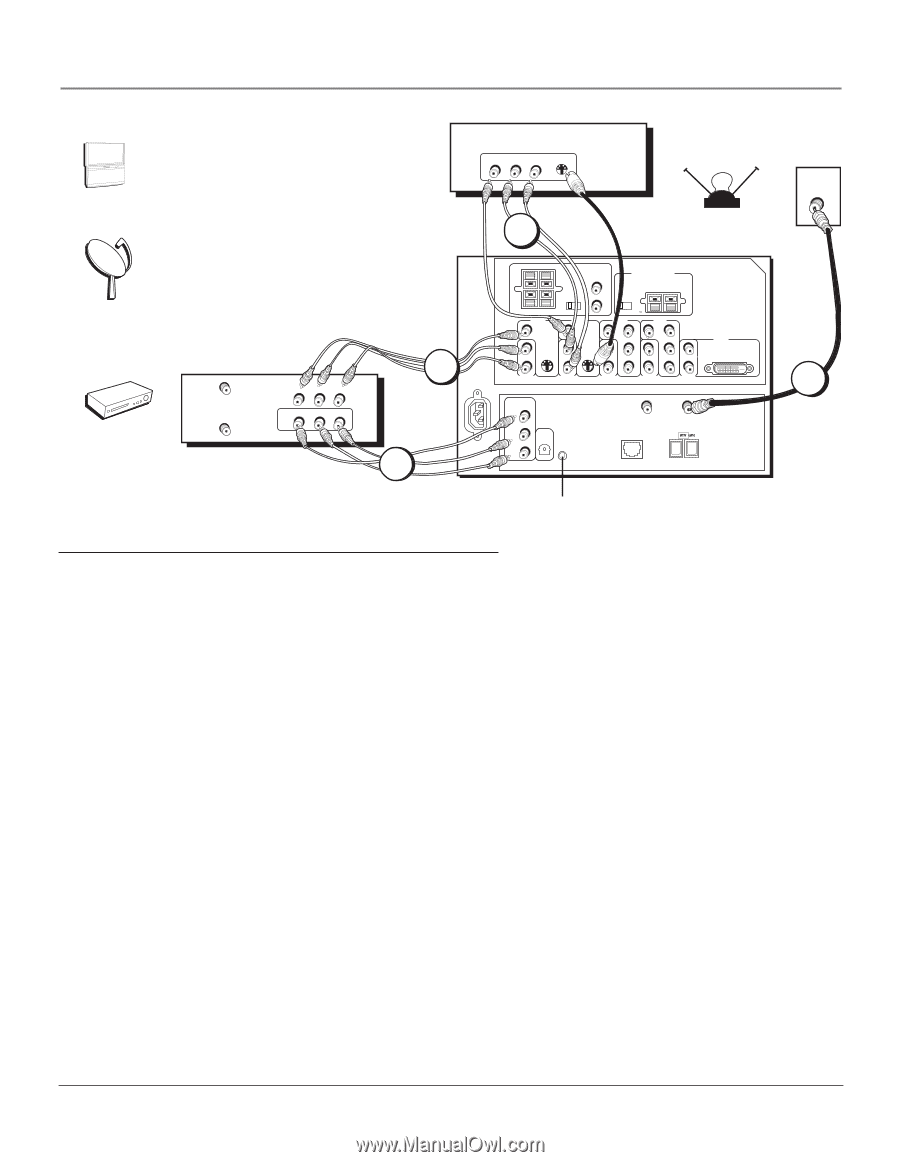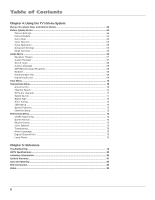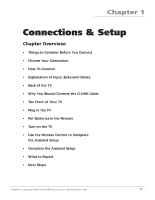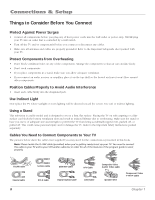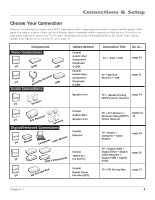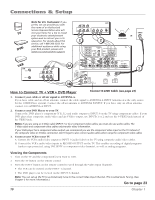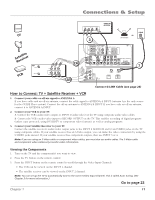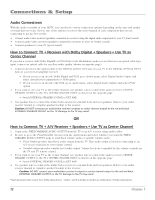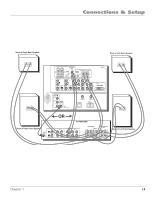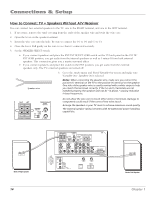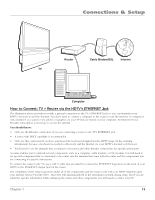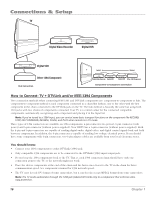RCA HD61LPW42 User Guide & Warranty - Page 13
How to Connect: TV + Satellite Receiver + VCR, Go
 |
UPC - 034909312742
View all RCA HD61LPW42 manuals
Add to My Manuals
Save this manual to your list of manuals |
Page 13 highlights
Connections & Setup POWER VOL + VOL - CH MENU CH TV SRaetecleliivteer VCR ANTENNA IN VCR ANTENNA OUT VIDEO OUT VIDEO IN L AUDIO R L AUDIO R 2A 2B VIDEO L AUDI R S-VIDEO SATELLITE RECEIVER OR OFF-AIR ANTENNA 3 RIGHT LEFT FIXED/VARIABLE AUDIO OUTPUT SPEAKER SELECT INT W/ R EXT EXT SURR CENTER CHANNEL INPUT INTERNAL SPEAKER SOURCE EXTERNAL AMPLIFIER MAXIMUM POWER RATING! (60 WATTS into 8 OHMS) TV EXT AMP EXTERNAL SPEAKERS VIDEO INPUT 1 L VIDEO INPUT 2 VIDEO INPUT 3 VIDEO INPUT 4 V V V PR V PR L/MONO S-VIDEO L/MONO S-VIDEO L/MONO PB L/MONO PB L/MONO R AUDIO INPUT 1 R AUDIO INPUT 2 R AUDIO INPUT 3 YR AUDIO INPUT 4 YR AUDIO INPUT 5 TV VIDEO INPUT 5 DVI-HDTV RECORD OUTPUT VIDEO AUDIO R L DIGITAL AUDIO OUTPUT G-LINK ANTENNA B INPUT ETHERNET ANTENNA A INPUT CABLE 1 Connect G-LINK Cable (see page 23) How to Connect: TV + Satellite Receiver + VCR 1. Connect your cable or off-air signal to ANTENNA A. If you have cable and an off-air antenna, connect the cable signal to ANTENNA A INPUT (antenna A is the only source for the GUIDE Plus+ system). Connect the off-air antenna to ANTENNA B INPUT. If you have only an off-air antenna, connect it to ANTENNA A INPUT. 2. Connect your VCR to your TV. A. Connect the VCR's audio/video outputs to INPUT 1 (audio/video) on the TV using composite audio/video cables. B. Connect the VCR's audio/video inputs to RECORD OUTPUT on the TV. This enables recording of digital programs (unless copy protected, using DVI HDTV or component video formats), as well as analog programs. 3. Connect your Satellite Receiver to your TV. Connect the satellite receiver's audio/video output jacks to the INPUT 2 AUDIO (R and L) and VIDEO jacks on the TV using composite cables. If your satellite receiver has an S-Video output, you can make the video connection by using the S-VIDEO jacks instead. If your satellite receiver has component outputs, then use INPUT 3 or 4. Note: If you are using an S-Video cable or component video cables, you must also use audio cables. The S-Video cable and component video cables only transfer video information. Viewing the Components 1. Turn on the TV and the component(s) you want to view. 2. Press the TV button on the remote control. 3. Press the INPUT button on the remote control to scroll through the Video Input Channels. • The VCR can be viewed on the INPUT 1 channel. • The satellite receiver can be viewed on the INPUT 2 channel. Note: You can set up the TV to automatically tune to the correct Video Input Channel. This is called Auto Tuning. (See Chapter 3 for more information.) Go to page 23 Chapter 1 11