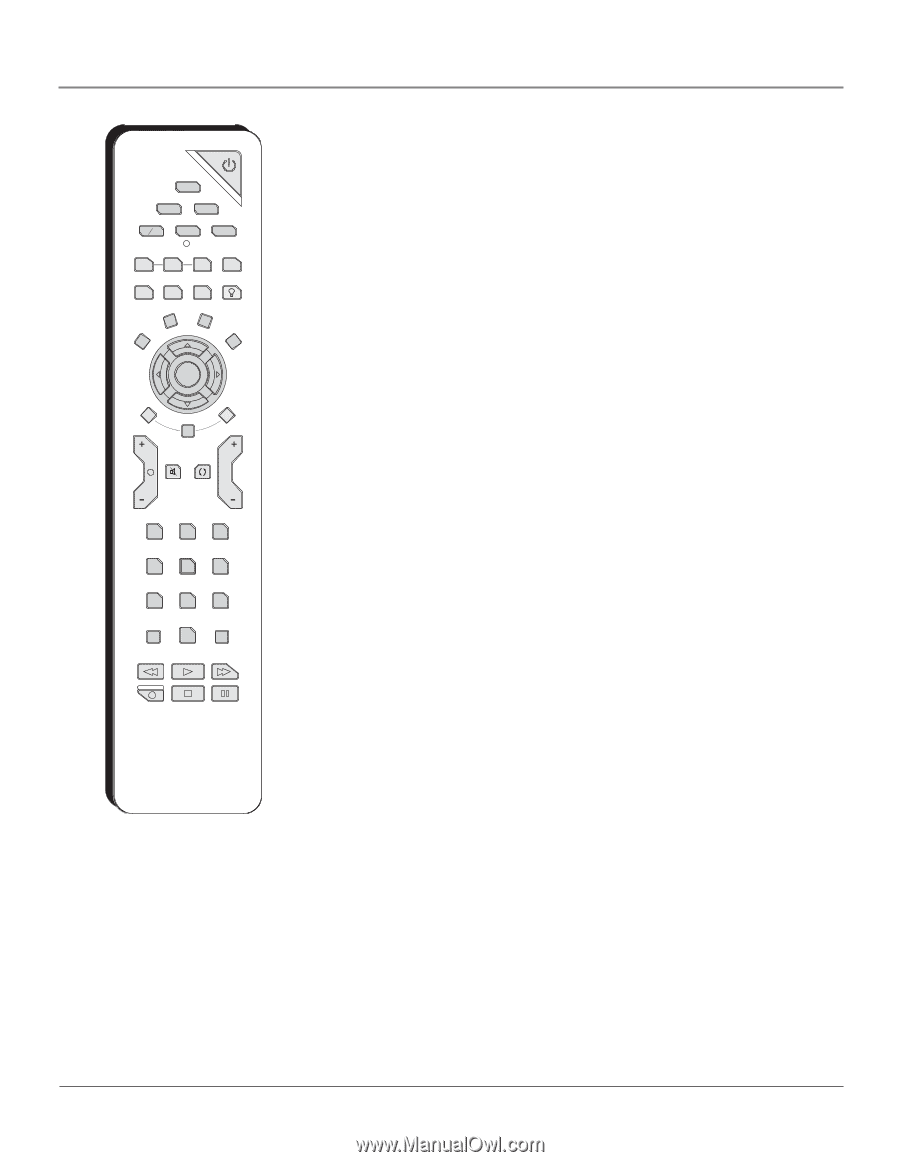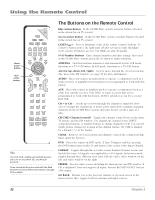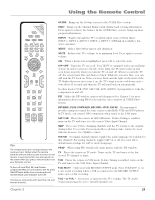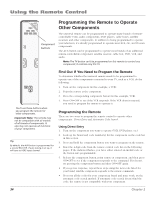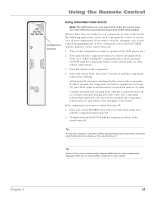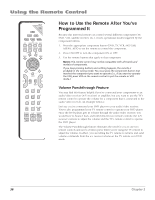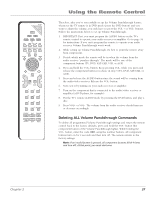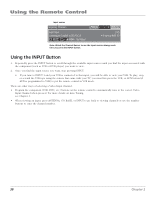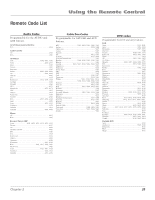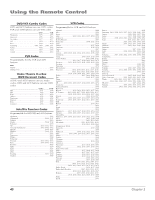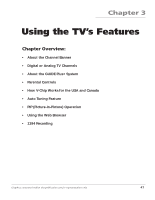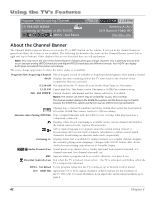RCA HD61LPW42 User Guide & Warranty - Page 39
Deleting ALL Volume Punchthrough Commands - start button blinks 5 times
 |
UPC - 034909312742
View all RCA HD61LPW42 manuals
Add to My Manuals
Save this manual to your list of manuals |
Page 39 highlights
ON-OFF TV DVD VCR SATCAB AUX AUDIO PIP SWAP CH. CTRL SKIP SOUND FREEZE VCR PLUS+ LIGHT FORMAT CLEAR INFO MENU OK GUIDE VOL CH MUTE GO BACK 1 2 3 4 5 6 7 8 9 INPUT 0 ANTENNA REVERSE PLAY FORWARD RECORD STOP PAUSE Using the Remote Control Therefore, after you've successfully set up the Volume Punchthrough feature, whenever the TV remote is in DVD mode (press the DVD button) and you want to adjust the volume, you only have to press the VOL + or VOL- buttons. Follow the instructions below to set up Volume Punchthrough. 1. IMPORTANT: First, you must program the AUDIO button on the TV's remote control to operate your audio receiver or amplifier. Go to page 34 for instructions. If you can't program this remote to operate your audio receiver, Volume Punchthrough won't work. 2. While setting up Volume Punchthrough, it's best to point the remote away from components. 3. Decide which mode the remote will be in when the volume from the audio receiver "punches through." The mode will be one of the component buttons (TV, DVD, SAT/CAB, VCR, or AUX). 4. Press and hold the VOL- button. Keep pressing VOL- while you press and release the component button you chose in step 3 (TV, DVD, SAT/CAB, or AUX). 5. Press and release the AUDIO button since the sound will be coming from the audio/video receiver. Release the VOL- button. 6. Now, test it by turning on your audio receiver or amplifier. 7. Turn on the component that is connected to the audio/video receiver or amplifier (a DVD player, for example). 8. Put the TV's remote in DVD mode by pressing the DVD button, and play a disc. 9. Press VOL+ or VOL-. The volume from the audio receiver should increase or decrease accordingly. Deleting ALL Volume Punchthrough Commands To delete all programmed Volume Punchthrough settings and return the remote control back to the factory defaults, press and hold the VOL- button (the component button of the Volume Punchthrough lights). While holding the VOL- button, enter the code, 000, using the number buttons. All component buttons turn on for 2 seconds and then turn off. The remote returns to the factory settings. Note: If an invalid button is pressed, all component buttons blink 4 times and turn off. At this point, you must start over. Chapter 2 37