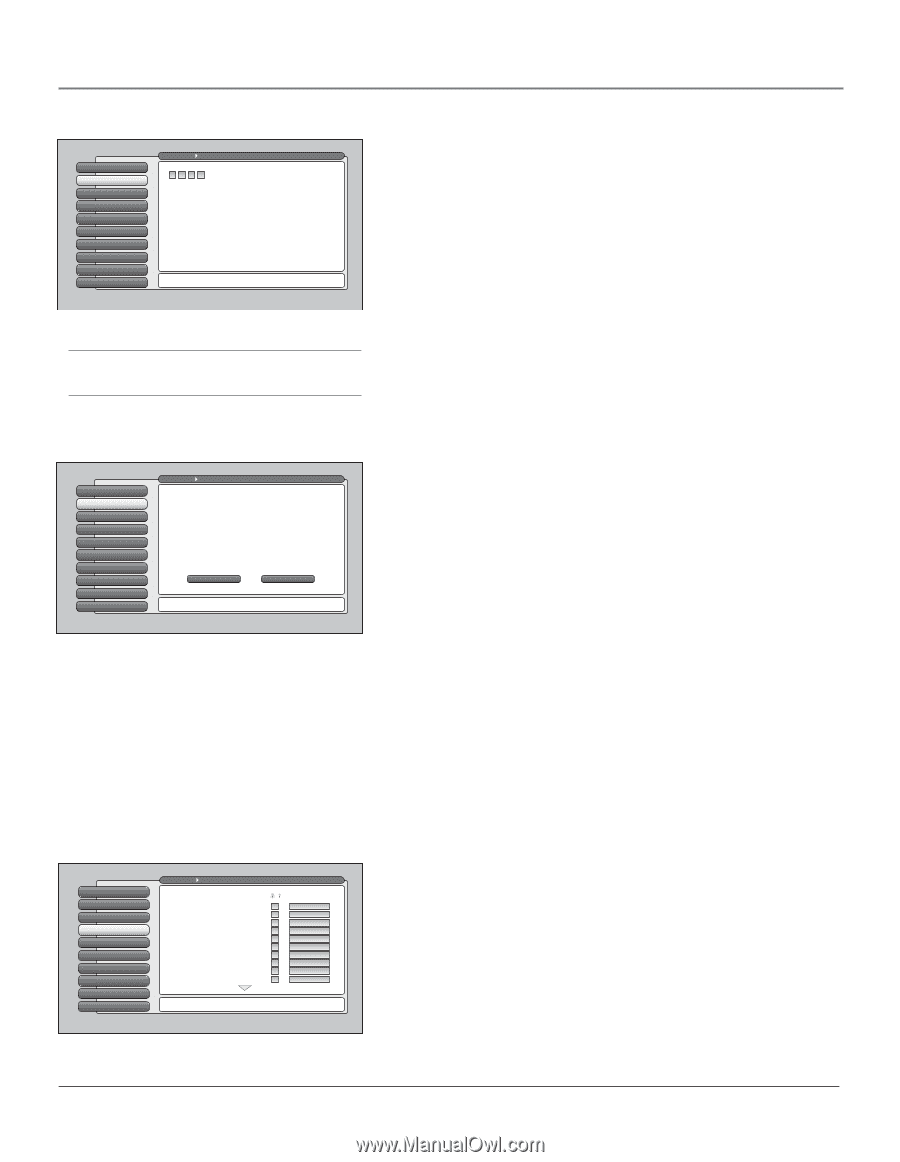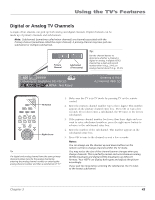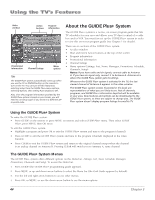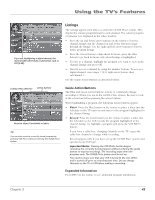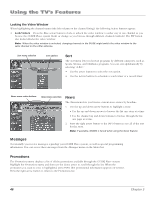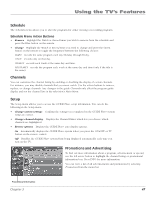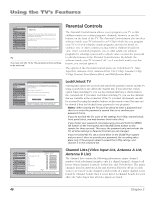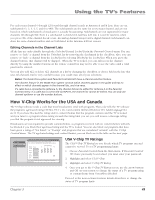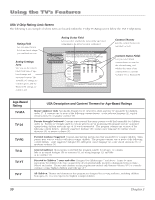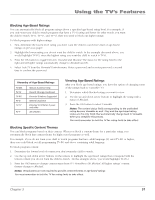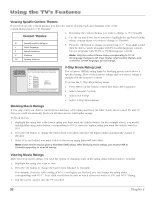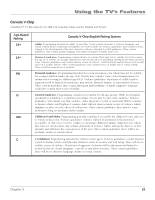RCA HD61LPW42 User Guide & Warranty - Page 50
Video Input List, Antenna A List, Antenna B List
 |
UPC - 034909312742
View all RCA HD61LPW42 manuals
Add to My Manuals
Save this manual to your list of manuals |
Page 50 highlights
Using the TV's Features 0 Go Back 1 Lock TV 2 Video Input List 3 Antenna A List 4 Antenna B List 5 V-Chip TV Rating 6 V-Chip Movie Rating 7 V-Chip Unrated 8 Front Button Block 9 Web Browser Block Main Menu Parental Controls Locking the TV puts into effect all of the rating limits, the Locked List, and blocking features that you have set up in the Parental Controls menu. In order to lock the TV, enter the four-digit password you would like to use. No Locking the TV puts into effect the rating limits, the Locked List, and blocking features. Press OK to continue. Tip You must lock the TV for the parental controls settings to be enforced. Parental Controls The Parental Controls menu allows you to program your TV so that children cannot see certain programs, channels, browser, or use the buttons on the front of the TV. The Parental Controls menu also involves software inside your TV (referred to as V-Chip) which lets you program your TV so it won't display certain programs and movies based on violence, sex, or other content you may believe children should not view. Once you block programs, you or other adults can unblock programs by entering a password to unlock video or enter the password to edit the features in the Parental Controls menu. By default, the software inside your TV is turned "off," so if you don't want to use this feature, you can just ignore it. The options of the Parental Controls menu are Unlock/Lock TV, Video Input List, Antenna A List, Antenna B List, USA V-Chip, Canada V-Chip, V-Chip Unrated, Front Button Block, and Web Browser Block. 0 Go Back 1 Unlock TV 2 Video Input List 3 Antenna A List 4 Antenna B List 5 V-Chip TV Rating 6 V-Chip Movie Rating 7 V-Chip Unrated 8 Front Button Block 9 Web Browser Block Main Menu Parental Controls Unlocking the TV turns off the rating limits, the Locked List, and blocking features. The Unlocked List will be used instead of the Locked List. Do you want to unlock the TV? Point to "Yes" and press OK to unlock the TV. Point to "No" and press OK to cancel. Yes No Warning: Unlocking the TV turns off the rating limits, the Locked List, and blocking features. Press OK to continue. Lock/Unlock TV Selecting this option lets you lock and unlock the parental controls and the TV using a password. It also affects the channel lists. If you select the Unlock option when watching TV, you see the channels that have a check mark in the Unlocked List. If you select Lock when watching TV, you see the channels that are Viewable in the Locked List. If the TV is locked, all channels can still be accessed by using the number buttons on the remote control but may not be viewed if they are blocked (enter password to see program). Notes: When locking the TV, you'll be asked to enter a password and then to re-enter the password a second time to re-confirm your password choice. If you do not lock the TV, none of the settings for V-Chip, channel block, front panel block, and web browser block take effect. If you forget your password, simultaneously press and hold the MENU/ OK button on the front panel and VOLUME down button on the remote for three seconds. This resets the password only and unlocks the TV; all other settings in Parental Controls are not changed. If you've locked the TV, set a record timer in the GUIDE Plus+ system and you aren't there to provide your password, the recording takes place only if the program doesn't exceed the V-Chip ratings, and channel is in the unlocked list. 0 Go Back 1 Lock TV 2 Video Input List 3 Antenna A List 4 Antenna B List 5 V-Chip TV Rating 6 V-Chip Movie Rating 7 V-Chip Unrated 8 Front Button Block 9 Web Browser Block Main Menu Parental Controls All Channels Ant A (All) 0 0-1 0-2 0-3 0-4 0-5 0-6 to 0-999 1 1-1 Unlocked Locked List List Viewable Viewable Viewable Viewable Viewable Viewable Viewable Viewable Viewable Viewable Press OK to edit the Antenna A List. Each channel can be added or deleted in the list and made blocked or viewable. Channel Lists (Video Input List, Antenna A List, Antenna B List) The channel lists contain the following information: major channel number (with subchannel number only if a digital channel), channel call letters (when channel is tuned), Locked List, and Unlocked List. The major channels listed in Antenna A List and Antenna B List for off-air or cable sources are based on the channel search results. If a major channel is not found by Channel Search, then it is not listed. A Channel Search does not affect the Video Input List; all video inputs are listed. 48 Chapter 3