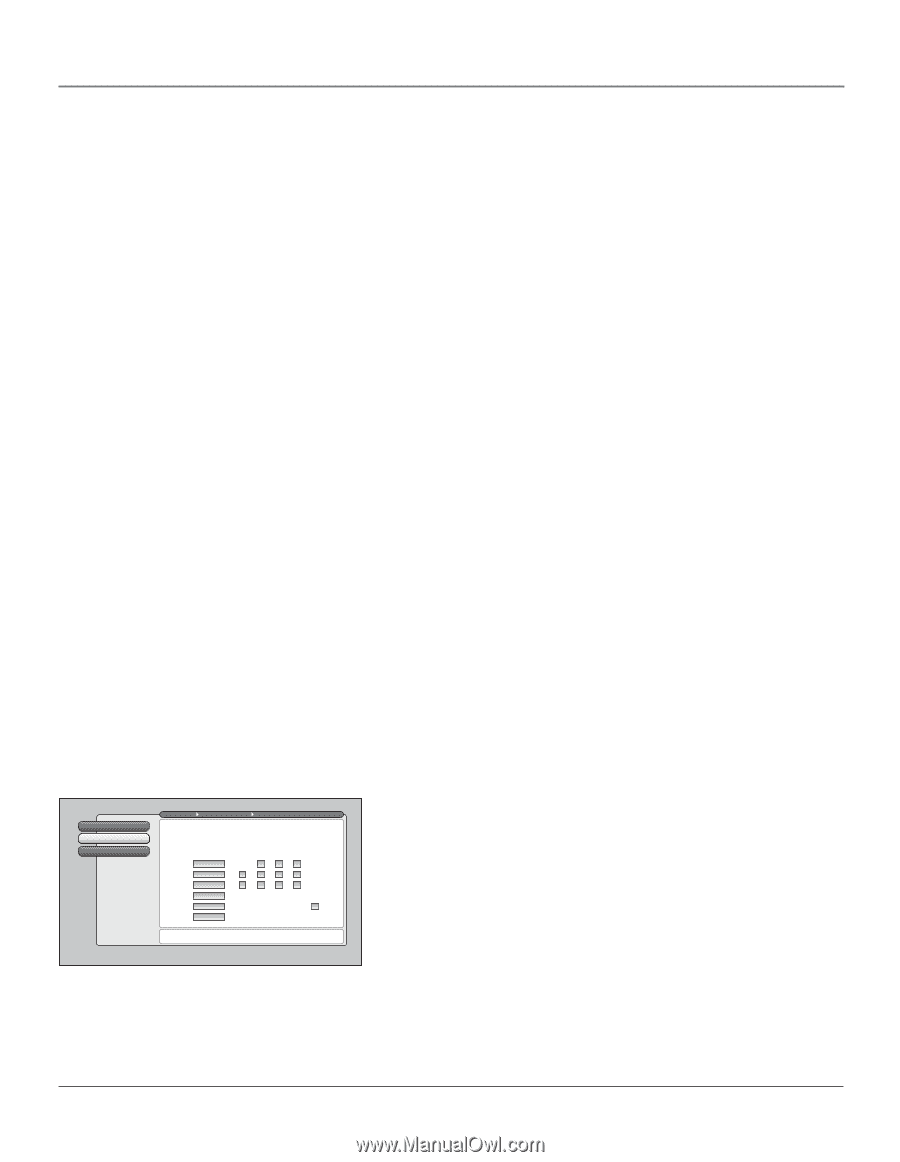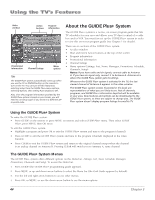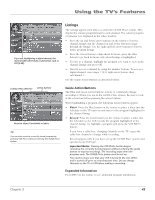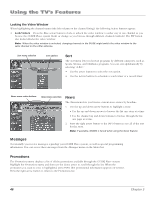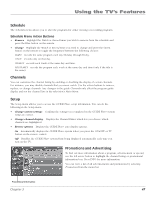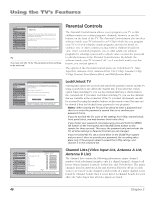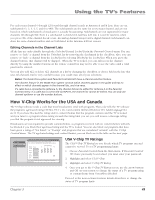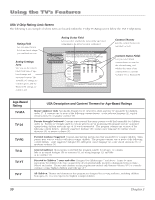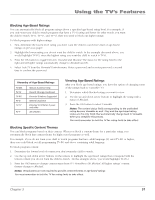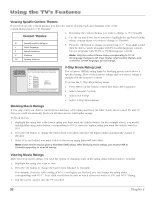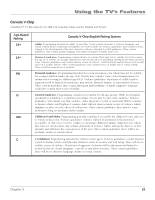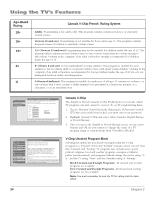RCA HD61LPW42 User Guide & Warranty - Page 51
How V-Chip Works for the USA and Canada
 |
UPC - 034909312742
View all RCA HD61LPW42 manuals
Add to My Manuals
Save this manual to your list of manuals |
Page 51 highlights
Using the TV's Features For each major channel 0 through 125 found through channel search in Antenna A and B Lists, there are six subchannels (1, 2, 3, 4, 5, and 6 to 999). The subchannels are the same for every major channel and are not based on which subchannels a broadcaster is actually broadcasting. Subchannels are not supported for major channels 126 through 999. Even if a subchannel is checked in Antenna A/B List, it won't be tuned to when you press CH+ if the channel doesn't exist. An analog channel (major) and a digital channel (subchannel) can share the same channel number and are both listed in the Antenna A/B List screens. Editing Channels in the Channel Lists All the lists are only editable through the Unlocked List and Locked List in the Parental Controls menu You can remove or "hide" a channel from the Unlocked List by removing the checkmark in the checkbox. Also, you can remove or "hide" a channel from the Locked List by selecting Blocked in the Locked List. When you press the channel buttons, that channel will be skipped. When the TV is locked, you can still access the channel directly by using the number buttons on the remote control but may not be able to see the video until a valid password is entered. You can also add ALL or delete ALL channels in a list by changing the checkbox or choice field in the line that says All channels, but be very careful because you could erase all of your selections. Notes: The Guide Plus+ system and Parental Controls both have a channel selection feature. The Channel feature in the GUIDE Plus+ system controls which channels appear in the guide and has no effect on which channels appear in the channel lists, and vice versa. If a cable box is connected to Antenna A, the channel list can be edited for Antenna A in the Parental Controls menu. If a cable box is connected via INPUT1, the channel list cannot be edited. You can only use channel up/down or use the number buttons. How V-Chip Works for the USA and Canada The V-Chip software reads a code that most broadcasters send with programs. That code tells the TV software the program's age-based rating (TV-MA, TV-14, etc.) and content themes [(Violence (V), Adult Language (L), etc.)]. If you have blocked the rating and/or content themes that the program contains and the TV is locked and you tune to a program whose rating exceeds the rating limit you set, you will receive a message telling you that the program is not approved for viewing. Broadcasters are not required to provide content themes, so programs received with no content themes will only be blocked if you block their age-based rating and the TV is locked. You can also block out programs that have been given a rating of "Not Rated," or "Exempt" and programs that are considered "unrated" with the V-Chip Unrated menu. The TV age-based ratings and content themes you can block are in the table on the next page. 0 Go Back 1 V-Chip TV Rating 2 V-Chip Movie Rating Main Menu Parental Controls USA V-Chip The V-Chip TV Rating limits are set in this screen. The TV must be locked for the rating limits to be enforced. Rating Status TV-MA Blocked TV-14 Viewable TV-PG Blocked TV-G Blocked TV-Y7 Blocked TV-Y Blocked Rating Content D L S V FV B B B VVVV B 0B B B B Press OK to set the age-based TV rating limit and content theme limit. USA V-Chip TV Ratings The USA V-Chip TV Rating lets you decide which TV programs can and cannot be viewed. To set TV programming limits: 1. Choose Parental Controls from the Main menu. If Parental Controls (TV) have previously been locked, you must enter your password. 2. Highlight and select USA V-Chip. 3. Highlight and select V-Chip TV Rating. 4. Once you get to the V-Chip TV Rating screen, use the arrow buttons and OK on your remote to change the status of a TV program rating or content theme from Viewable to Blocked. Proceed to the next sections for more details about how to change the status of TV program limits. Chapter 3 49