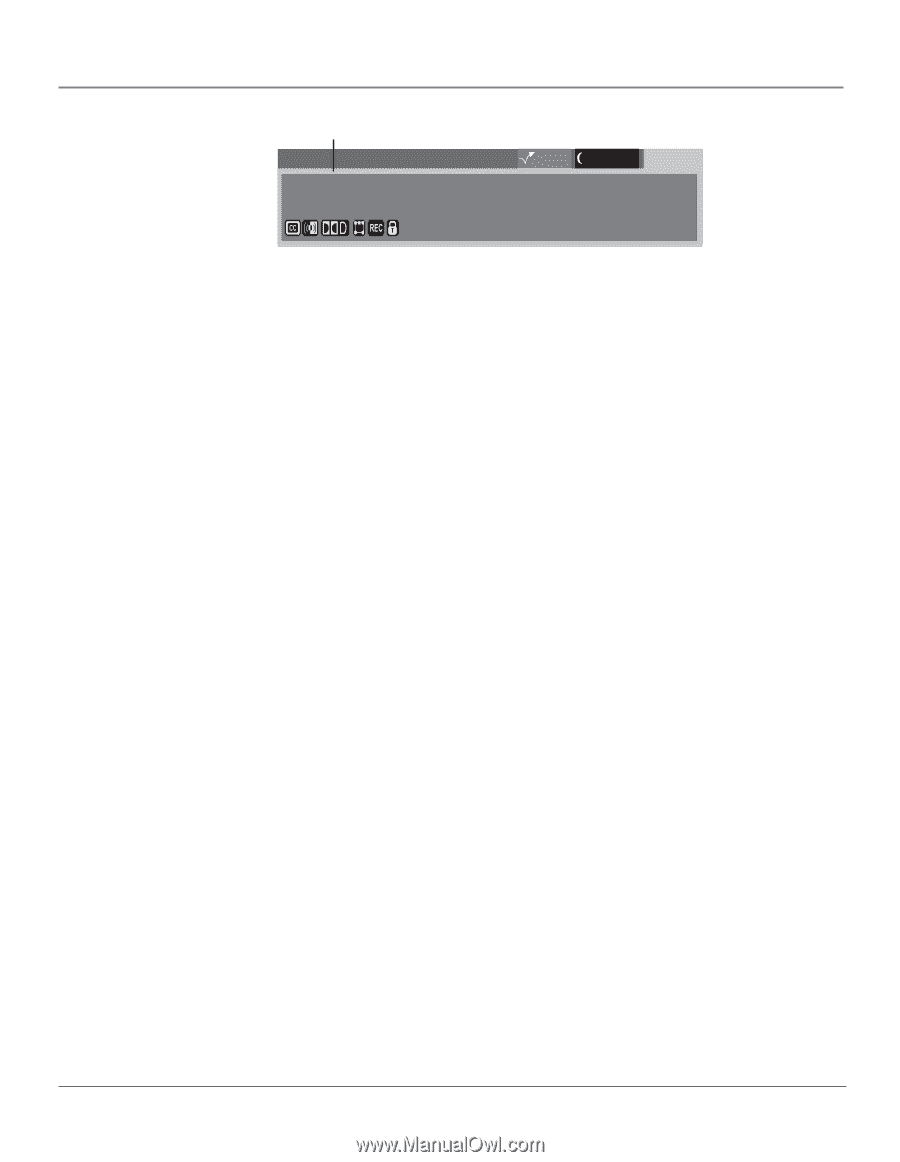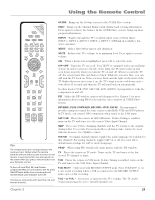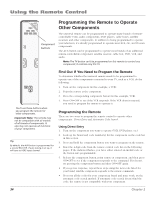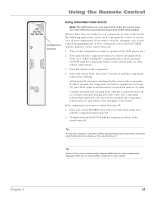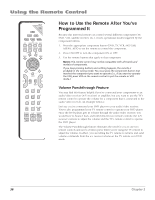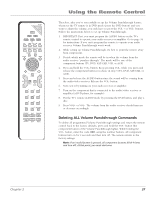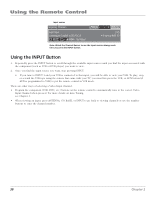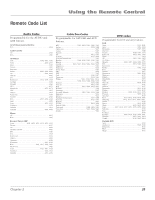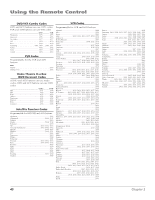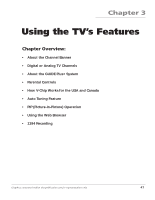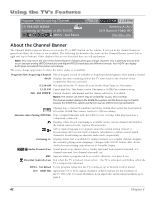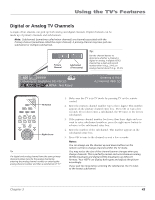RCA HD61LPW42 User Guide & Warranty - Page 40
Using the INPUT Button
 |
UPC - 034909312742
View all RCA HD61LPW42 manuals
Add to My Manuals
Save this manual to your list of manuals |
Page 40 highlights
Using the Remote Control Input source Acquiring Channel... Front Input Listening to: English in SRS FOCUS MPAA - Not Rated 00:30 12:30 AM 12:39 PM DVD 4:3 Normal 480i SD Note: Watch the Channel Banner to see the input sources change each time you press the INPUT button. Using the INPUT Button 1. Repeatedly press the INPUT button to scroll through the available input sources until you find the input associated with the component (such as VCR or DVD player) you want to view. 2. Once you find the input source you want, stop pressing INPUT. • If you tune to INPUT 1 and your VCR is connected to that input, you will be able to view your VCR. To play, stop, or rewind the VCR tape using the remote that came with your TV, you must first press the VCR, or AUX button (if AUX is programmed to VCR) to put the remote control in VCR mode. There are other ways of selecting a Video Input Channel: • Program the component (VCR, DVD, etc.) buttons on the remote control to automatically tune to the correct Video Input Channel when pressed. For more details on Auto Tuning, see Chapter 3. • When viewing an input, press ANTENNA, GO BACK, or INPUT to go back to viewing channels or use the number buttons to enter the channel number. 38 Chapter 2