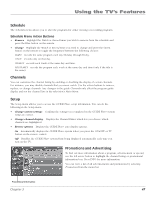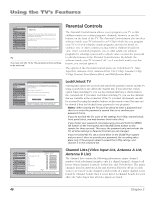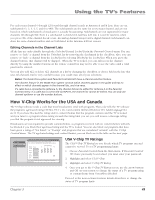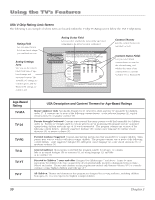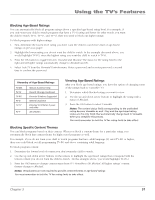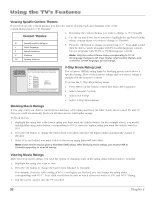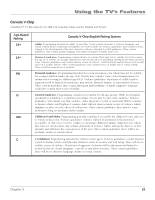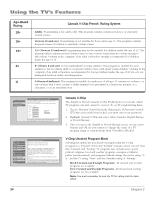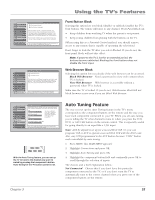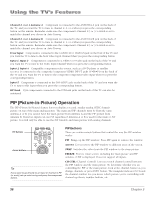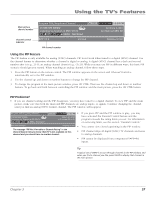RCA HD61LPW42 User Guide & Warranty - Page 54
Viewing Specific Content Themes, Content Themes, V-Chip Movie Rating Limit, Blocking Movie Ratings,
 |
UPC - 034909312742
View all RCA HD61LPW42 manuals
Add to My Manuals
Save this manual to your list of manuals |
Page 54 highlights
Using the TV's Features Viewing Specific Content Themes If you block specific content themes, you have the option of going back and changing some of the content themes back to (V) Viewable: Content Themes D Sexually explicit dialogue L Adult language S Sexual situations 1. Determine the content themes you want to change to (V) Viewable. 2. Use the up and down arrow buttons to highlight the age-based rating whose content theme you want to change to Viewable 3. Press the OK button to change its status back to V. Your child would then be able to watch programs with TV-14 adult language content, but not programs with TV-PG or TV-MA language content. V Violence FV Fantasy Violence Note: Only the content theme status corresponding to TV-14 (L) language changes to (V) View. Higher rated content themes, such as that for TV-MA language, do not change. 0 Go Back 1 V-Chip TV Rating 2 V-Chip Movie Rating Main Menu Parental Controls USA V-Chip The V-Chip MPAA movie rating limits are set in this screen. The TV must be locked for the rating limits to be enforced. Rating Status X Blocked NC-17 Blocked R Blocked PG-13 Viewable PG Viewable G Viewable Not Rated Movies Blocked Press OK to set the movie rating limits which are enforced when the TV is locked. V-Chip Movie Rating Limit You set movie (MPAA) rating limits by blocking movies rated above a specified rating. How to block movie ratings and view movie ratings is explained in the next two sections. To access the V-Chip Movie Rating menu: 1. Press MENU on the remote control (the Main Menu appears). 2. Select Parental Controls. 3. Select USA V-Chip. 4. Select V-Chip Movie Rating. Blocking Movie Ratings If you only want your child to watch movies that have a PG rating and lower (in other words, movies rated PG and G), then you could automatically block out all other movies with higher ratings. To block movies: 1. Highlight the rating that is the lowest rating you don't want the child to watch. (In the example above, you would highlight the rating status button corresponding to PG-13, since the highest rating you want the child to watch is PG.) 2. Press the OK button to change the button from Viewable to Blocked. All higher ratings automatically change to Blocked. 3. If the TV is not locked, you must lock it so the movie rating limits will take effect. Note: Some movies may be given a Not Rated (NR) rating. After blocking movie ratings, you must set NR to Viewable separately to view NR movies. Viewing Movie Ratings After you block movie ratings, you have the option of changing some of the rating status buttons back to Viewable: 1. Highlight the rating you want to view. 2. Press the OK button to change the button from Blocked to Viewable. For example, if movies with a rating of PG-13 and higher are blocked, you can change the rating status corresponding with NC-17. Your child would then be able to watch all movies with a G, PG, and NC-17 Rating. 3. Exit the screen, and be sure the TV is locked. 52 Chapter 3