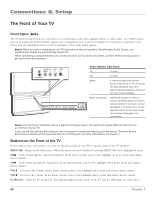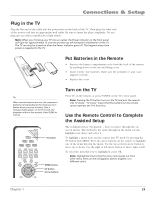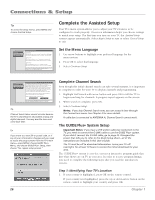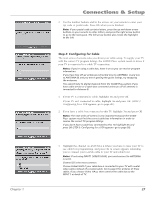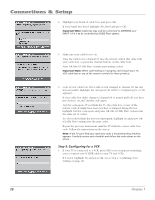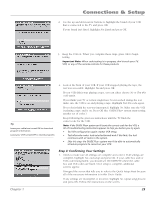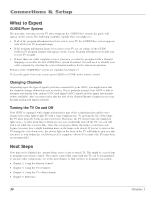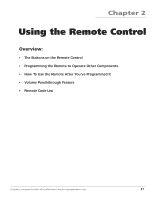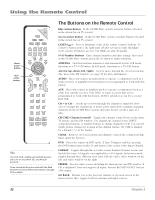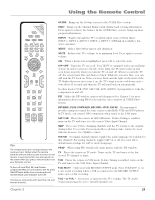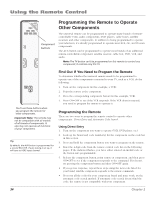RCA HD61LPW42 User Guide & Warranty - Page 31
Step 4: Confirming Your Settings
 |
UPC - 034909312742
View all RCA HD61LPW42 manuals
Add to My Manuals
Save this manual to your list of manuals |
Page 31 highlights
Connections & Setup 2. Use the up and down arrow buttons to highlight the brand of your VCR that is connected to the TV and press OK. If your brand isn't listed, highlight Not Listed and press OK. 3. Keep the VCR on. When you complete these steps, press OK to begin testing. Important Note: When code testing is in progress, don't touch your TV, VCR, or any of the remote controls for these products. Tip Leave your cable box turned ON to download program information. Leave your VCR turned OFF to record programs. 4. Look at the front of your VCR. If your VCR stopped playing the tape, the test was successful. Highlight Yes and press OK. If your VCR didn't stop playing a tape, you can either choose No or Test this code again. If you think your TV or remote might have been touched during the test, make sure the VCR is on and playing a tape. Highlight Test this code again. If you don't think the test was interrupted, highlight No. Make sure the VCR is playing a tape and is on. Press OK (the GUIDE Plus+ system starts testing another set of codes.) Keep following the previous instructions until the TV finds the correct code for the VCR. Note: If the GUIDE Plus+ system can't locate the correct code for the VCR, a list of troubleshooting instructions appears to help you before you try again. • Try VCR configuration again: repeat VCR setup. • Test alternate codes: tests selected brands and if this fails, the test continues with all codes in the system. • Skip this step: the GUIDE Plus+ system won't be able to automatically schedule programs to record on your VCR. Step 4: Confirming Your Settings 1. Check to make sure all settings are complete and correct. If all settings are complete, highlight Yes, end setup and press OK. If your cable box and/or VCR code testing failed, you should see INCOMPLETE where the cable box and VCR codes are listed. Once setup is complete, additional screens appear. Disregard the screen that tells you to refer to the Quick Setup sheet because all of the necessary information is in this User's Guide. If any settings are incomplete or incorrect, highlight No, repeat setup process and press OK. Follow the instructions on the screen. Chapter 1 29