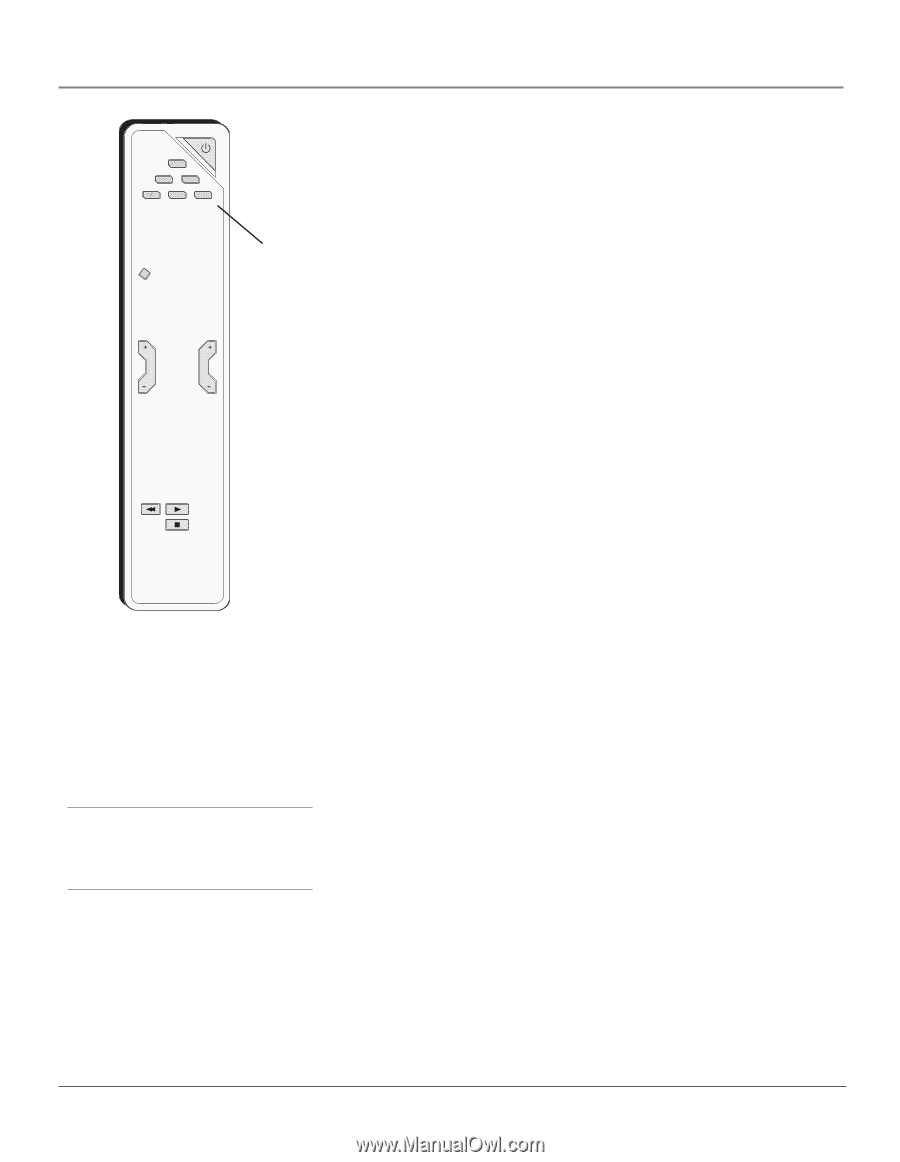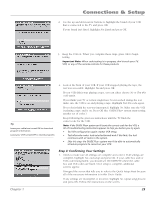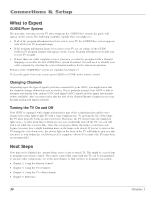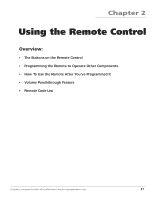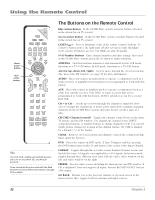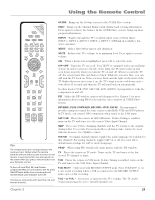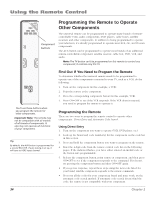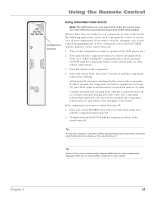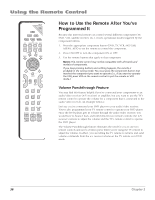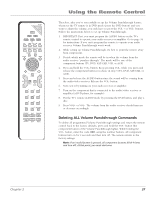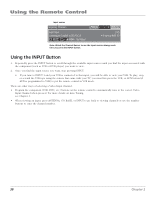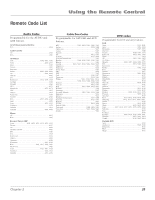RCA HD61LPW42 User Guide & Warranty - Page 36
Programming the Remote to Operate, Other Components
 |
UPC - 034909312742
View all RCA HD61LPW42 manuals
Add to My Manuals
Save this manual to your list of manuals |
Page 36 highlights
Using the Remote Control ON-OFF TV DVD VCR SATCAB AUX AUDIO CLEAR VOL CH Component buttons Programming the Remote to Operate Other Components The universal remote can be programmed to operate many brands of remotecontrollable VCRs, audio components, DVD players, cable boxes, satellite receivers and other components. In addition to being programmed to operate your television, it's already programmed to operate most RCA, GE, and Proscan components. The AUX button can be programmed to operate most brands of an additional remote-controllable component: satellite receiver, cable box, DVD, VCR, and audio. Note: The TV button can't be programmed on this remote to control any component; it controls only this TV. REVERSE PLAY STOP You'll use these buttons when you program the remote for other components. Important Note: The remote may not be compatible with all models of all brands of components. It also may not operate all functions of your component. Tip By default, the AUX button is programmed for a second RCA VCR. If auto tuning is set up, it will tune to VCR2 input channel. Find Out If You Need to Program the Remote To determine whether the universal remote needs to be programmed to operate one of the components connected to your TV, such as a VCR, do the following: 1. Turn on the component (in this example, a VCR). 2. Point the remote at the component. 3. Press the corresponding component button (in this example, VCR). 4. Press ON•OFF to see if the VCR responds. If the VCR doesn't respond, you need to program the remote to operate it. Programming the Remote There are two ways to program the remote control to operate other components: Direct Entry and Automatic Code Search. Using Direct Entry 1. Turn on the component you want to operate (VCR, DVD player, etc.) 2. Look up the brand and code number(s) for the component on the code list in this section. 3. Press and hold the component button you want to program on the remote. 4. Enter the 4-digit code from the remote control code list on the following pages. If the indicator flashes, you have either entered an invalid code or the button isn't programmable. 5. Release the component button, point remote at component, and then press ON•OFF to see if the component responds to the command. If it doesn't, try pressing the component button and then ON•OFF again. • If you get no response, repeat these steps using the next code listed for your brand, until the component responds to the remote commands. • If you try all the codes for your component brand and none work, try the automatic code search method. If automatic code search doesn't find the code, the remote is not compatible with your component. 34 Chapter 2