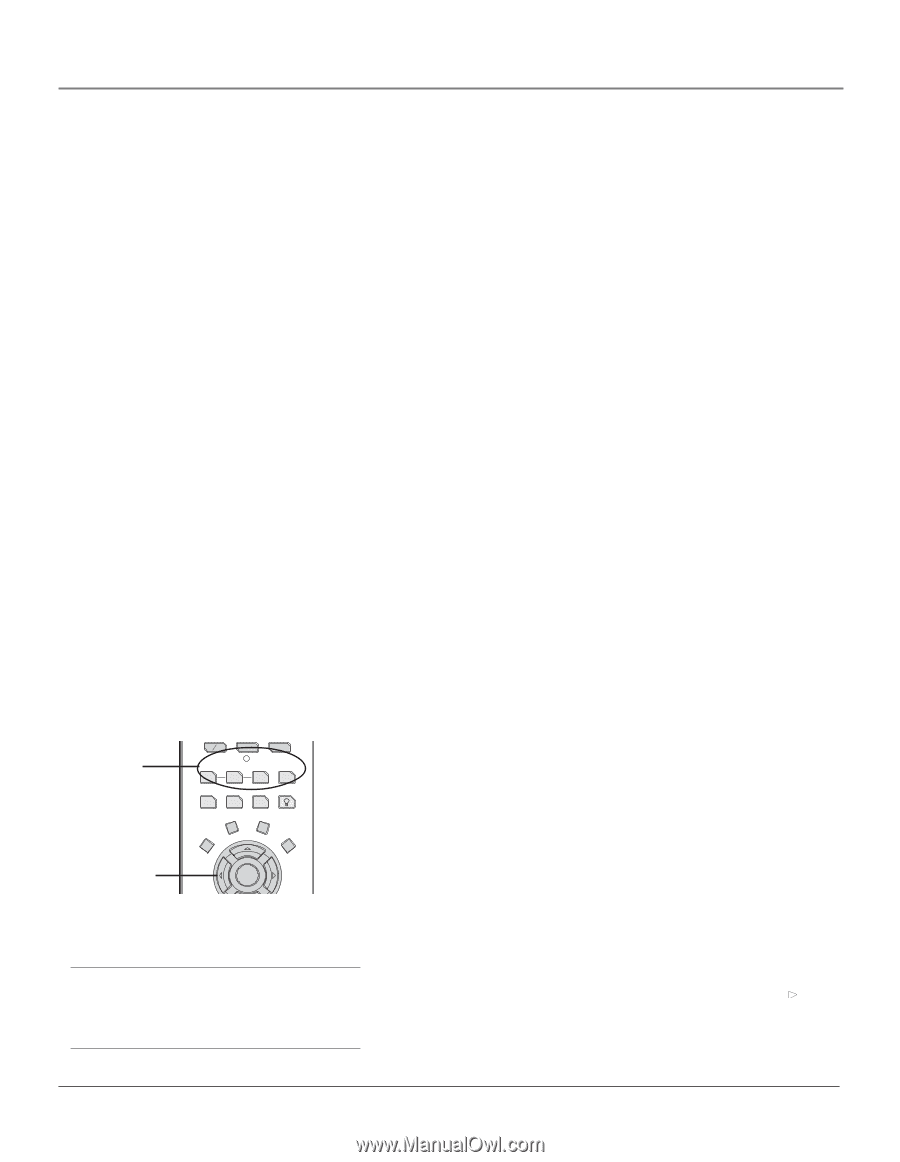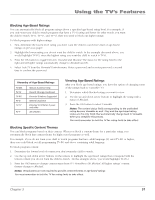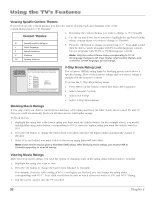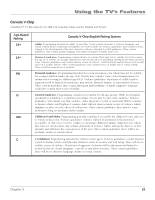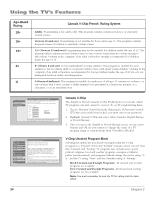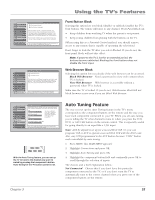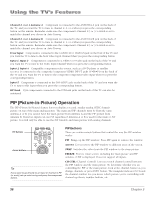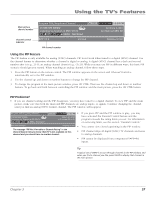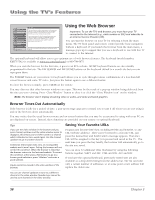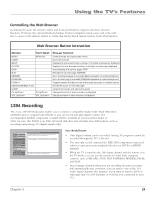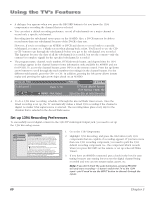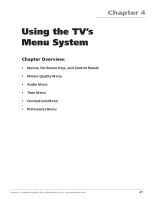RCA HD61LPW42 User Guide & Warranty - Page 58
PIP Picture-in-Picture Operation
 |
UPC - 034909312742
View all RCA HD61LPW42 manuals
Add to My Manuals
Save this manual to your list of manuals |
Page 58 highlights
Using the TV's Features Channel 2, 3 or 4 Antenna A Component is connected to the ANTENNA A jack on the back of the TV, and you want the TV to tune to channel 2, 3, or 4 when you press the corresponding button on the remote. Reminder: make sure the component's Channel 2/3 or 3/4 switch is set to match the channel you choose in Auto Tuning. Channel 2, 3 or 4 Antenna B Component is connected to the ANTENNA B jack on the back of the TV, and you want the TV to tune to channel 2, 3, or 4 when you press the corresponding button on the remote. Reminder: make sure the component's Channel 2/3 or 3/4 switch is set to match the channel you choose in Auto Tuning. Front Input Component is connected to the S-VIDEO IN or VIDEO IN jack on the front of the TV and you want the TV to tune to the front Video Input Channel when you press the corresponding button. Input 1, Input 2 Component is connected to a VIDEO or S-Video jack on the back of the TV and you want the TV to tune to the Video Input Channel when you press the corresponding button. Input 3, Input 4 Compatible component video source, such as a DVD player or satellite receiver, is connected to the composite/component VIDEO INPUT jacks (Y•Pb•Pr) on the back of the TV and you want the TV to tune to the composite/component video input when you press the corresponding button. Input 5 Component is connected to the DVI-HDTV jack on the back of the TV and you want the TV to tune to this input when you press the corresponding button. DTVLink 1394 components connected to the DTVLink jacks on the back of the TV can also be autotuned. PIP (Picture-in-Picture) Operation The PIP (Picture-In-Picture) feature lets you display a second, smaller analog (NTSC format) picture on top of the main analog picture. The main and PIP channels must be from the same antenna A or B; you cannot have the main picture from Antenna A and the PIP picture from Antenna B. However, inputs can use PIP regardless if Antenna A or B is used for the main or PIP picture. You will only be able to use the PIP window and main picture with analog channels. PIP buttons Arrow buttons SATCAB AUX AUDIO PIP SWAP CH. CTRL SKIP SOUND FREEZE VCR PLUS+ LIGHT FORMAT CLEAR INFO MENU OK Tip If you want to go directly to an input or channel in PIP (or main), set up auto tuning and press the component button. PIP Buttons There are certain remote buttons that control the way the PIP window works: PIP Brings up the PIP window. Press PIP again to remove the window. Arrows Let you move the PIP window to different areas of the screen. SWAP Switches the video from the PIP window to the main picture. FREEZE Freezes entire screen, including the main picture and PIP window, if PIP is displayed. Does not support all inputs. CH CTRL (Channel Control) Lets you switch channel control between the PIP window and the main picture. To determine whether you are controlling the PIP or the main picture, look at the channel banner as you change channels or press INFO button. The triangular indicator ( ) beside the channel number lets you know which picture you're controlling with channel up/down, number buttons, etc. 56 Chapter 3