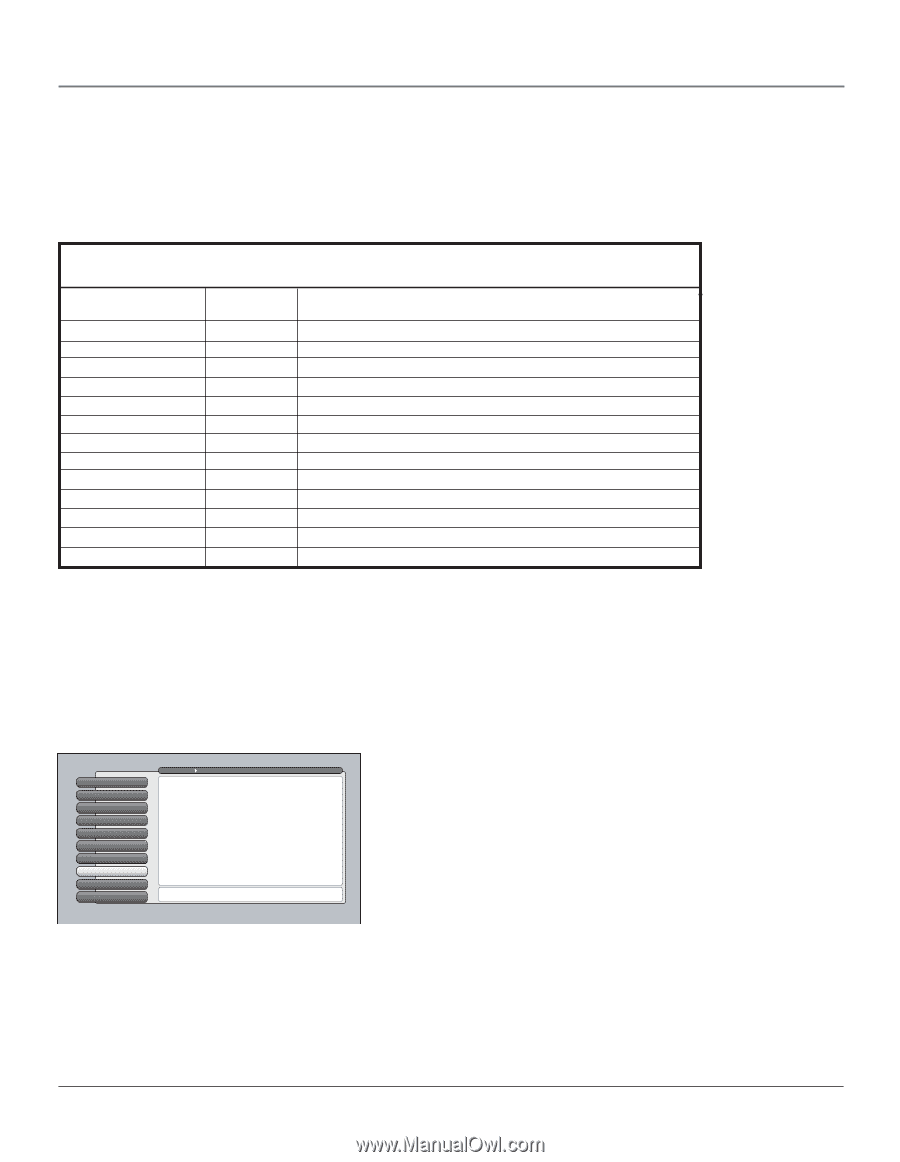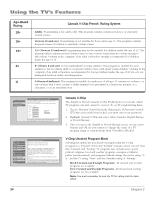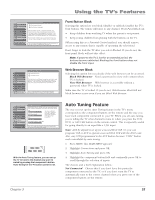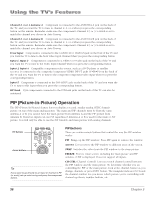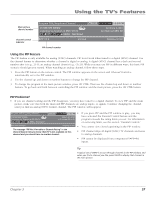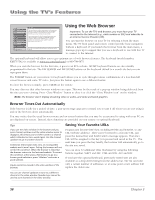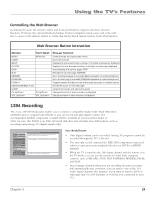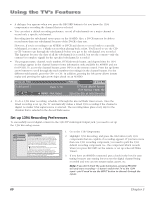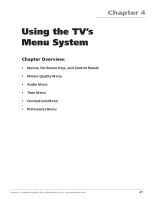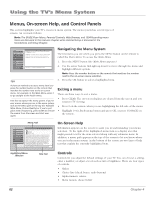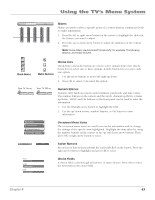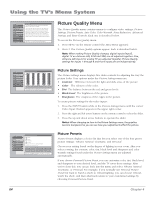RCA HD61LPW42 User Guide & Warranty - Page 61
Recording
 |
UPC - 034909312742
View all RCA HD61LPW42 manuals
Add to My Manuals
Save this manual to your list of manuals |
Page 61 highlights
Using the TV's Features Controlling the Web Browser As stated previously, the remote control and front panel buttons support only basic browser functions. However, the optional keyboard makes browser navigation much easier and is the only way to enter a URL address. Below is a table that shows which remote buttons work what function. Web Browser Button Interaction Remote: Front Panel: MENU MENU/OK CLEAR SWAP CH CTRL STOP PLAY REVERSE FORWARD FORMAT Up/Down/Left/Right Arrow GUIDE CH Up/Down CH Up/Down VOL Up/Down VOL Up/Down Browser Function: Closes browser and opens main menu Quits the browser Displays the previous browser window, if multiple windows are displayed Displays the next browser window, if multiple windows are displayed Stops loading the current page; STOP Reloads the current page; REFRESH Go to the previous page if one exists; BACK equivalent on optional keyboard Go to the next page if one exists; FORWARD equivalent on optional keyboard Toggles between Full-Size browser and browser plus video in multiple layouts Moves the cursor in the web page Closes the browser and opens the guide Changes channels if video window is displayed Changes volume if video window is displayed 1394 Recording The 2-way 1394 DTVLink jacks enable you to connect a compatible Audio/Video Hard Disk Drive (AVHDD) and/or a Digital VCR (DVCR) so you can record and play digital content. The recommended AVHDD component is model DVR10, available at your local RCA dealer or www.rca.com. The DVR10 is an IEEE-1394 hard disk drive that includes time-shift features, such as recording and pausing TV (digital signals only). 0 Go Back 1 Antenna Info 2 Channel Search 3 Software Upgrade 4 Signal Source 5 Signal Type 6 Auto Tuning 7 1394 Setup 8 Special Features 9 Ethernet Setup Main Menu Connections The 1394 Setup menu has screens for setting up DTV Link and IEEE-1394 devices to work with the TV. •DTVLink Connect: Set an analog input for a DTVLink device. •1394 Recording: Pick a device to receive remote commands. Press OK or to access the 1394 Setup menu. You should know: • Only digital content can be recorded. Analog TV programs cannot be recorded through the TV's 1394 jack. • You can only record content if the IEEE-1394 component connected enforces copy protection standards (check your DVCR or AVHDD manual). • When the TV is tuned to the 1394 input channel and the remote is in the TV mode, you can use the remote for some basic transport controls, such as RECORD, STOP, FAST FORWARD, REVERSE, PAUSE, and PLAY. • Don't change channels when you are recording because recording will automatically stop. However, you can tune to one of the TV's Video Input Channels (for instance, if you want to watch a DVD or videotape that's in a DVD player or VCR that you connected to your TV). Chapter 3 59