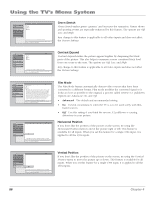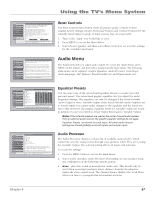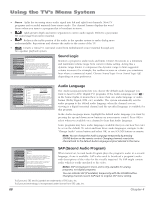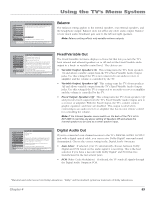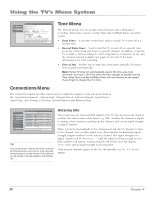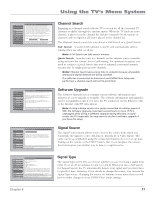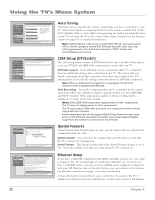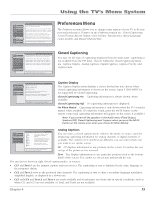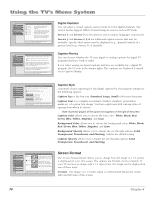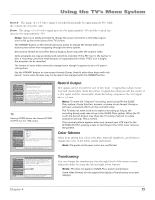RCA HD61LPW42 User Guide & Warranty - Page 73
Channel Search, Software Upgrade, Signal Source, Signal Type
 |
UPC - 034909312742
View all RCA HD61LPW42 manuals
Add to My Manuals
Save this manual to your list of manuals |
Page 73 highlights
Using the TV's Menu System 0 Go Back 1 Antenna Info 2 Channel Search 3 Software Upgrade 4 Signal Source 5 Signal Type 6 Auto Tuning 7 1394 Setup 8 Special Features 9 Ethernet Setup Main Menu Connections Use Full Search the first time that your TV is setup to search for channels on Antenna A and B. Full Search will also automatically detect the proper Air or Cable setting. A Full Channel Search requires several minutes to complete. Thereafter, use Quick Search. It only searches the currentlytuned antenna, keeps the Air or Cable setting the same, and is faster. Quick Search is useful when adjusting an over-the-air antenna to receive the channels for your area. Tip: If you have Cable and Air, connect Cable to Antenna A. If you have only Air, connect it to Antenna A. Status: Antenna A (Cable), Antenna B (Air). Full Search Quick Search Press OK to startt a Full Channel Search of both antennas including automatic detection of Cable or Air antenna. 0 Go Back 1 Antenna Info 2 Channel Search 3 Software Upgrade 4 Signal Source 5 Signal Type 6 Auto Tuning 7 1394 Setup 8 Special Features 9 Ethernet Setup Main Menu Connections Current Software Version and Date: \A05.82d 5/12/2003 If you have a connection to the TV's Ethernet jack, your TV may periodically alert you to the availability of a TV software upgrade which can be downloaded through the Ethernet jack. Status: Software upgrade is not available at this time. If one were available, you would be able to select a button on this screen to acquire it. You can view your current TV-software version and check if a new software version is available. Press to continue. 0 Go Back 1 Antenna Info 2 Channel Search 3 Software Upgrade 4 Signal Source 5 Signal Type 6 Auto Tuning 7 1394 Setup 8 Special Features 9 Ethernet Setup Main Menu Connections Front Input Use this screen if you have misplaced your remote control and need a way to tune to a different antenna or to go to the video inputs. Use the arrows to highlight the rectangle then press OK or MENU-OK to scroll to the input you want. You can select a source from the available signal sources. Press OK to continue. Channel Search Engaging in a channel search tells the TV to search for all the terrestrial TV channels available through the antenna inputs. When the TV finds an active channel, it places it in the channel list. Inactive channels (weak stations or channels with no signal at all) aren't placed in the channel list. The Channel Search screen lets you choose a Full Search or a Quick Search. Full Search Searches both Antenna A and B, and automatically detects whether they are cable or off-air. Note: A Full Search can take several minutes. Quick Search Searches only for channels on the antenna you're currently using and uses the current Air or Cable setting. For optimum reception, you need to conduct a Quick Search after you've adjusted a terrestrial antenna because the TV might pick up new channels. Notes: Channel Search takes a long time to complete because all possible analog and digital channels are being searched. If a cable box is connected to Antenna A and GUIDE Plus+ Setup was performed, a channel search will not be permitted. Software Upgrade The Software Upgrade screen contains current software information and indicates if a new upgrade is available. The software information and upgrades can be accomplished only if you have the TV connected via the Ethernet cable to the Internet with ISP subscription. Note: If using a dialup service via a router connected at a dialup speed of 56K, the Software Upgrade could take several hours or more. If TV is unplugged while doing a Software Upgrade during this time, it could render the TV inoperable.You may want to decline a software upgrade if you have this setup. Signal Source The Signal Source menu allows you to choose the source from which you would like the signal to come: Antenna A, Antenna B, or Video Inputs. The same can be accomplished using the component buttons if you've set up Auto Tuning on the remote or the INPUT button. But, if you misplace the remote, this feature gives you another way to tune to a signal source. 0 Go Back 1 Antenna Info 2 Channel Search 3 Software Upgrade 4 Signal Source 5 Signal Type 6 Auto Tuning 7 1394 Setup 8 Special Features 9 Ethernet Setup Main Menu Connections Antenna A Signal Type Air (UHF/VHF Antenna) Cable Antenna B Signal Type Air (UHF/VHF Antenna) Cable You should not normally need to change the settings above because they are set automatically by a Full Channel Search. If a setting in this screen is changed, you may have to run a new Quick Channel Search to find that signal type's channels. Tip: If you have Cable and Air, connect Cable to Antenna A. If you have only Air, connect it to AntennaA. You can select the Air/Cable setting for Antenna A and Antenna B. Press OK to continue. Signal Type The Signal Type screen lets you choose whether you are receiving a signal from cable TV or an off-air antenna for Ant A or Ant B. When you run a Full Search in Channel Search, the TV automatically detects your signal and you don't have to specify it here. However, if you decide to change the source, you can use the Signal Type screen. Changing the source on Antenna A may mean that you will have to make changes to your GUIDE Plus+ Setup settings. Chapter 4 71