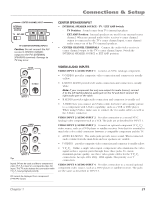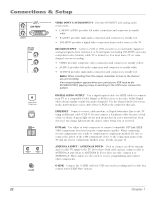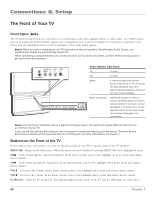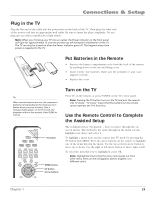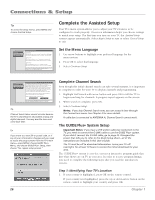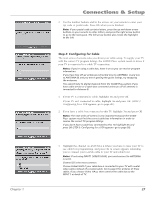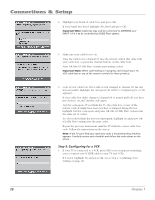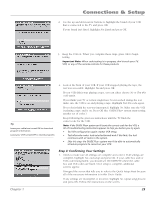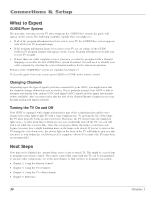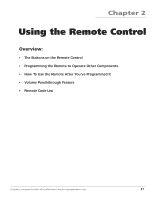RCA HD61LPW42 User Guide & Warranty - Page 28
Complete the Assisted Setup
 |
UPC - 034909312742
View all RCA HD61LPW42 manuals
Add to My Manuals
Save this manual to your list of manuals |
Page 28 highlights
Connections & Setup Tip To access the setup menus, press MENU and choose Assisted Setup. 0 Go Back 1 CloonsteinduCeaSpettiounping 2 Cancel Setup Main Menu Preferences English Highlight with the and arrows. Select with the OK button. Note: Menu Language only affects the menus, not the GUIDE. Español Resalte con las flechas y . Seleccione con el botón OK. Nota: Idioma de los Menús afecta sólo los menús, no la GUÍA. Français Mise en surbrillance avec et . Sélection avec OK. Nota : Menu des langues pour les menus, non pour le GUIDE. Press or to point to an option, then press OK to select it. Press to return to the menu. Complete the Assisted Setup Your TV's menu system allows you to adjust your TV's features to be configured to work properly. On-screen information helps you choose settings to match your setup. The first time you turn on your TV, the Assisted Setup screens appear automatically. Select Begin Setup to start or select Cancel Setup to exit. Set the Menu Language 1. Use arrow buttons to highlight your preferred language for the menu system. 2. Press OK to select that language. 3. Select Continue Setup. 0 Go Back 1 ACnontetninnuaeInSefotup 2 Cancel Setup Main Menu Connections Use Full Search the first time that your TV is setup to search for channels on Antenna A and B. Full Search will also automatically detect the proper Air or Cable setting. A Full Channel Search requires several minutes to complete. Thereafter, use Quick Search. It only searches the currentlytuned antenna, keeps the Air or Cable setting the same, and is faster. Quick Search is useful when adjusting an over-the-air antenna to receive the channels for your area. Tip: If you have Cable and Air, connect Cable to Antenna A. If you have only Air, connect it to Antenna A. Status: Antenna A (Cable), Antenna B (Air). Full Search Quick Search Press OK to startt a Full Channel Search of both antennas including automatic detection of Cable or Air antenna. Tip Channel Search takes several minutes because the TV is searching for all possible analog and digital channels. You may want to leave and come back later. Tip If you move to a new ZIP or postal code, or if any of your information changes and you need to access the setup screens from the TV's main menu- press MENU, choose GUIDE Plus+ Menu, and choose GUIDE Plus+ Setup, then choose "No, repeat setup process." Complete Channel Search Even though this initial channel search can take several minutes, it is important to complete in order for your TV to display channels and programming. 1. Highlight Full Search with arrow button and press OK to tell the TV to begin searching for channels. A progress report appears on the screen. 2. When search is complete, press OK. 3. Select Continue Setup. Notes: If you skip Channel Search now, you can access it later through the Connections menu. See Chapter 4 for more details. If cable box is connected to ANTENNA A, Channel Search cannot work. The GUIDE Plus+ System Setup Important Notes: If you have a VCR and/or cable box connected to the TV, you need to connect the G-LINK cable to use the GUIDE Plus+ system. If you didn't connect the G-LINK cable, go to page 23. Disregard the screen that tells you to refer to the Quick Setup sheet-all of the instructions are included in this User's Guide. The TV must be off to download information. Leave your TV off overnight, for at least 10 hours to receive the initial download for your area. The GUIDE Plus+ system is a no-fee, on-screen interactive program guide that lists what shows are on TV in your area. In order to receive program listings, you need to complete the following steps after you read the introductory screens. Step 1: Identifying Your TV's Location 1. If your country is highlighted, press OK on the remote control. If your country isn't highlighted, press the up or down arrow button on the remote control to highlight your country and press OK. 26 Chapter 1