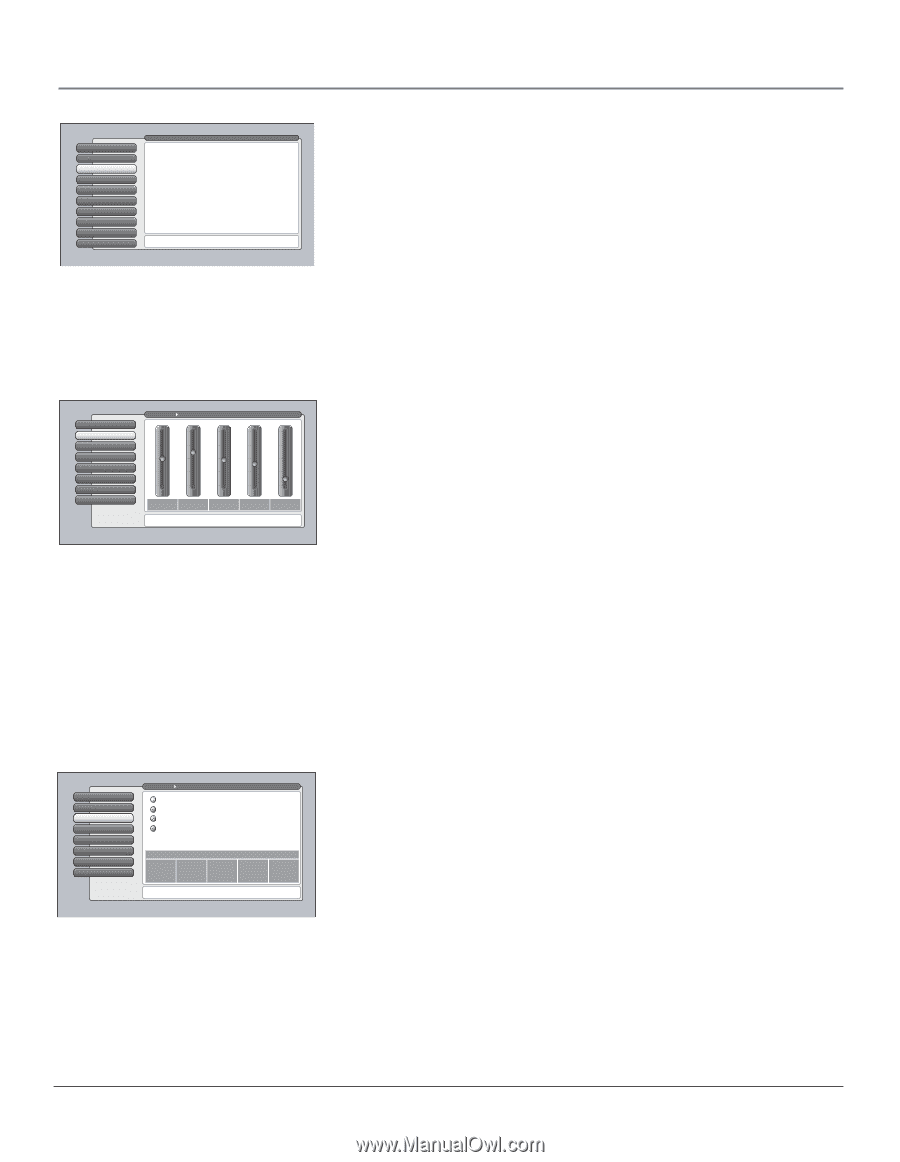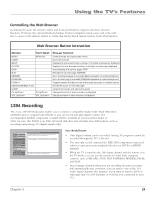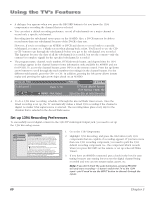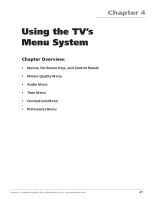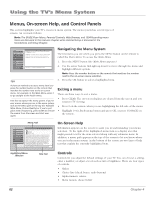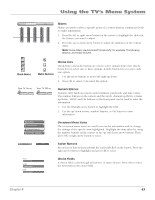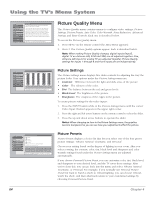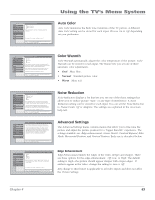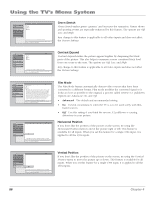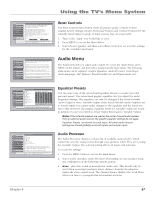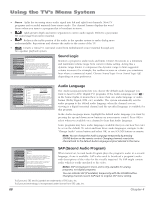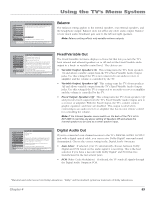RCA HD61LPW42 User Guide & Warranty - Page 66
Picture Quality Menu - dark area on screen
 |
UPC - 034909312742
View all RCA HD61LPW42 manuals
Add to My Manuals
Save this manual to your list of manuals |
Page 66 highlights
Using the TV's Menu System 0 Go Back 1 GUIDE Plus+ Menu 2 Picture Quality 3 Audio 4 Time 5 Parental Controls 6 Connections 7 Preferences 8 Assisted Setup 9 Web Browser Main Menu The Picture Quality menu has screens for optimizing the picture for each of the TV's inputs: •Picture Settings: Adjust the levels that affect the picture. •Picture Presets: Choose preset levels of Picture Settings. •Auto Color: Correct the color from channel to channel. •Color Warmth: Adjust the color to Cool, Warm, or Normal. •Noise Reduction: Reduce picture static or interference. •Advanced Settings: Fine tune the picture and its position. •Reset Controls: Set this Input's Settings to factory defaults. Press OK or to access the Picture Quality menu. Picture Quality Menu The Picture Quality menu contains menus to configure video settings: Picture Settings, Picture Presets, Auto Color, Color Warmth, Noise Reduction, Advanced Settings, and Reset Controls. Each one is described below. To access the Picture Quality menu: 1. Press MENU on the remote control (the Main Menu appears). 2. Press 2. The Picture Quality options appear. Each is described below. Note: When making Picture Quality changes, digital inputs (Input5, digital TV on Antenna A/B, DTVLink/1394) are all adjusted together. Also, Antenna A/B inputs for analog TV are adjusted together. Picture Quality settings for Inputs 1 through 4 and front inputs are set independently. 0 Go Back 1 GPiUctIDurEePSluetst+inMgsenu 2 Picture Presets 3 Auto Color 4 Color Warmth 5 Noise Reduction 6 Advanced Settings 7 Reset Controls Main Menu Picture Quality The Personal Lighting picture presets settings are: 100 50 0 51% 61% 48% 45% 13% Contrast Color Tint Black Sharpness Level Picture Settings lets you adjust aspects of the picture you are viewing. Press OK to adjust the picture settings. Picture Settings The Picture Settings menu displays five slider controls for adjusting the way the picture looks. Your options under the Picture Settings menu are: • Contrast Difference between the light and dark areas of the picture. • Color The richness of the color. • Tint The balance between the red and green levels. • Black Level The brightness of the picture. • Sharpness The crispness of the edges in the picture. To create picture settings for the video inputs: 1. Press the INPUT button while in the Picture Settings menu until the correct Video Input Channel appears in the upper right corner. 2. Press the right and left arrow buttons on the remote control to select the slider. 3. Press the up and down arrow buttons to operate the slider. Notes: When changing an item in the Picture Settings menu, the graphics become transparent so you can see how your adjustments affect the picture. 0 Go Back 1 Picture Settings 2 Picture Presets 3 Auto Color 4 Color Warmth 5 Noise Reduction 6 Advanced Settings 7 Reset Controls Main Menu Picture Quality Vibrant Natural Cinematic Personal A change in this screen is applied to Input 3. The vibrant picture presets are: Color Warmth: Cool 55% 68% 50% 40% 10% Contrast Color Tint Black Sharpness Level Press or to point to an option, then press OK to select it. Press to return to the menu. Picture Presets Picture Presets displays a choice list that lets you select one of the four preset picture settings: Vibrant, Natural, Cinematic, and Personal. Choose your setting based on the degree of lighting in your room. After you select a setting, the contrast, color, tint, black level and sharpness and color warmth settings found under the Picture Settings menu are adjusted automatically. If you choose Personal Picture Preset, you can customize color, tint, black level, and sharpness to your desired level, and the TV saves those settings. After you've done this, you can go back into the menu and select Vibrant, Natural, Cinematic, or Personal. For example, if you normally use Personal Picture Preset but want to watch a show in Vibrant lighting, you can choose Vibrant, watch the show, and then afterwards return to your customized settings by choosing Personal Picture Preset. 64 Chapter 4