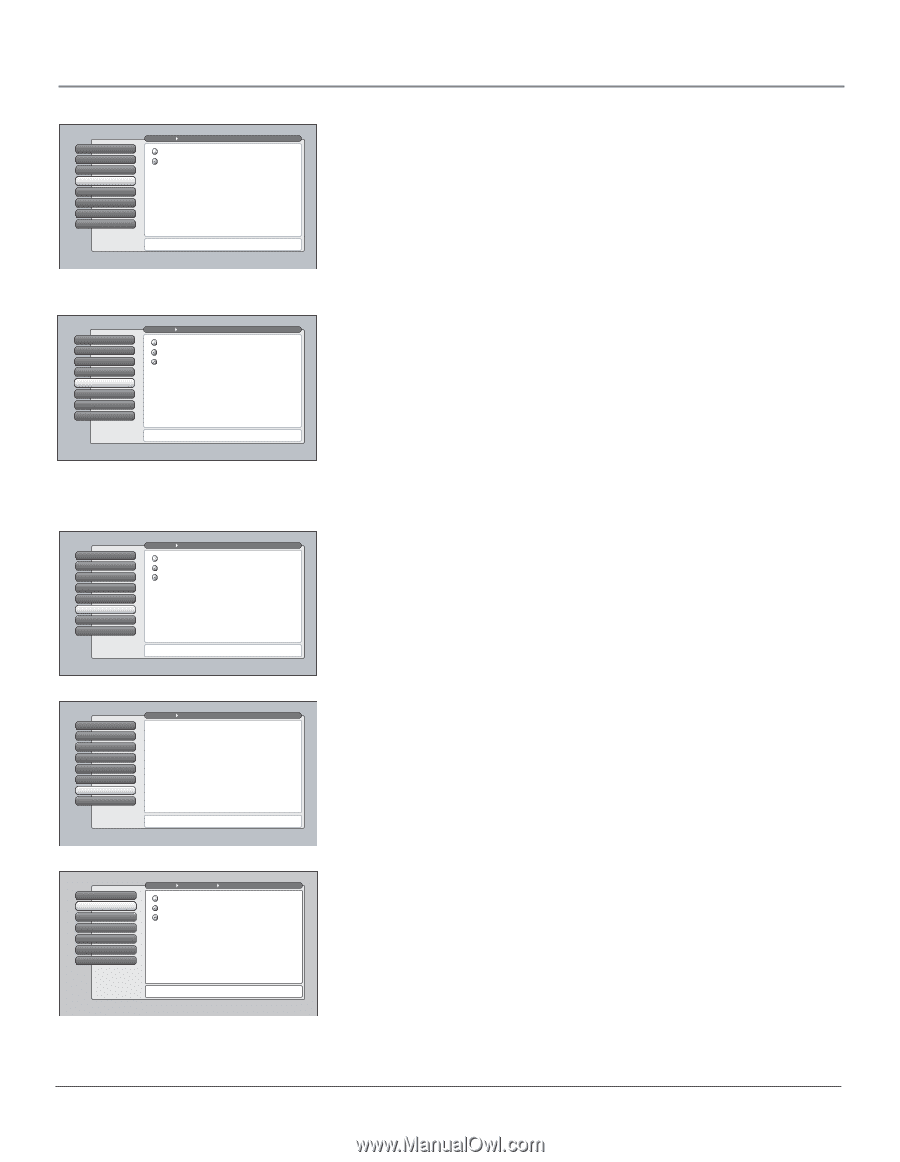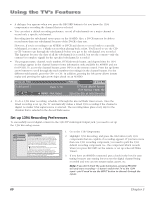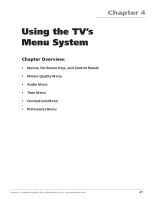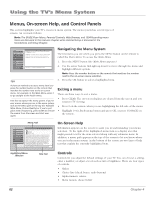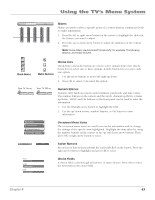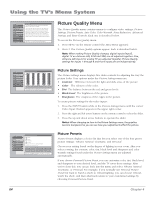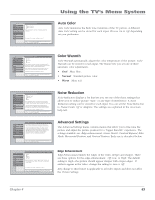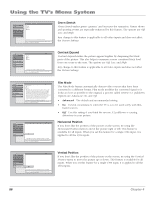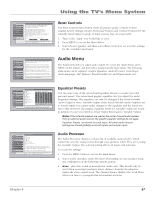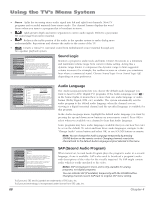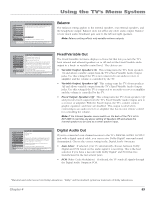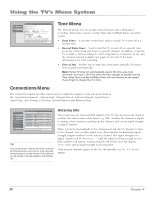RCA HD61LPW42 User Guide & Warranty - Page 67
Auto Color, Color Warmth, Noise Reduction, Advanced Settings
 |
UPC - 034909312742
View all RCA HD61LPW42 manuals
Add to My Manuals
Save this manual to your list of manuals |
Page 67 highlights
Using the TV's Menu System 0 Go Back 1 Picture Settings 2 Picture Presets 3 Auto Color 4 Color Warmth 5 Noise Reduction 6 Advanced Settings 7 Reset Controls Main Menu Picture Quality Auto Color On Auto Color Off When Auto Color is set to On, it minimizes flesh tone variations. A change in this screen is applied to Input 2. Press or to point to an option, then press OK to select it. Press to return to the menu. Auto Color Auto Color minimizes the flesh tone variations of the TV picture. A different Auto Color setting can be stored for each input. Choose On or Off, depending on your preference. 0 Go Back 1 Picture Settings 2 Picture Presets 3 Auto Color 4 Color Warmth 5 Noise Reduction 6 Advanced Settings 7 Reset Controls Main Menu Picture Quality Cool Normal Warm Color Warmth automatically adjusts the "temperature" of the picture. Cool gives a more blue pallete of picture colors. Warm gives a more red pallete of picture colors. Note: Selecting a new Picture Preset (except for Personal presets) may also change your Color Warmth setting. A change in this screen is applied to Input 2. Press or to point to an option, then press OK to select it. Press to return to the menu. Color Warmth Color Warmth automatically adjusts the color temperature of the picture. Color Warmth can be stored for each input. The feature lets you set one of three automatic color adjustments: • Cool More blue. • Normal Standard picture color. • Warm More red. 0 Go Back 1 Picture Settings 2 Picture Presets 3 Auto Color 4 Color Warmth 5 Noise FRieltdeurction 6 Advanced Settings 7 Reset Controls Main Menu Picture Quality Frame Comb Adaptive Off Noise Reduction reduces the appearance of video noise on composite video sources, giving a smoother picture. For other sources of video, the Noise Reduction is not active. The Frame Comb setting provides a constant level of improvement. In the Adaptive setting additional filtering is applied, increasing only as the noise content increases. A change in this screen is applied to Input 2. Press or to point to an option, then press OK to select it. Press to return to the menu. Noise Reduction Noise Reduction displays a list that lets you set one of the three settings that allows you to reduce picture "static" or any type of interference. A Noise Reduction setting can be stored for each input. You can set the Noise Reduction to Frame Comb, Off or Adaptive. The settings are explained in the on-screen help text. 0 Go Back 1 Picture Settings 2 Picture Presets 3 Auto Color 4 Color Warmth 5 Noise Reduction 6 CAdonvavnercgeednSceettings 7 Reset Controls Main Menu Picture Quality The Advanced Settings menu has screens that let you enhance picture performance and adjust picture position. •Edge Enhancement: Make the picture's edges sharper. •Green Stretch: Intensify and enhance shades of green. •Contrast Expand: Intensify and enhance shades of black. •Film Mode: Improve the quality of movie playback. •Horizontal Position: Center the picture left/right. •Vertical Position: Center the picture up/down. Press or to point to an option, then press OK to select it. Press to return to the menu. Advanced Settings The Advanced Settings menu contains menus that allow you to fine tune the picture and adjust the picture position for a "bigger than life" experience. The settings available are: Edge enhancement, Green Stretch, Contrast Expand, Film Mode, Horizontal Position, and Vertical Position. Each one is described below. 0 Go Back 1 TEedxgtehEenrheancement 2 Green Stretch 3 Contrast Expand 4 Film Mode 5 Horizontal Position 6 Vertical Position Main Menu Picture Quality Advanced Settings Antenna A Off Low High Edge Enhancement "replaces" gradual edge transitions in the video with steeper edges. This creates a picture with sharper edges. A change in this screen is applied to all inputs. Press or to point to an option, then press OK to select it. Press to return to the menu. Edge Enhancement Edge Enhancement makes the edges of the video steeper and sharper. There are three options for the edge enhancement: Off, Low, or High. The default setting is High-the picture should appear sharper with crisper edges. If artifacts appear in the video, change the setting to Low or Off. Any change to this feature is applicable to all video inputs and does not affect the Picture Settings. Chapter 4 65