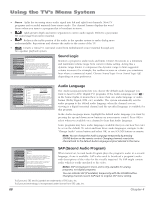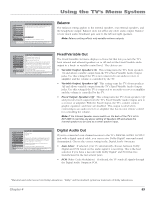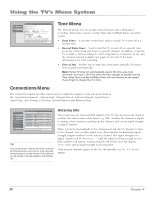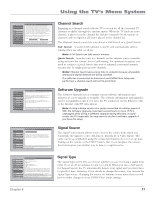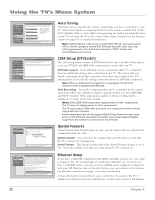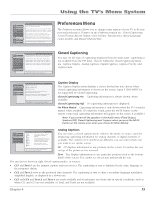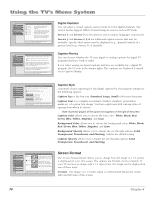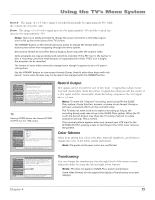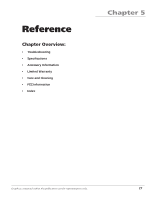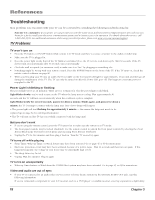RCA HD61LPW42 User Guide & Warranty - Page 75
Preferences Menu
 |
UPC - 034909312742
View all RCA HD61LPW42 manuals
Add to My Manuals
Save this manual to your list of manuals |
Page 75 highlights
Using the TV's Menu System 0 Go Back 1 GUIDE Plus+ Menu 2 Picture Quality 3 Audio 4 Time 5 Parental Controls 6 Connections 7 Preferences 8 Assisted Setup 9 Web Browser Main Menu The Preferences menu has screens for setting up the TV to match your personal preferences: •Closed Captioning: Choose the look and type of captions. •Screen Format: How to display a 4:3 image on a 16:9 screen. •Record Output: Choose the format for making recordings. •Color Scheme: Pick a color for the menu system. •Translucency: Pick a level of translucency for the menus. •Menu Language: Select from English, Español, Français. •Digital Channel Info: Select if it should be acquired or not. •Lamp Power: Set the TV's lamp to a preferred brightness Press OK or to access the Preferences menu. Preferences Menu The Preferences menu allows you to change some aspects of your TV to fit your personal preferences. Features in the Preferences menu are: Closed Captioning, Screen Format, Record Output, Color Scheme, Translucency, Menu Language, (some models), and Digital Channel Info. 0 Go Back 1 TCeloxstedheCreaptioning 2 Screen Format 3 Record Output 4 Color Scheme 5 Translucency 6 Menu Language 7 Digital Channel Info 8 Lamp Power Main Menu Preferences The Closed Captioning menu has screens for setting closed captioning features to match your personal preferences: •Caption Display: Select when captions should appear. •Analog Captions: Select a default service for analog TV. •Digital Captions: Select a default service for digital TV. •Caption Priority: Select digital or analog caption priority. •Caption Style: Select the appearance of digital captions. The Closed Captioning menu lets you set preferences for how captions look and act. Press OK to continue. VIDEO Closed Captioning You may set the type of captioning displayed from the main tuner. Captioning is not available from the PIP tuner. Choices within the Closed Captioning menu are: Caption Display, Analog Captions, Digital Captions, Caption Priority, and Caption Style. 0 Go Back 1 TCeaxpttihoenreDisplay 2 Analog Captions 3 Digital Captions 4 Caption Priority 5 Caption Style Main Menu Preferences Closed Captioning Closed Captioning On Closed Captioning Off On When Muted You can choose when closed captioning information should be displayed on the screen. Note: Not all programs have closed captioning and closed captioning is not supported on Input 5 (DVI/HDTV). Caption Display lets you select whether closed captioning is displayed when it is available. Press OK to continue. Caption Display The Caption Display menu displays a choice list that lets you choose when closed captioning information is shown on the screen. Input 5 (DVI-HDTV) is not supported by Closed Captioning. Closed Captioning On Captioning information is always shown, when available. Closed Captioning Off No captioning information is displayed. On When Muted Captioning information is only shown when the TV's sound is muted, when available. (To mute the sound, press the MUTE button on the remote control and captioning information will appear on the screen, if available.) Note: If you turned off the speakers in the Audio menu (Fixed Output, Speakers Off), Closed Captioning won't appear when you press the MUTE button on the remote even when you choose On When Muted. 0 Go Back 1 Caption Display 2 Analog Captions 3 Digital Captions 4 Caption Priority 5 Caption Style Main Menu Preferences Closed Captioning CC1 CC2 CC3 CC4 Text 1 Text 2 Text 3 Text 4 You can select a mode or source of closed captions for analog-TV programs. If the "Caption Priority" feature is set to "Use the analog captions", then the analog caption mode you select is also used for digital-TV programs. Note: CC1 and Text 1 are the primary caption and text services. Press or to point to an option, then press OK to select it. Press to return to the menu. Analog Captions You can select a closed caption mode, which is the mode, or source, used for displaying captioning information for analog channels or digital channels, if available. The content of CC and Text are different; you can select which one you want to see on the screen. CC CC displays information at any position on the screen. It overlays the text on top of the picture as it is received. Text Text displays information at one particular position (such as the bottom third) of the screen. You cannot see the picture underneath the text. You can choose between eight closed caption modes, or sources: • CC1 and Text 1 are the primary caption and text services. The captioning or text is displayed in the same language as the program's dialog. • CC3 and Text 3 serve as the preferred data channels. The captioning or text is often a secondary language translation, simplified English, or displayed at a slower rate. • CC2 and CC4 and Text 2 and Text 4 are rarely available and broadcasters use them only in special conditions, such as when CC1 and CC3 are not available, or Text1 and Text3 are not available. Chapter 4 73