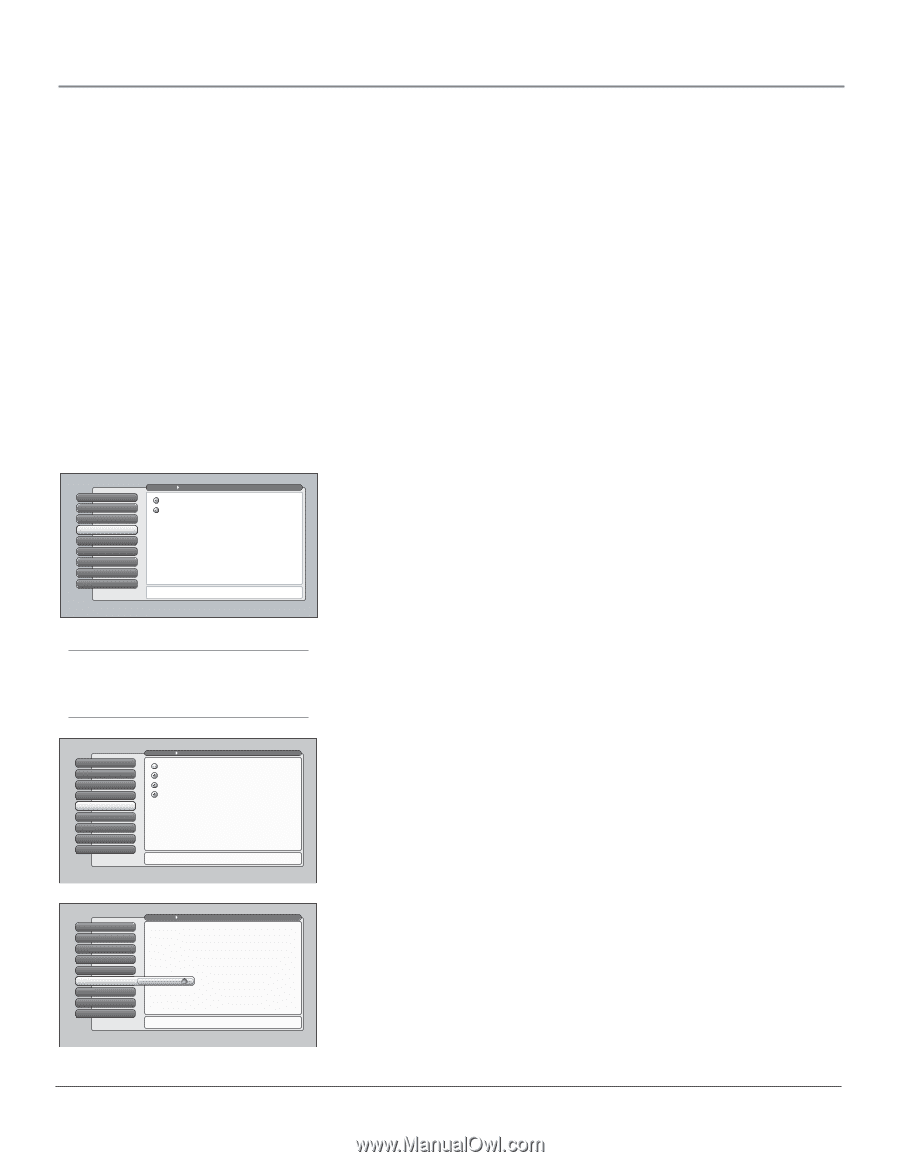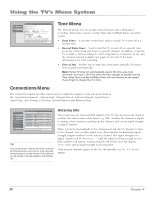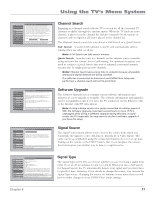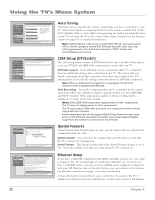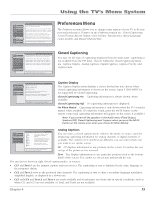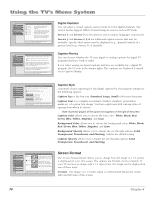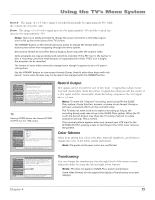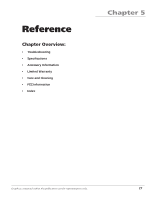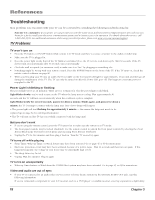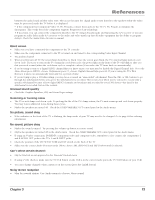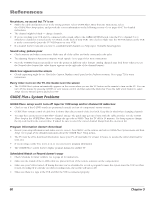RCA HD61LPW42 User Guide & Warranty - Page 77
Record Output, Color Scheme, Translucency
 |
UPC - 034909312742
View all RCA HD61LPW42 manuals
Add to My Manuals
Save this manual to your list of manuals |
Page 77 highlights
Using the TV's Menu System Stretch The image of a 4:3 video signal is stretched horizontally by approximately 33% while the vertical size stays the same. Zoom The image of a 4:3 video signal increases by approximately 33% and the vertical size increases by approximately 33%. Notes: There is no ability provided to change the screen format for a 16:9 video signal since it fills up the entire area of the TV's screen. The FORMAT button on the remote gives you access to change the format with a onebutton press rather than navigating through the menu system. Normal and Stretch do not affect Record Output; Zoom may alter the original video. Some programs are copy protected and cannot be recorded. If the REC icon in the banner is dim, a recording cannot be made because of copy protection limits. If REC icon is bright, the program can be recorded. The format of some video cannot be changed even though it appears to be a 4:3 aspectratio picture. Use the FORMAT button to view screen formats (Zoom, Stretch) other than those with side panels. Some video formats may not be able to be changed with the FORMAT button. 0 Go Back 1 Closed Captioning 2 Screen Format 3 Record Output 4 Color Scheme 5 Translucency 6 Menu Language 7 Digital Channel Info 8 Lamp Power Main Menu Preferences Cropped Recording (Center Cut) Anamorphic Mode Recording You can record analog and digital programs by connecting the RECORD OUTPUT jacks to a video recorder. All signal sources can be recorded except for Input 5 (DVI-HDTV) and some component video formats. 16:9 images can be recorded in one of two ways. "Cropped" records the center of a 16:9 image and is best for playback on a standard 4:3 TV. "Anamorphic" squeezes a 16:9 image into a 4:3 area; during playback on this wide-screen 16:9 TV, apply the "Stretch" format to recreate a 16:9 "wide" image. Press or to point to an option, then press OK to select it. Press to return to the menu. Tip Pressing FREEZE button also freezes RECORD OUTPUT, but not 1394 output. 0 Go Back 1 Closed Captioning 2 Screen Format 3 Record Output 4 RCeocloorrdScOhuetmpuet 5 Translucency 6 Menu Language 7 Digital Channel Info 8 Lamp Power Main Menu Preferences Sky Blue Emerald Rasberry Plum You can select from one of four colors for the menu system and the channel banner. The color of GUIDE Plus+ is not affected by the selection in this screen. Press or to point to an option, then press OK to select it. Press to return to the menu. Record Output 16:9 signals can be recorded in one of two ways: Cropped Recording (Center Cut) and Anamorphic Mode Recording. Cropped Recording records the center of a 16:9 signal and the Anamorphic Mode Recording compresses the 16:9 signal into a 4:3 area. Notes: To make the "cleanest" recording, avoid using PIP, the GUIDE Plus+ system, freeze function, browser, or zoom screen format. Doing so will have unwanted effects on the recorded video. The TV does not need to be on to make a recording as long as the recording being made was set up in the GUIDE Plus+ system. When the TV is off, the Record Output may show the TV tuning channels in a data acquisition activity. This is normal. If an unusual pattern appears when you connect your VCR input to the RECORD OUTPUT, playing a tape or switching to the VCR's tuner removes the pattern. Color Scheme Select from among four colors (Sky Blue, Emerald, Raspberry, and Plum) to change the color of the menu system and banner. Note: The guide and browser colors are unaffected. 0 Go Back 1 Closed Captioning 2 Screen Format 3 Record Output 4 Color Scheme 5 Translucency 6 Menu Language 7 Digital Channel Info 8 Lamp Power Main Menu Preferences The translucency level you set is applied to the on-screen menu system and channel banner for all inputs and antennas. An exception is Input 5 (DVI-HDTV) and some component video formats where translucency is set to opaque and cannot be changed. The translucency level you set does not affect GUIDE Plus+. Press or to move the indicator to the desired translucency level for the on-screen menus. Translucency You can change the translucency (see-through) level of the menu screens. Adjust the slider by using the left and right arrow buttons. Notes: This does not apply to GUIDE Plus+ system and browser. Some video formats do not support the display of translucency on-screen displays. Chapter 4 75