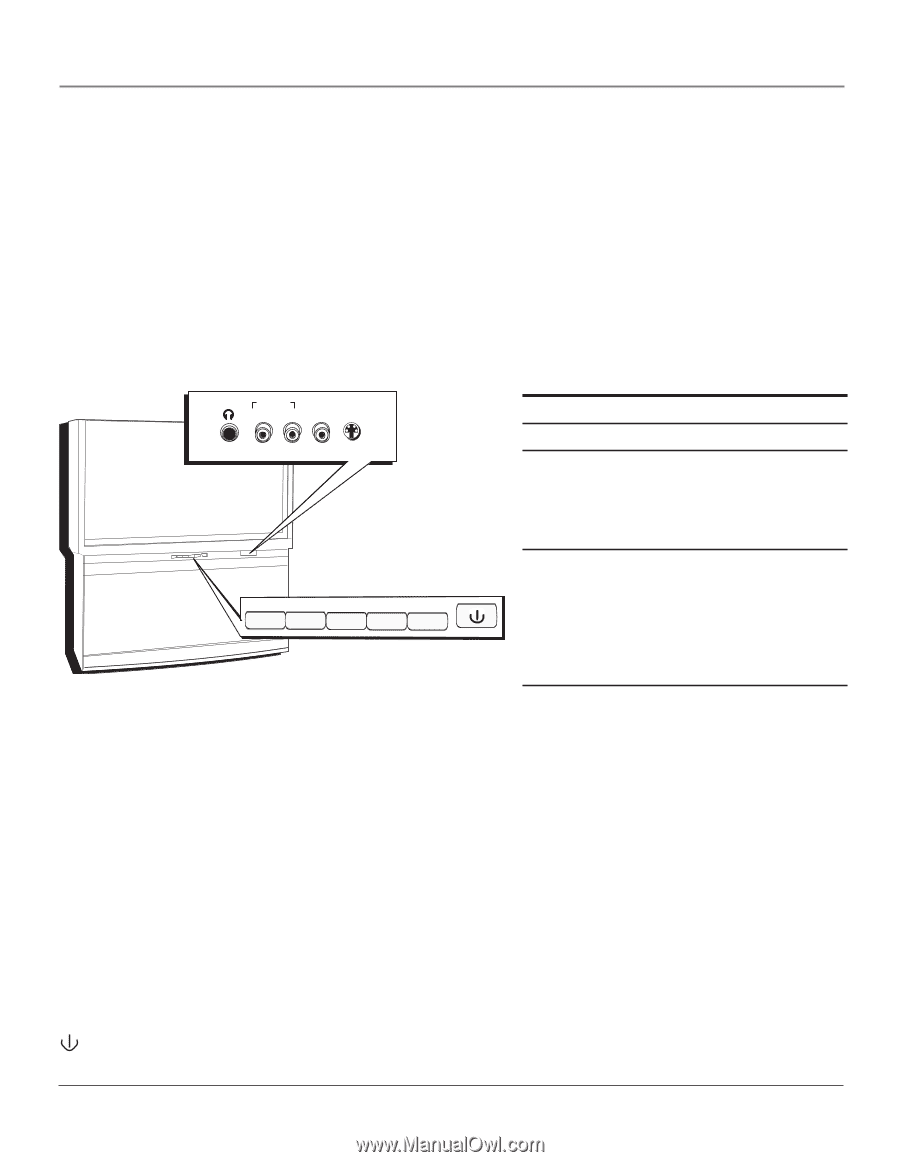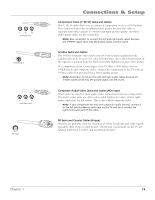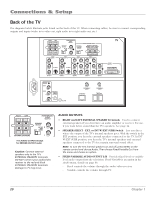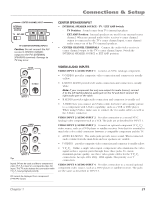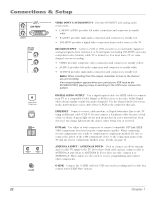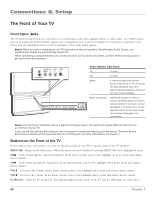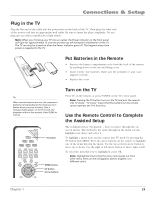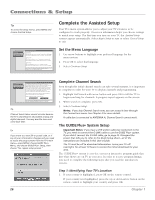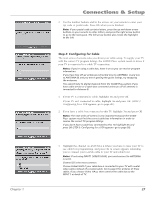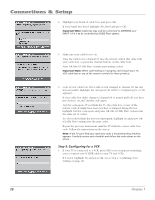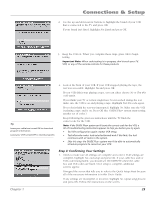RCA HD61LPW42 User Guide & Warranty - Page 26
The Front of Your TV - lamp replacement
 |
UPC - 034909312742
View all RCA HD61LPW42 manuals
Add to My Manuals
Save this manual to your list of manuals |
Page 26 highlights
Connections & Setup The Front of Your TV Front Input Jacks The TV has front input jacks for convenience in connecting a camcorder, digital camera, or video game: an S-VIDEO input, one set of composite AUDIO/VIDEO inputs, and a headphone jack. Look for a hinged door and press to open the cover. Please note the illustration below is just an example of how jacks might appear. Notes: When you plug in headphones, the TV's internal and external speakers, Fixed/Variable Audio Output, and Digital Audio Output are automatically turned off. When connecting a component that uses a monaural cable, such as some camcorders, use the Left (mono) input jack to get sound from both speakers. POWER VOL - VOL + AUDIO I N VIDEO S-VIDEO L/MONO R I N I N HEADPHONE MENU CH MENU• OK CH CH VOL VOL Power Indicator Light Status On TV is on Off TV is off Blinks If the power light blinks slowly, you've tried to turn on the TV during the lamp cooldown cycle. Wait approximately 30 seconds, and the TV will turn on automatically. Blinks and pauses Light blinks, pauses for about a minute, and blinks again: the lamp is trying to strike (TV will turn on when successful). If TV doesn't turn on and sequence continues, the lamp needs to be replaced. See page X for information. CH Notes: The front panel illustration shows a typical front panel layout. The exact look may be different from the one on the front of your TV. If you use the Front Button Block feature, the front panel no longer provides access to the menus. The Front Button Block feature disables all front panel buttons but not the jacks. For more information, see Chapter 3. Buttons on the Front of the TV If you cannot locate your remote, you can use the front panel of your TV to operate many of the TV's features. MENU/OK Brings up the Main menu. When the menu system is displayed, pressing MENU/OK selects highlighted items. CH Scans up through the current channel list. In the menu system, it moves the highlight up in the menu and adjusts menu controls. CH Scans down through the channel list. In the menu system, it moves the highlight down in the menu and adjusts menu controls. VOL Decreases the volume. In the menu system, it moves the highlight left to items and adjusts menu controls. VOL Increases the volume. In the menu system, it moves the highlight right to items and adjusts menu controls. (Power) Turns the TV on and off. The indicator light provides status of the TV and the DLP lamp. See chart above. 24 Chapter 1