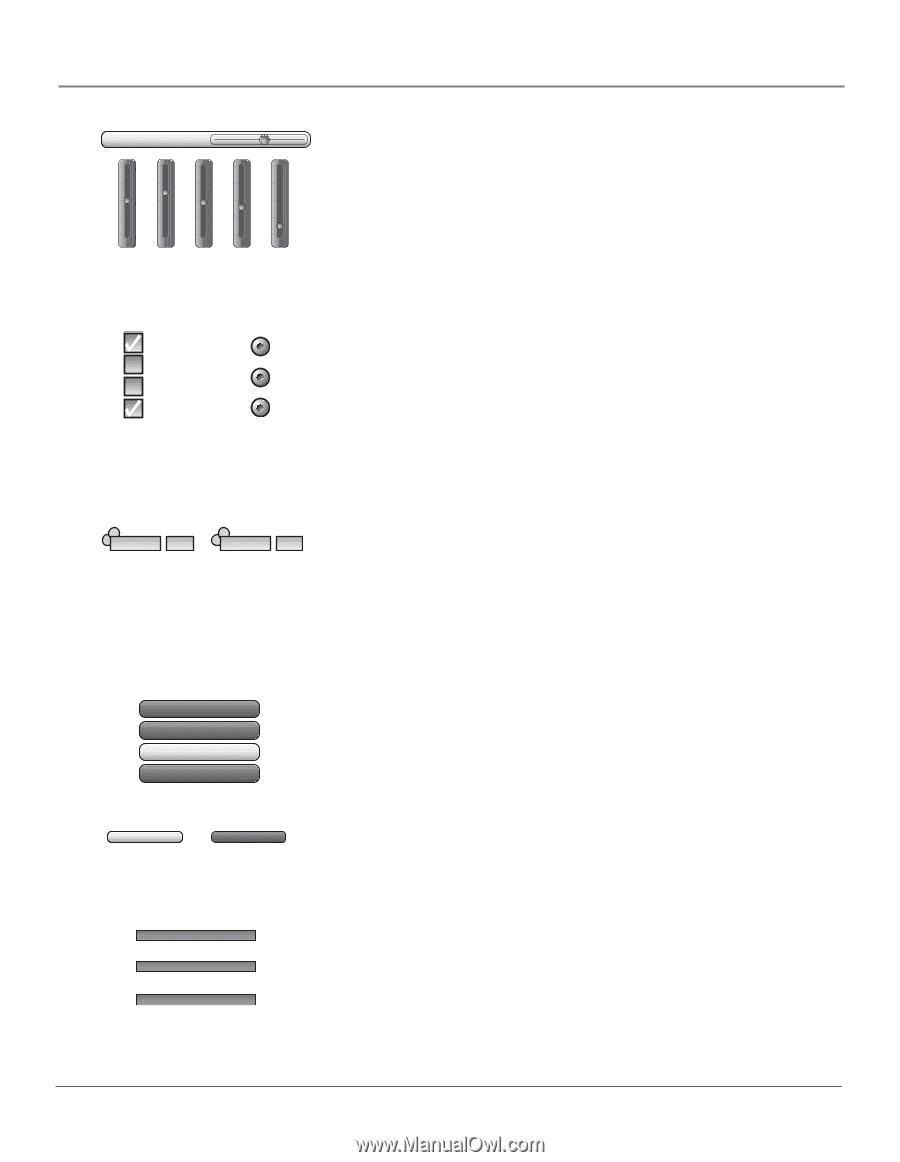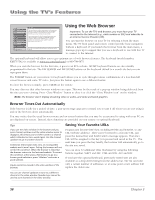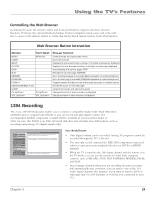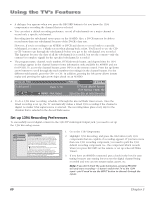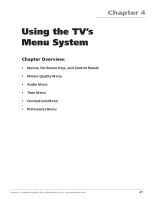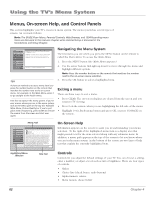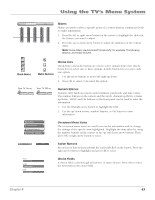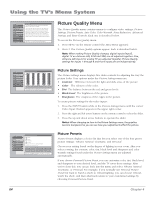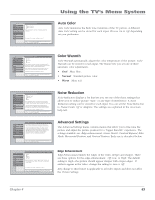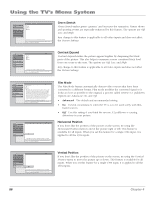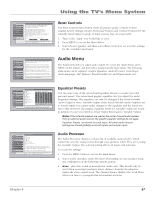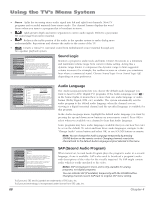RCA HD61LPW42 User Guide & Warranty - Page 65
Using the TV's Menu System - value
 |
UPC - 034909312742
View all RCA HD61LPW42 manuals
Add to My Manuals
Save this manual to your list of manuals |
Page 65 highlights
Using the TV's Menu System 6 CBaolnaneccetions 100 50 0 51% 61% 48% 45% 13% Sliders Sliders are used to select a specific point of a control that has continuous levels. To make adjustments: 1. Press the left or right arrow button on the remote to highlight the slider for the feature you want to adjust. 2. Press the up or down arrow button to adjust the indicator on the vertical slider. Note: Some sliders are positioned horizontally; for example, Translucency, Balance, and Initial Volume. Check Boxes Radio Buttons Choice Lists Check boxes and radio buttons are used to select options from a list. Check boxes let you select one or more options. A radio button lets you select only one option. 1. Use the arrow buttons to move left/right/up/down. 2. Press OK to select or de-select the option. Turn TV On at: -+ 12:00 am Turn TV Off at: -+ 1:15 am Numeric Entries Numeric entry fields are used to enter numbers, passwords, and time values. The number buttons on the remote and the arrow, channel up/down, volume up/down, MENU and OK buttons on the front panel can be used to enter the information. 1. Use the left/right arrow button to highlight the field. 2. Use the up/down arrows, number buttons, or OK button to enter information. 0 Go Back 1 Antenna Info 2 Channel Search 3 Software Upgrade On-screen Menu Items The on-screen menu items are used to access the information and/or change the settings of the specific item highlighted. Highlight the item either by using the number buttons on the remote or the up and down arrow buttons. Then press OK or right arrow button to select. FCuollnSteinaurceh Skip Action Buttons An on-screen button that performs the action labelled on the button. Press the right arrow button to highlight and press OK to select. VCR1 Front Input VCR2 Front Input DVD Front Input Choice Fields A choice field cycles through at least two or more choices. Press OK to select the next entry in the choice field. Chapter 4 63