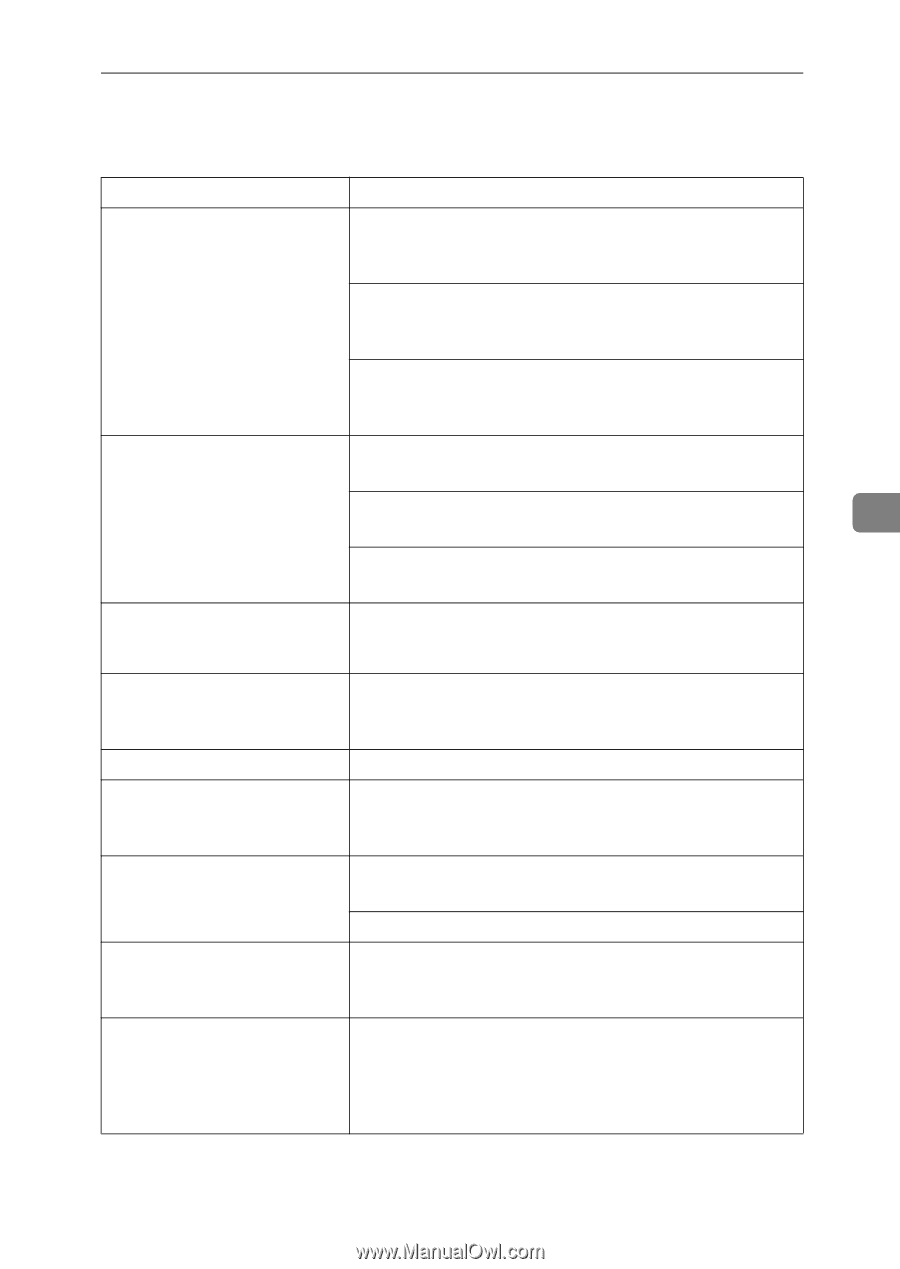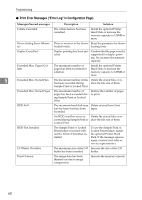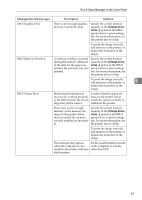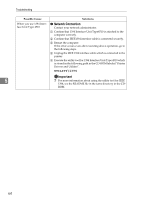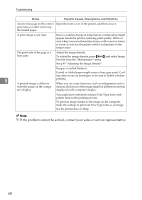Ricoh CL3000e Manual - Page 74
Other Printing Problems
 |
UPC - 026649201172
View all Ricoh CL3000e manuals
Add to My Manuals
Save this manual to your list of manuals |
Page 74 highlights
Other Printing Problems Other Printing Problems Status Possible Causes, Descriptions, and Solutions Toner smears appear on the print side of the page. When "Replace PCU" appears on the panel display, replace the photo conductor unit. See p.29 "Replacing Consumables and Maintenance Kit". Set the image density lighter with the control panel in the "Maintenance" menu. See p.47 "Cleaning and Adjusting the Printer". Confirm that the paper is not curled or bent. Envelopes can be curled easily. Flatten paper before loading. See p.15 "Paper and Other Media". Paper gets wrinkles. Paper is damp. Use paper that has been stored properly. See p.15 "Paper and Other Media". Paper is too thin. 5 See p.15 "Paper and Other Media". The fusing unit is deteriorated or damaged. Replace the unit. See p.29 "Replacing Consumables and Maintenance Kit". The color of the printout is different from the color specified. If a specific color is missing, turn the power switch off and on. If this does not solve the problem, contact your sales or service representative. Color changes extremely when Do not extreme settings for the color balance under the [Print adjusted with the printer driver. Quality] tab in the printer driver's dialog box. See the printer driver's Help. Photo images are coarse. Some applications lower the resolution for making prints. Black gradation is not natural. Select "CMY+K" for [Gray Reproduction] in the printer driver's dialog box. See the printer driver's Help. Color documents are printed in The printer driver is not set up for color printing. black and white. See the printer driver's Help. Some applications print color files in black and white. Fine dot pattern does not print. Change the [Dithering] setting in the printer driver's dialog box. See the printer driver's Help. Images are cut off, or excess pages are printed. If you are using paper smaller than the paper size selected in the application, use the same size paper as that selected in the application. If you cannot load paper of the correct size, use the reduction function to reduce the image, and then print. See the printer driver's Help. 65