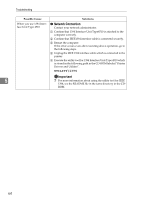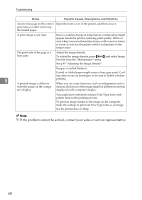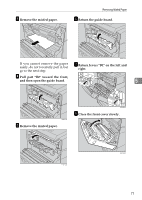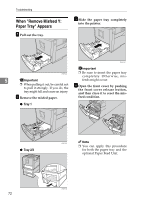Ricoh CL3000e Manual - Page 76
Gray Reproduction, Dithering, Toner Saving, Print Quality, Status, Possible Causes, Descriptions
 |
UPC - 026649201172
View all Ricoh CL3000e manuals
Add to My Manuals
Save this manual to your list of manuals |
Page 76 highlights
Other Printing Problems Status Possible Causes, Descriptions, and Solutions Paper jams occur frequently. The paper guide in the paper tray is not locked. Lock the paper guide. See p.22 "Loading Paper". The paper size and feed direction loaded on the Bypass Tray are different from them set with the control panel. Either change the setting or load paper to meet the setting. See p.24 "Loading Paper in the Bypass Tray". The end guide in the paper tray is not set correctly. Set the end guide correctly. See p.22 "Loading Paper". Number of paper set in the tray exceeds the limit. Confirm that the top of the stack is not higher than the limit mark inside the tray. See p.22 "Loading Paper". Paper is damp. Use paper that has been stored properly. See p.15 "Paper and Other Media". 5 Paper is either too thick or too thin. See p.15 "Paper and Other Media". Paper is bent or wrinkled. Use paper that have no bents or wrinkles. See p.15 "Paper and Other Media". Paper has already been printed on. See p.15 "Paper and Other Media". The fusing unit is deteriorated or damaged. Replace them. See p.29 "Replacing Consumables and Maintenance Kit". Solid areas, lines or text are shiny or glossy when created as a mixture of cyan, magenta, yellow. Select "K(black)" for [Gray Reproduction] in the printer driver's dialog box. See the printer driver's Help. Solid lines are printed as broken Change the [Dithering] setting in the printer driver's dialog lines. box. See the printer driver's Help. The color of the printout is different from the color on the computer's display. The colors made using color toner are different from colors displayed on the display in its production system. See "Appendix" in the Client Reference. When [Toner Saving] is checked under the [Print Quality] tab in the printer driver's dialog box, the color gradation may appear differently. See the printer driver's Help. Images are printed in the wrong The feed direction you selected and the feed direction select- orientation. ed in Option Setup of the printer driver might not be the same. Make the proper settings. 67