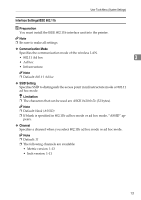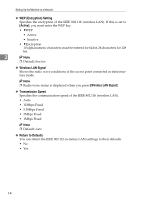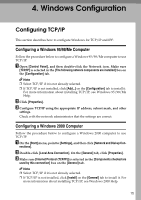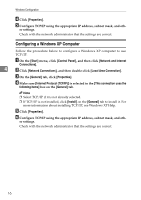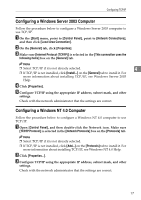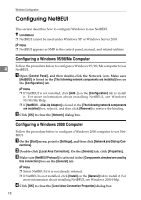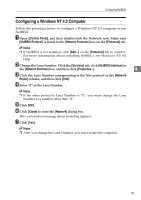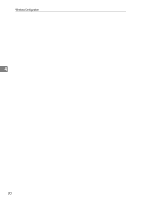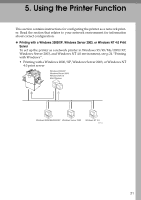Ricoh Priport HQ7000 Network Guide - Page 22
Configuring a Windows XP Computer, Internet Protocol TCP/IP
 |
View all Ricoh Priport HQ7000 manuals
Add to My Manuals
Save this manual to your list of manuals |
Page 22 highlights
Windows Configuration D Click [Properties]. E Configure TCP/IP using the appropriate IP address, subnet mask, and oth- er settings. Check with the network administrator that the settings are correct. Configuring a Windows XP Computer Follow the procedure below to configure a Windows XP computer to use TCP/IP. A On the [Start] menu, click [Control Panel], and then click [Network and Internet Connections]. 4 B Click [Network Connections], and then double-click [Local Area Connection]. C On the [General] tab, click [Properties]. D Make sure [Internet Protocol (TCP/IP)] is selected in the [This connection uses the following items] box on the [General] tab. Note ❒ Select TCP/IP if it is not already selected. ❒ If TCP/IP is not installed, click [Install] on the [General] tab to install it. For more information about installing TCP/IP, see Windows XP Help. E Click [Properties]. F Configure TCP/IP using the appropriate IP address, subnet mask, and oth- er settings. Check with the network administrator that the settings are correct. 16