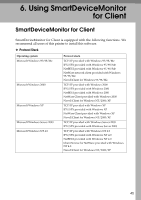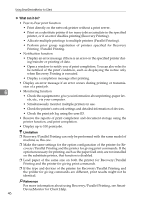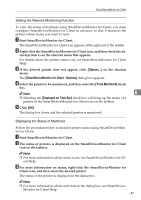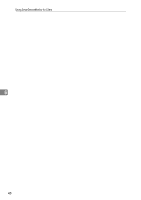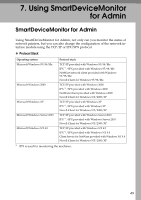Ricoh Priport HQ7000 Network Guide - Page 56
Changing the Network Interface Module Configuration
 |
View all Ricoh Priport HQ7000 manuals
Add to My Manuals
Save this manual to your list of manuals |
Page 56 highlights
Using SmartDeviceMonitor for Admin ❖ What can it do? • Switch to, and come out of Energy Saver mode. • Check information about printing, paper quantity, etc. • Simultaneously monitor multiple printers. When there are many printers, you can create groups and classify printers to facilitate management. • Check the machine's network settings and detailed device information. • Change the machine's network settings. • Check details of print jobs sent from a computer. • Check job histories of printed and photocopied documents identified by user codes. • Change and save numbers stored in the printer by computer. • Check settings for and display the status changes of group devices. Reference For more information about these settings, see SmartDeviceMonitor for Admin Help. Limitation ❒ TCP/IP is required for the following functions: • Using Tools • Managing User Information 7 • Starting the Web Image Monitor using SmartDeviceMonitor for Ad- min Changing the Network Interface Module Configuration Limitation ❒ Internet Explorer 4.01 or a later version is required to use NIB Setup Tool. A Start SmartDeviceMonitor for Admin. A list of machines appears. B In the list, select the printer for which you want to change configuration. C On the [Tools] menu, click [NIB Setup Tool]. NIB Setup Tool starts. D Click [Property Sheet], and then click [OK]. The dialog box for entering the password appears. E Enter the password, and then click [OK]. Note ❒ The factory default password is "password". 50