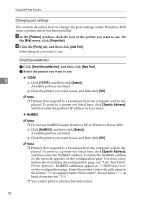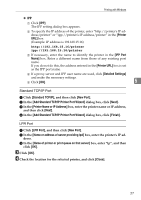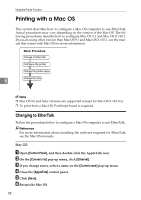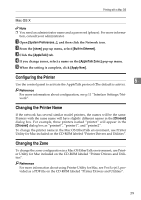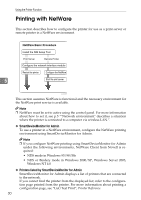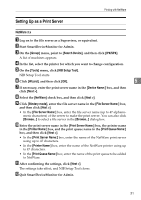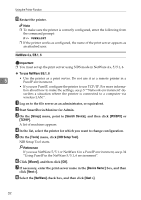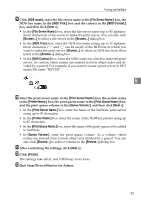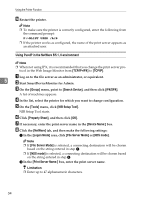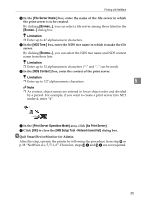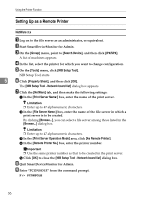Ricoh Priport HQ7000 Network Guide - Page 37
Setting Up as a Print Server, NetWare 3.x
 |
View all Ricoh Priport HQ7000 manuals
Add to My Manuals
Save this manual to your list of manuals |
Page 37 highlights
Printing with NetWare Setting Up as a Print Server NetWare 3.x A Log on to the file server as a Supervisor, or equivalent. B Start SmartDeviceMonitor for Admin. C On the [Group] menu, point to [Search Device], and then click [IPX/SPX]. A list of machines appears. D In the list, select the printer for which you want to change configuration. E On the [Tools] menu, click [NIB Setup Tool]. NIB Setup Tool starts. F Click [Wizard], and then click [OK]. 5 G If necessary, enter the print server name in the [Device Name:] box, and then click [Next >]. H Select the [NetWare] check box, and then click [Next >]. I Click [Bindery mode], enter the file server name in the [File Server Name:] box, and then click [Next >]. • In the [File Server Name:] box, enter the file server name (up to 47 alphanumeric characters) of the server to make the print server. You can also click [Browse...] to select a file server in the [Browse...] dialog box. J Enter the print server name in the [Print Server Name:] box, the printer name in the [Printer Name:] box, and the print queue name in the [Print Queue Name:] box, and then click [Next >]. • In the [Print Server Name:] box, enter the name of the NetWare print server using up to 47 characters. • In the [Printer Name:] box, enter the name of the NetWare printer using up to 47 characters. • In the [Print Queue Name:] box, enter the name of the print queue to be added to NetWare. K After confirming the settings, click [Next >]. The settings take effect, and NIB Setup Tool closes. L Quit SmartDeviceMonitor for Admin. 31