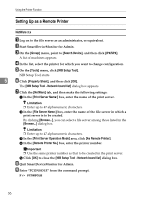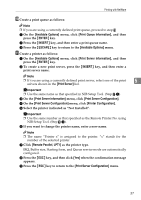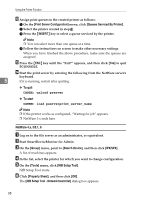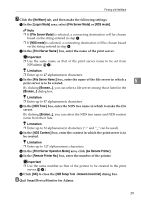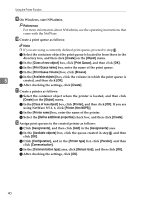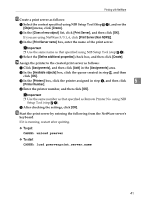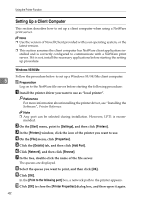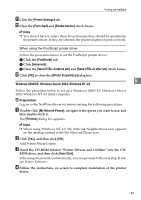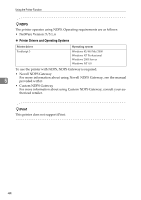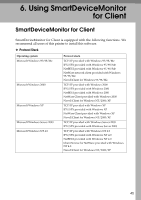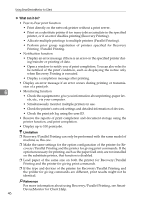Ricoh Priport HQ7000 Network Guide - Page 47
To quit, To start, Select the context specified using NIB Setup Tool Step
 |
View all Ricoh Priport HQ7000 manuals
Add to My Manuals
Save this manual to your list of manuals |
Page 47 highlights
Printing with NetWare M Create a print server as follows: A Select the context specified using NIB Setup Tool (Step G-B), and on the [Object] menu, click [Create]. B In the [Class of new object] list, click [Print Server], and then click [OK]. If you are using NetWare 5/5.1, 6, click [Print Server (Non NDPS)]. C In the [Print Server name] box, enter the name of the print server. Important ❒ Use the same name as that specified using NIB Setup Tool (step G-B). D Select the [Define additional properties] check box, and then click [Create]. N Assign the printer to the created print server as follows: A Click [Assignments], and then click [Add] in the [Assignments] area. B In the [Available objects] box, click the queue created in step J, and then click [OK]. C In the [Printers] box, click the printer assigned in step B, and then click 5 [Printer Number]. D Enter the printer number, and then click [OK]. Important ❒ Use the same number as that specified as Remote Printer No. using NIB Setup Tool (step G-G). E After checking the settings, click [OK]. O Start the print server by entering the following from the NetWare server's keyboard. If it is running, restart after quitting. ❖ To quit CAREE: unload pserver ❖ To start CAREE: load pserverprint_server_name 41