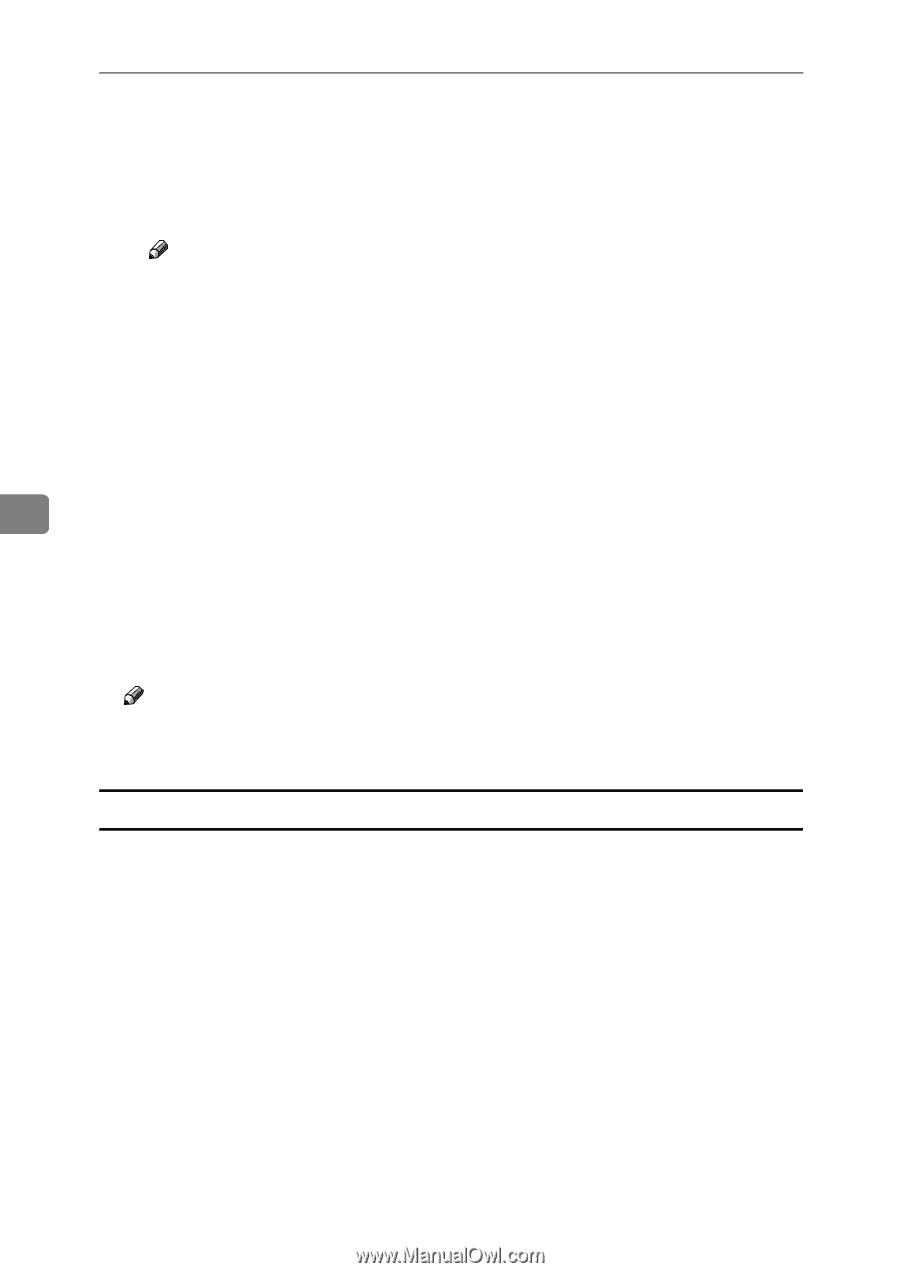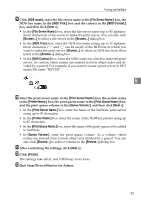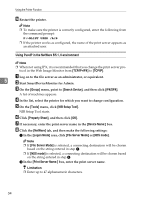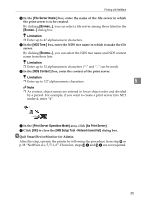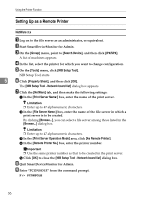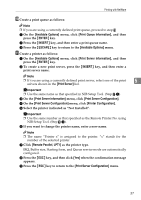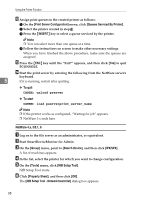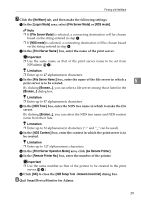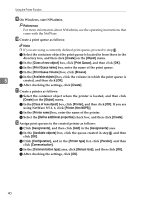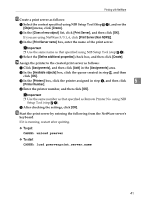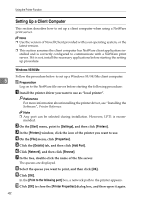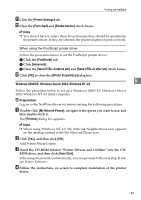Ricoh Priport HQ7000 Network Guide - Page 44
NetWare 4.x, 5/5.1, 6
 |
View all Ricoh Priport HQ7000 manuals
Add to My Manuals
Save this manual to your list of manuals |
Page 44 highlights
Using the Printer Function L Assign print queues to the created printer as follows: A On the [Print Server Configuration] menu, click [Queues Serviced By Printer]. B Select the printer created in step K. C Press the {INSERT} key to select a queue serviced by the printer. Note ❒ You can select more than one queue at a time. D Follow the instructions on screen to make other necessary settings. When you have finished the above procedure, make sure the queues are assigned. M Press the {ESC} key until the "Exit?" appears, and then click [Yes] to quit PCONSOLE. N Start the print server by entering the following from the NetWare server's keyboard. 5 If it is running, restart after quitting. ❖ To quit CAREE: unload pserver ❖ To start CAREE: load pserverprint_server_name Note ❒ If the printer works as configured, "Waiting for job" appears. ❒ NetWare 3.x ends here. NetWare 4.x, 5/5.1, 6 A Log on to the file server as an administrator, or equivalent. B Start SmartDeviceMonitor for Admin. C On the [Group] menu, point to [Search Device], and then click [IPX/SPX]. A list of machines appears. D In the list, select the printer for which you want to change configuration. E On the [Tools] menu, click [NIB Setup Tool]. NIB Setup Tool starts. F Click [Property Sheet], and then click [OK]. The [NIB Setup Tool - Network board list] dialog box appears. 38