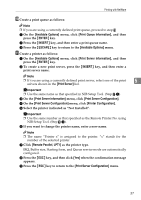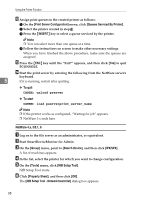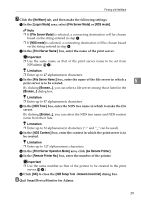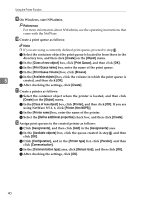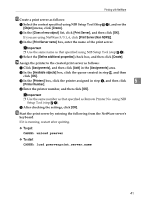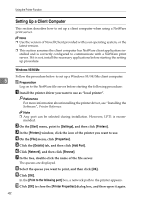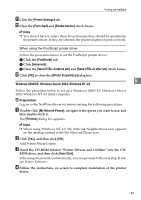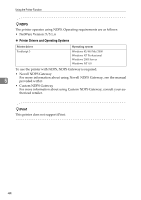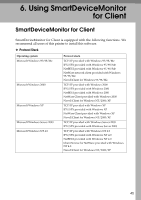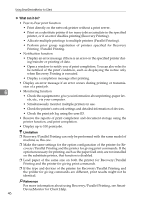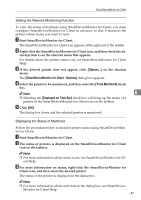Ricoh Priport HQ7000 Network Guide - Page 48
Setting Up a Client Computer, Windows 95/98/Me
 |
View all Ricoh Priport HQ7000 manuals
Add to My Manuals
Save this manual to your list of manuals |
Page 48 highlights
Using the Printer Function Setting Up a Client Computer This section describes how to set up a client computer when using a NetWare print server. Note ❒ Use the version of Novell Client provided with your operating system, or the latest version. ❒ This section assumes the client computer has NetWare client applications in- stalled and is correctly configured to communicate with a NetWare print server. If it is not, install the necessary applications before starting the setting up procedure. Windows 95/98/Me Follow the procedure below to set up a Windows 95/98/Me client computer: 5 Preparation Log on to the NetWare file server before starting the following procedure: A Install the printer driver you want to use as "local printer". Reference For more information about installing the printer driver, see "Installing the Software", Printer Reference. Note ❒ Any port can be selected during installation. However, LPT1 is recom- mended. B On the [Start] menu, point to [Settings], and then click [Printers]. C In the [Printers] window, click the icon of the printer you want to use. D On the [File] menu, click [Properties]. E Click the [Details] tab, and then click [Add Port]. F Click [Network], and then click [Browse]. G In the tree, double-click the name of the file server. The queues are displayed. H Select the queue you want to print, and then click [OK]. I Click [OK]. In the [Print to the following port] box, a network path to the printer appears. J Click [OK] to close the [Printer Properties] dialog box, and then open it again. 42