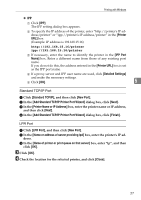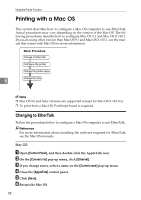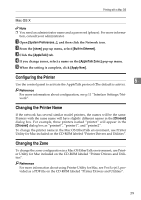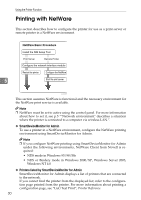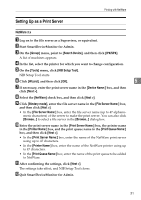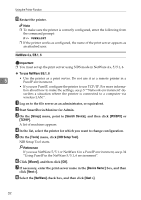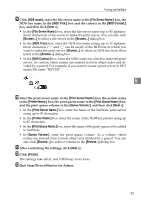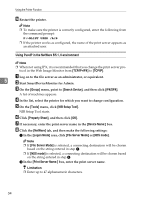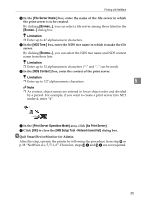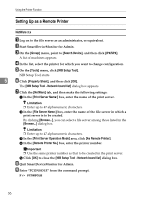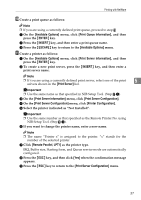Ricoh Priport HQ7000 Network Guide - Page 38
NetWare 4.x
 |
View all Ricoh Priport HQ7000 manuals
Add to My Manuals
Save this manual to your list of manuals |
Page 38 highlights
Using the Printer Function M Restart the printer. Note ❒ To make sure the printer is correctly configured, enter the following from the command prompt: F:> USERLIST ❒ If the printer works as configured, the name of the print server appears as an attached user. NetWare 4.x, 5/5.1, 6 Important ❒ You must set up the print server using NDS mode in NetWare 4.x, 5/5.1, 6. ❖ To use NetWare 5/5.1, 6 5 • Use the printer as a print server. Do not use it as a remote printer in a PureIP environment. • If you use PureIP, configure the printer to use TCP/IP. For more information about how to make the settings, see p.5 ""Network environment" describes a situation where the printer is connected to a computer via wireless LAN.". A Log on to the file server as an administrator, or equivalent. B Start SmartDeviceMonitor for Admin. C On the [Group] menu, point to [Search Device], and then click [IPX/SPX] or [TCP/IP]. A list of machines appears. D In the list, select the printer for which you want to change configuration. E On the [Tools] menu, click [NIB Setup Tool]. NIB Setup Tool starts. Reference If you use NetWare 5/5.1 or NetWare 6 in a PureIP environment, see p.34 "Using PureIP in the NetWare 5/5.1, 6 environment". F Click [Wizard], and then click [OK]. G If necessary, enter the print server name in the [Device Name:] box, and then click [Next >]. H Select the [NetWare] check box, and then click [Next >]. 32