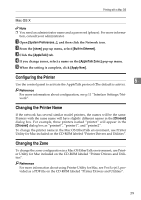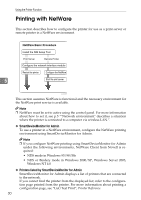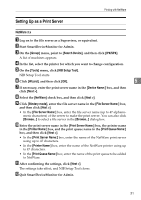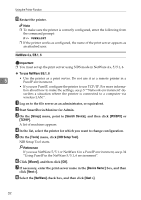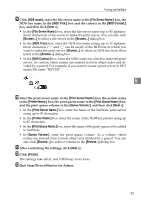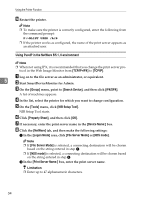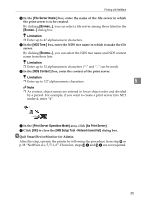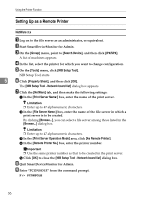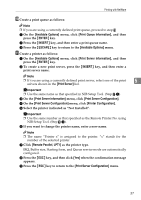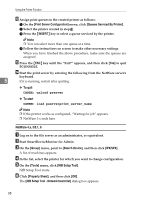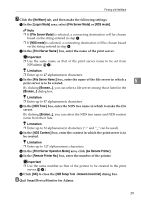Ricoh Priport HQ7000 Network Guide - Page 40
Using PureIP in the NetWare 5/5.1, 6 environment, NIB Setup Tool
 |
View all Ricoh Priport HQ7000 manuals
Add to My Manuals
Save this manual to your list of manuals |
Page 40 highlights
Using the Printer Function N Restart the printer. Note ❒ To make sure the printer is correctly configured, enter the following from the command prompt: F:>NLIST USER /A/B ❒ If the printer works as configured, the name of the print server appears as an attached user. Using PureIP in the NetWare 5/5.1, 6 environment Note ❒ When not using IPX, it is recommended that you change the print server protocol in the Web Image Monitor from [TCP/IP+IPX] to [TCP/IP]. A Log on to the file server as an administrator, or equivalent. 5 B Start SmartDeviceMonitor for Admin. C On the [Group] menu, point to [Search Device], and then click [IPX/SPX]. A list of machines appears. D In the list, select the printer for which you want to change configuration. E On the [Tools] menu, click [NIB Setup Tool]. NIB Setup Tool starts. F Click [Property Sheet], and then click [OK]. G If necessary, enter the print server name in the [Device Name:] box. H Click the [NetWare] tab, and then make the following settings: A In the [Logon Mode] area, click [File Server Mode] or [NDS mode]. Note ❒ If [File Server Mode] is selected, a connecting destination will be chosen based on the string entered in step C. ❒ If [NDS mode] is selected, a connecting destination will be chosen based on the string entered in step D. B In the [Print Server Name:] box, enter the print server name. Limitation ❒ Enter up to 47 alphanumeric characters. 34