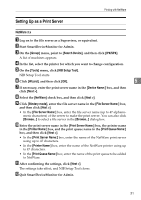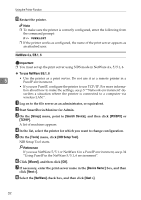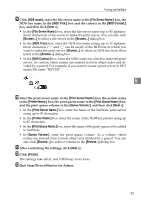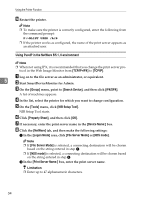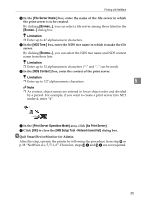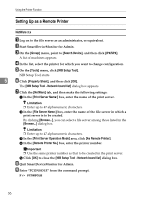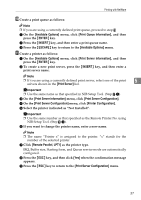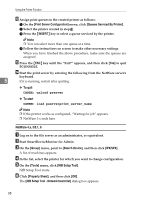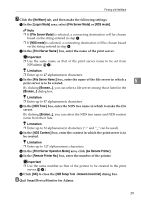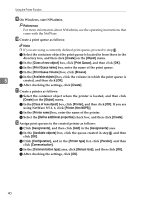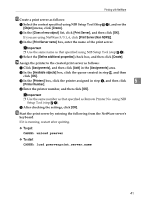Ricoh Priport HQ7000 Network Guide - Page 42
Setting Up as a Remote Printer, NetWare 3.x
 |
View all Ricoh Priport HQ7000 manuals
Add to My Manuals
Save this manual to your list of manuals |
Page 42 highlights
Using the Printer Function Setting Up as a Remote Printer NetWare 3.x A Log on to the file server as an administrator, or equivalent. B Start SmartDeviceMonitor for Admin. C On the [Group] menu, point to [Search Device], and then click [IPX/SPX]. A list of machines appears. D In the list, select the printer for which you want to change configuration. E On the [Tools] menu, click [NIB Setup Tool]. NIB Setup Tool starts. 5 F Click [Property Sheet], and then click [OK]. The [NIB Setup Tool - Network board list] dialog box appears. G Click the [NetWare] tab, and then make the following settings: A In the [Print Server Name:] box, enter the name of the print server. Limitation ❒ Enter up to 47 alphanumeric characters. B In the [File Server Name:] box, enter the name of the file server in which a print server is to be created. By clicking [Browse...], you can select a file server among those listed in the [Browse...] dialog box. Limitation ❒ Enter up to 47 alphanumeric characters. C In the [Print Server Operation Mode] area, click [As Remote Printer]. D In the [Remote Printer No.] box, enter the printer number. Important ❒ Use the same printer number as that to be created in the print server. E Click [OK] to close the [NIB Setup Tool - Network board list] dialog box. H Quit SmartDeviceMonitor for Admin. I Enter "PCONSOLE" from the command prompt. F:> PCONSOLE 36