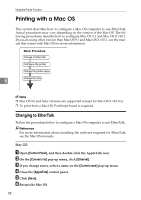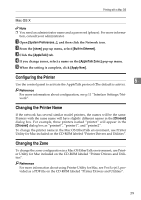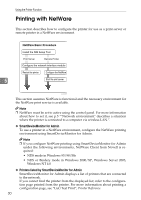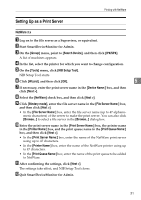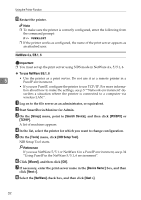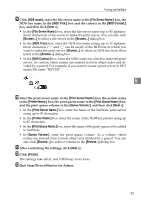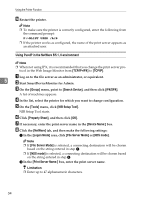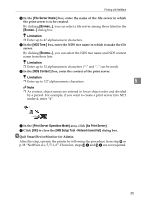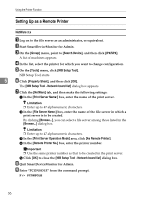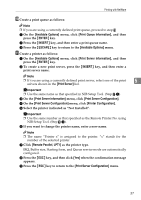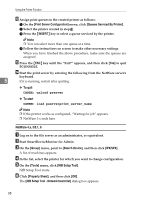Ricoh Priport HQ7000 Network Guide - Page 39
NDS mode, File Server Name, NDS Tree, NDS Context, Next >, Queue Volume, Finish
 |
View all Ricoh Priport HQ7000 manuals
Add to My Manuals
Save this manual to your list of manuals |
Page 39 highlights
Printing with NetWare I Click [NDS mode], enter the file server name in the [File Server Name:] box, the NDS tree name in the [NDS Tree:] box and the context in the [NDS Context:] box, and then click [Next >]. • In the [File Server Name:] box, enter the file server name (up to 47 alphanu- meric characters) of the server to make the print server. You can also click [Browse...] to select a file server in the [Browse...] dialog box. • In the [NDS Tree:] box, enter the NDS tree name (using up to 32 alphanumeric characters ("-" and "_" can be used)) of the NDS tree in which you want to make the print server. [Browse...] to select an NDS tree from those listed in the [Browse...] dialog box. • In the [NDS Context:] box, enter the NDS context in which to make the print server. As context, object names are entered in lower object order and divided by a period. For example, if you want to create a print server in NET under DS, enter "NET.DS". 5 J Enter the print server name in the [Print Server Name:] box, the printer name in the [Printer Name:] box, the print queue name in the [Print Queue Name:] box, and the print queue volume in the [Queue Volume:], and then click [Next >]. • In the [Print Server Name:] box, enter the name of the NetWare print server using up to 47 characters. • In the [Printer Name:] box, enter the name of the NetWare printer using up to 47 characters. • In the [Print Queue Name:] box, enter the name of the print queue to be added to NetWare. • In [Queue Volume:], enter the print queue volume. As a volume, object names are entered from a lower object and divided by a period. You can also click [Browse...] to select a volume in the [Browse...] dialog box. K After confirming the settings, click [Next >]. L Click [Finish]. The settings take effect, and NIB Setup Tool closes. M Quit SmartDeviceMonitor for Admin. 33