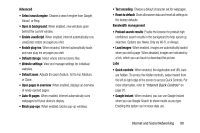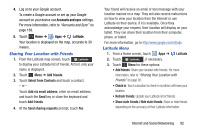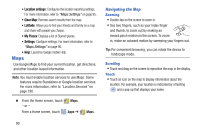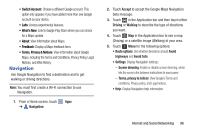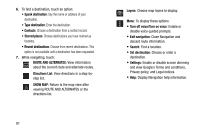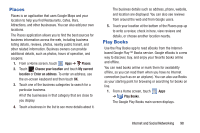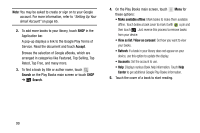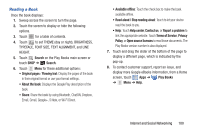Samsung GT-N8013 User Manual Ver.1.0 (English(north America)) - Page 100
Maps Settings, Zoom Buttons
 |
View all Samsung GT-N8013 manuals
Add to My Manuals
Save this manual to your list of manuals |
Page 100 highlights
Layers: Enable or disable a map layer to display. Choose from Traffic, Satellite, Terrain, Transit Lines, Latitude, My Maps, Bicycling, or Wikipedia. Maps Settings Use the Maps settings to customize your Maps application. 1. From the Home screen, touch Maps. 2. Touch Menu ➔ Settings to set the following Maps options: • Display: Set the following Maps display options: - Zoom Buttons: If enabled, the zoom in (+) and zoom out (-) buttons are displayed on the map. - Scale bar: If enabled, the scale bar is displayed on the map, which shows the scale of the map in feet and meters. • Cache - Clear map tile cache: Touch OK to clear map tile cache. • Location settings: These settings display if you have joined Latitude. 95 - Location reporting: To update your location automatically, set the following options: • Detect your location: Enable or disable whether your location is updated automatically. • Set your location: Set your location manually. • Do not update your location: Your friends cannot see your automatic location. - Enable location history: This history is only seen by you. - Manage your friends: Add or remove friends who can see your location. - Sign out of Latitude: Signs you out of Latitude and launches the Maps application. - Automatic check-ins: Checks you in to places that you have designated. - Check-in notifications: Enables notifications that suggest places to check in. - Manage your places: View and modify your automatic check- ins and muted places.