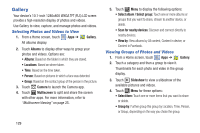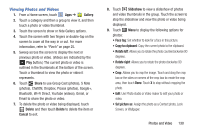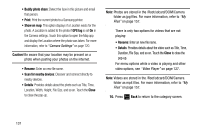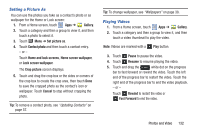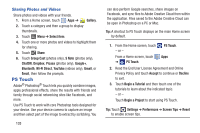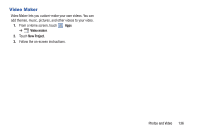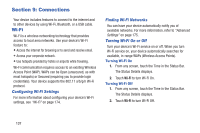Samsung GT-N8013 User Manual Ver.1.0 (English(north America)) - Page 137
Setting a Picture As, Playing Videos, Fast Forward
 |
View all Samsung GT-N8013 manuals
Add to My Manuals
Save this manual to your list of manuals |
Page 137 highlights
Setting a Picture As You can use the photos you take as a contact's photo or as wallpaper for the Home or Lock screen: 1. From a Home screen, touch Apps ➔ Gallery. 2. Touch a category and then a group to view it, and then touch a photo to select it. 3. Touch Menu ➔ Set picture as. 4. Touch Contact photo and then touch a contact entry. - or - Touch Home and lock screens, Home screen wallpaper, or Lock screen wallpaper. The Crop picture screen displays. 5. Touch and drag the crop box or the sides or corners of the crop box to create the crop area, then touch Done to save the cropped photo as the contact's icon or wallpaper. Touch Cancel to stop without cropping the photo. Tip: To remove a contact photo, see "Updating Contacts" on page 57. Tip: To change wallpaper, see "Wallpapers" on page 38. Playing Videos 1. From a Home screen, touch Apps ➔ Gallery. 2. Touch a category and then a group to view it, and then touch a video thumbnail to play the video. Note: Videos are marked with a Play button. 3. Touch Pause to pause the video. 4. Touch Resume to resume playing the video. 5. Touch and drag the white dot on the progress bar to fast forward or rewind the video. Touch the left end of the progress bar to restart the video. Touch the right end of the progress bar to end the video playback. - or - Touch Rewind to restart the video or Fast Forward to end the video. Photos and Video 132